How to Create and Share Workspace in OrCAD X Capture CIS?
How To
How can I create a workspace to share designs and parts with other users in my organization?
Answer
Starting with SPB 23.1, OrCAD X Capture provides a collaborative development environment where you can create shared workspaces containing work-in-progress components, design, library, and project files.
Creating a Workspace
To create a workspace, do the following steps:
- Start OrCAD Capture with one of the X licenses, like OrCAD X standard/professional.
- Go to View > Workspace > Configuration.
Alternatively, right-click My Workspace and choose Workspace Configuration from the Component Explorer window (when a schematic page is active).
This opens the Workspace Configuration dialog. Here, you can add new workspaces and members to the workspace. You can provide access to the members on the workspaces by assigning them roles with predefined access permissions.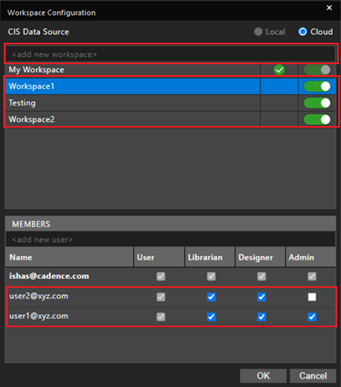
- Specify a name for the workspace in the <add new workspace> text box and press Enter.
Note that special characters are not supported in a workspace name. A message pops up like below if you specify any unsupported character.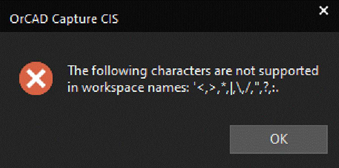
- Use the toggle button on the right side to show or hide the workspace in Unified CIS or File Manager. You can rename or remove a workspace by using the corresponding commands on the right-click menu on the workspace name. You can also set any workspace as your default workspace by right-clicking on the workspace name in the Workspace Configuration window, as shown in the above image.
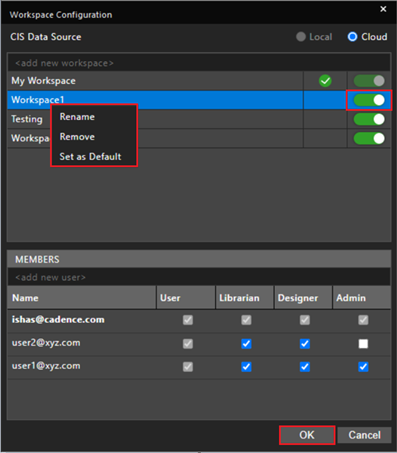
By default, My Workspace is the default workspace for all operations. The green tick icon moves next to the new default workspace, as shown below.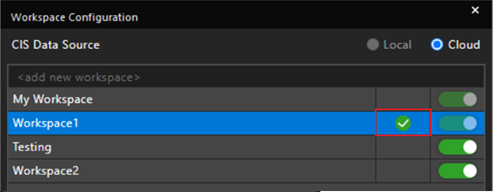
- Click OK to save the configuration. The shared workspace appears in the File Manager (View > Workspace > File Manager) and Unified CIS interfaces (Place > Component).
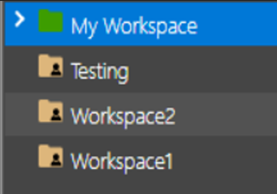

Note: When you use the Link Database Component or View Database Component commands in Part Manager, the component is accessed from the default workspace database.
The Part Manager status bar displays the name of the default workspace as the data source, as highlighted below: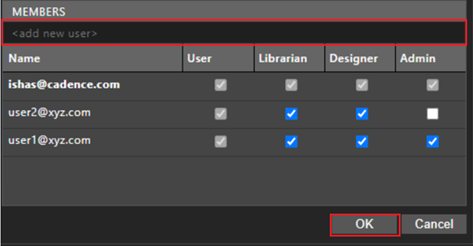
Sharing a Workspace
A workspace owner or admin can share a workspace by assigning access permissions to users. An admin adds members and assigns specific roles to them based on their work profile. Each role has associated privileges that are transferred to the member who is assigned the role.
The following roles are supported in a shared workspace:
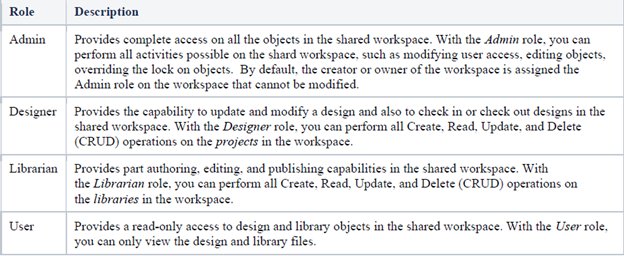
To share a workspace, follow the below steps:
- Select the workspace that you want to share in the Workspace Configuration window.
- Under the MEMBERS section of the Workspace Configuration dialog box, specify the user ID of the team members to share the workspace in the <add new user> text box and press Enter.
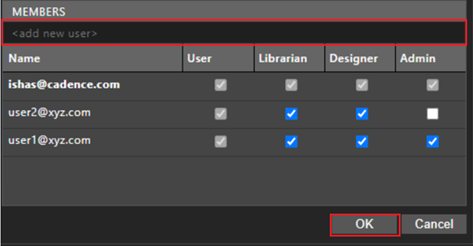
A new member is assigned the most basic role (User) by default. Also, note that the Admin role has the highest level of access. - Select the required checkbox to assign the corresponding access rights to the member.
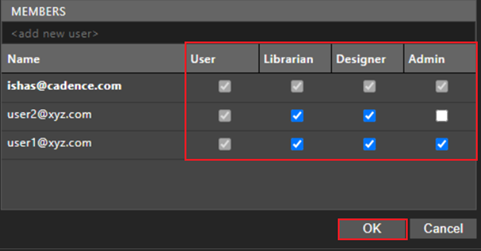
If you modify a role, any subset role checkbox is updated automatically. For example, if you deselect either the Designer or Librarian checkbox for a member, the Admin checkbox is automatically deselected. - Click OK to share the workspace with specified roles.
The members can now view this workspace in the File Manager and Unified CIS interfaces.
Note: Any member with a non-Admin role can view all the role details in the Workspace Configuration dialog box but cannot edit the roles as the checkboxes are grayed out. Also, the owner of the workspace always appears grayed out, and no member with any role, including the Admin role, can change the roles of the workspace owner.