How Can I Upload Designs or Multiple Files Folders to My Workspace?
How Can I Upload My Designs or Multiple Files Folders to My Workspace and is it possible to access the older version of the designs from My Workspace?
How To...
How can I upload my designs in Workspace? Is it possible to access the older version of the designs from Workspace?
Answer
With OrCAD X Capture CIS, there is a new feature to store and work on designs on cloud storage. To enable this option, you will need to create the design by enabling the Use Workspace checkbox.
Note: You will need to have access to the OrCAD X Standard/Professional license to enable this feature.
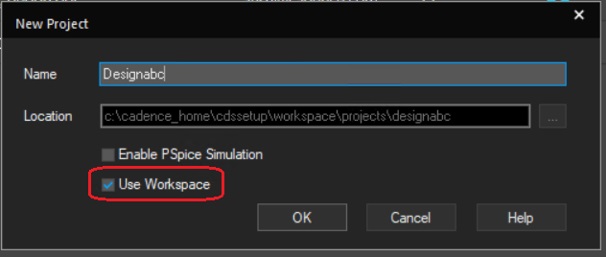
Now, this design is stored in the local Workspace. To look at the Workspace and the designs stored there, go to View > Workspace > File Manager.
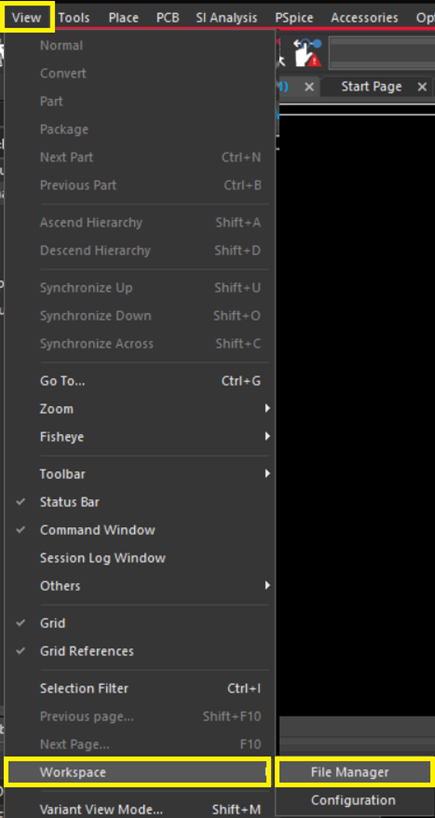
In the File Manager, under MyWorkspace > projects, you will see the project that gets created. In this example, it is designabc. 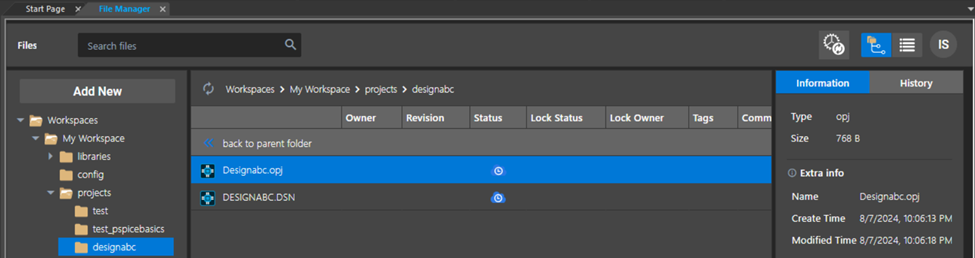
You can also add multiple files directly to the workspace directly from File Manager with Hotfix 006 onwards.
- By dragging and dropping
- Using the file/folder upload functionality
Point the target location in File Manager and click on Add New, three options will appear.
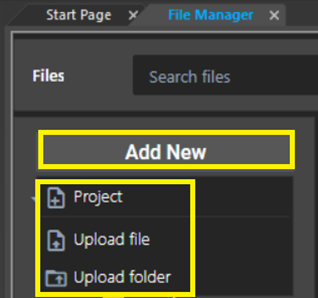
Choose the desired option and browse the specific file/folder.
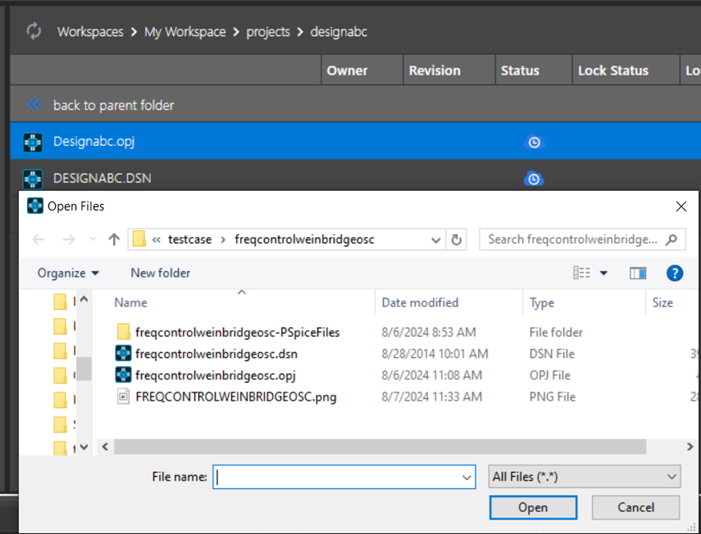
The selected file will get uploaded.
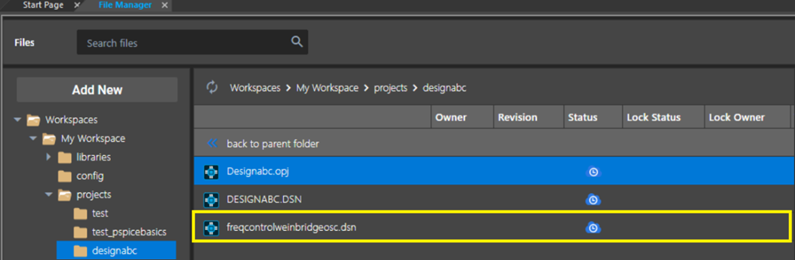
Now, you will be able to publish the design that was created by selecting the project, right-clicking on it, and then selecting Publish. During the publish operation, the design will get uploaded on cloud storage.

Before publishing, you can select the type of revision that you want (Major or Minor), add tags, and then click on Publish after selecting the Target Workspace.
The Publish dialog box remembers the last published workspace. When you publish a file or component, you specify a target workspace. The same workspace name is populated in the Target Workspace field.In this case, the target Workspace is called A_Test. You can select the target Workspace from the Target Workspace drop-down menu.
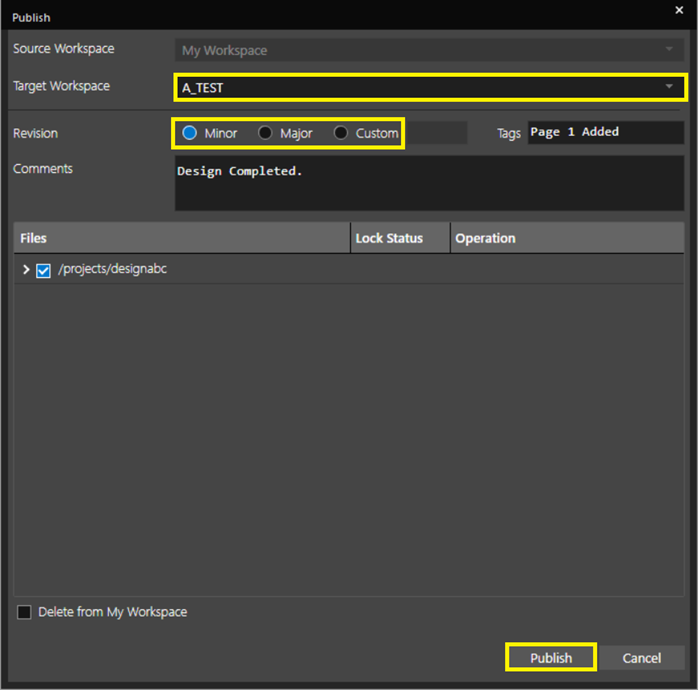
Once the publish process is completed, notice that the revision changed to 0.1, since you had selected the revision as Minor.
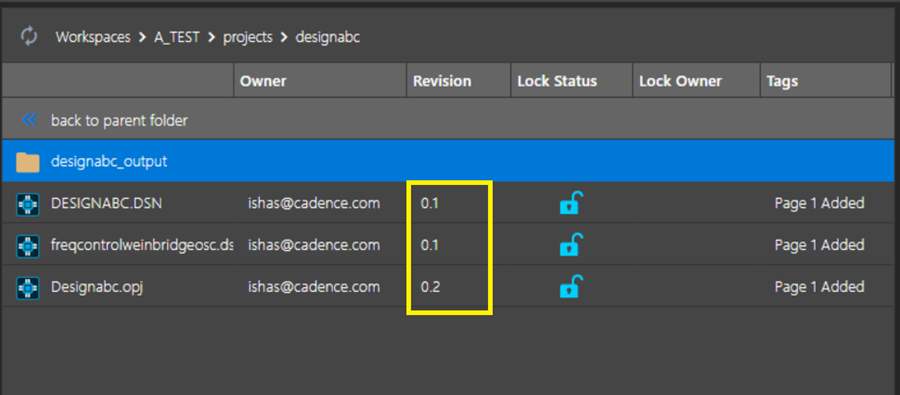
Go back to the design in Capture, add a new page, and publish the same design with Revision as Major. Notice that the revision has changed to 1.0.
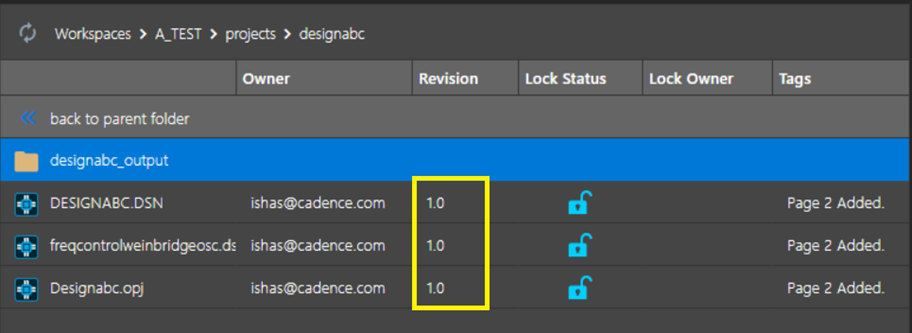
In the right side, you will notice that the history for the revision is maintained. The older revision of 0.1 is available in case the designer wants to go back to the previous version.
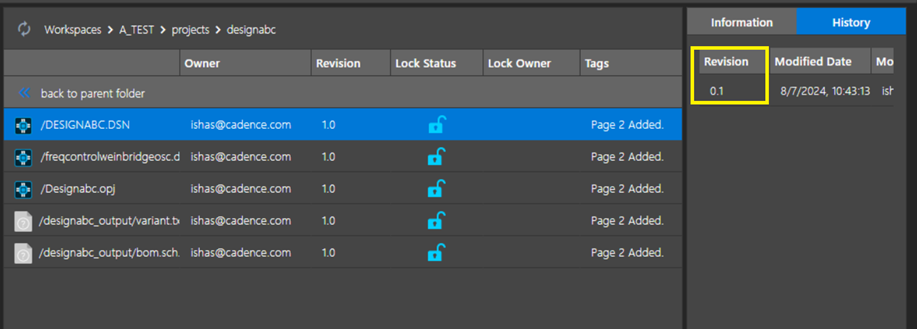
To go back to the older version, select the 0.1 version and click on Copy To My Workspace.
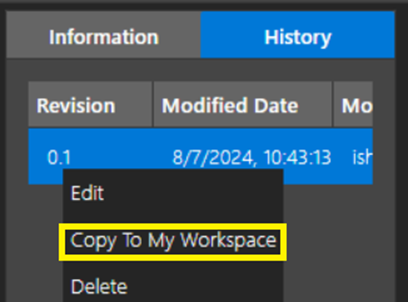
OrCAD Capture will give you a clear warning that the DSN file will be overwritten when moving back to the older version. The design in My Workspace is overwritten with the older version of the design.
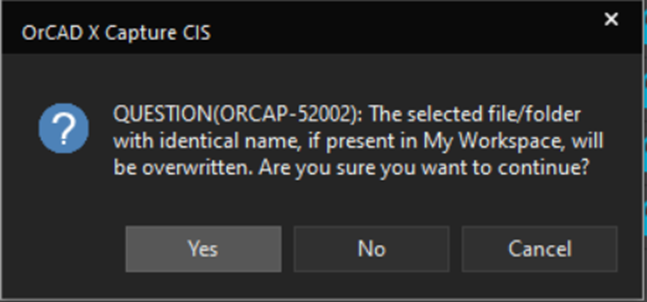
When you click on Yes, you will see a dialog box which will copy the dsn file from New_workspace to My Workspace.
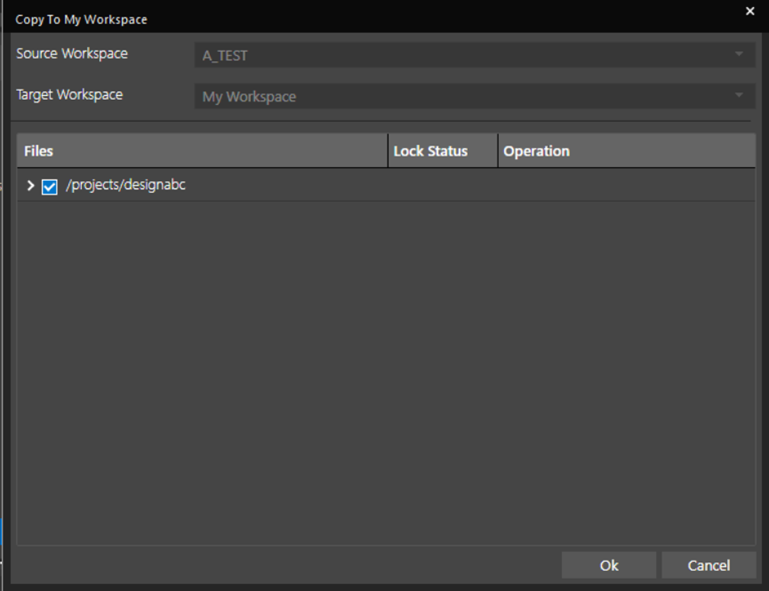
Note: Close the current design before you try to overwrite it with the older version of the design. If the design and its pages are opened in Capture, the overwrite will fail.
Once the older design is available in Workspace, you will need to go to the project folder and ensure that the folder is not marked as Read-only. If it is Read-only, remove the Read-only checkbox and click on Apply.

Once done, you should be able to open the older version of the design in OrCAD X Capture CIS.