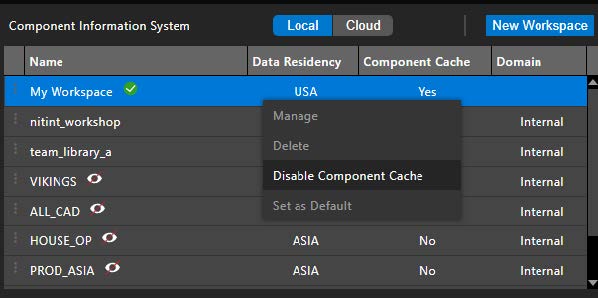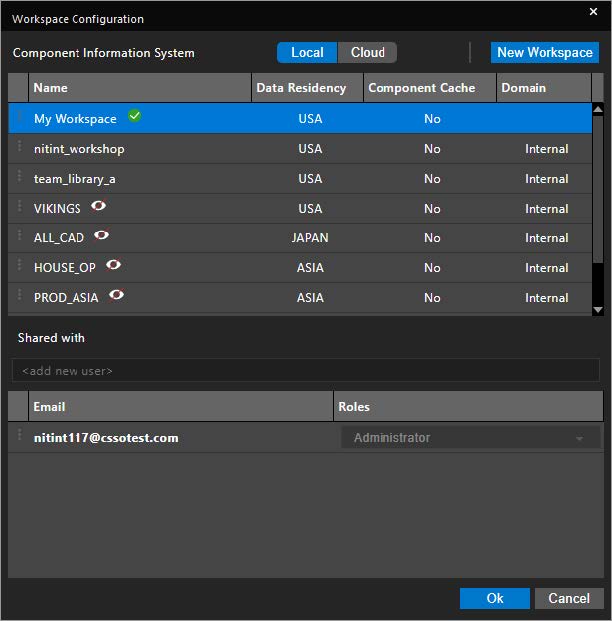06 - Component Caching
Component caching enables you to locally cache the component database for each workspace seen in the Workspace Configuration dialog box. Once enabled, the components are cached in the local database from the cloud and then displayed in the Component Explorer. This improves the performance and provides quick access of the components from the Component Explorer dialog box.
Enabling and disabling component caching for workspace
You can enable or disable component caching from the Workspace Configuration dialog box.
-
Launch the Workspace Configuration dialog box. The component caching status for each workspace is seen in the Component Cache column, as highlighted below.
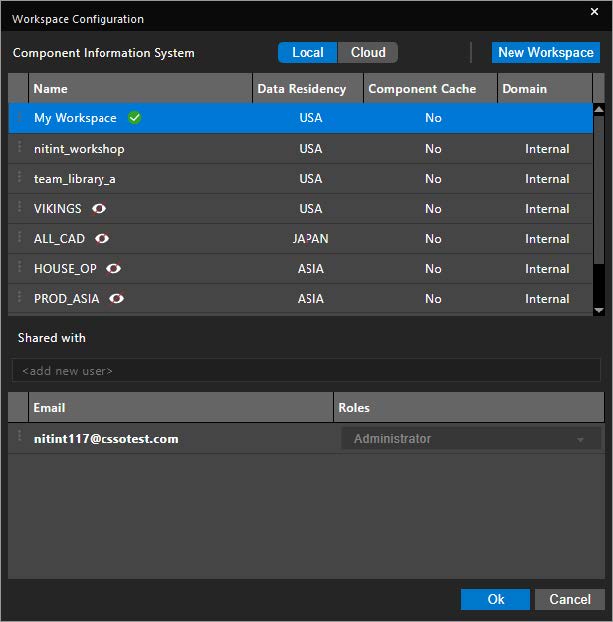
-
To enable component caching for a workspace, select the workspace and then right-click to see the context menu.
-
Now, click Enable Component Cache.
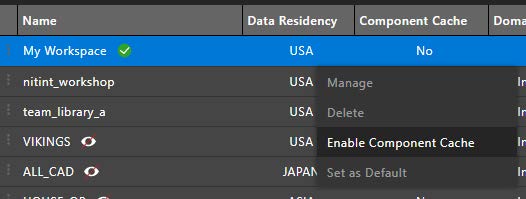
-
This will change the Component Cache value to Yes. Now, click Ok in the Workspace Configuration dialog box.
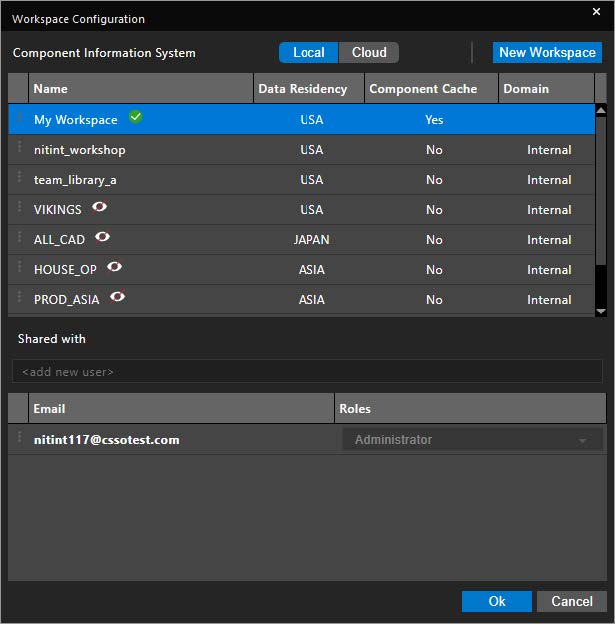
-
Once done, the component database starts to get cached locally and the synchronizing process starts. This is indicated by an icon on the workspace node.
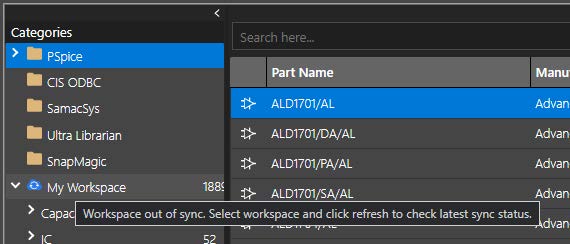
Once complete, the component workspace database is read from the locally cache data, speeding up the access time.
-
Now, to disable component caching for a workspace, launch the Workspace Configuration dialog box.
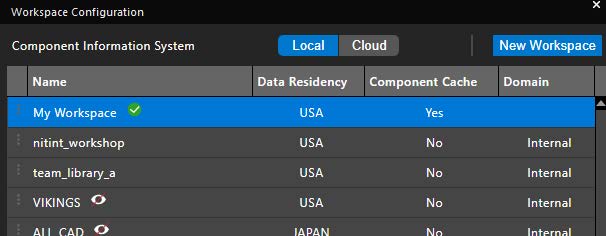
-
Select the workspace which is enabled for component caching, right-click, and select Disable Component Cache. Then, click Ok in the dialog box.