09 - Exporting Manufacturing Output
In this section, you will create standard output files required by the fabrication houses to manufacture a PCB. The steps included in this section help you generate the following types of output files:
- Artwork (Gerber): OrCAD X Presto reads film control records to determine the number of artwork files to produce, their names, and the list of classes and subclasses to include in each artwork file.
- NC Drill: NC Drill output files are created for numerically-controlled (NC) drills and router and help in assessing the cost of PCB manufacturing. The drill output files include drill legend tables and drill files. Drill legend tables are used in fabrication drawing and show the number, type, and tolerance of plated and non-plated holes in the design. An NC drill file is created based on the parameters specified for the drill coordinate data format.
- IPC 2581: IPC2581 is an XML-based data exchange format used for providing physical design data for fabrication and assembly of PCBs.
Generating Output Files
In OrCAD X Presto, you can generate all the required fabrication and assembly data from the Exports dialog box. You can select the type of manufacturing output and generate all the data in an archived file in a single step.
To generate output files, follow these steps:
- Choose Manufacturing – Export to Manufacturing.
The Exports dialog box opens. The left pane of this dialog box displays processing groups and associated manufacturing outputs. The settings are displayed in the right pane for the selected manufacturing output type. You can add or remove export groups or manufacturing outputs using or
or controls.
controls.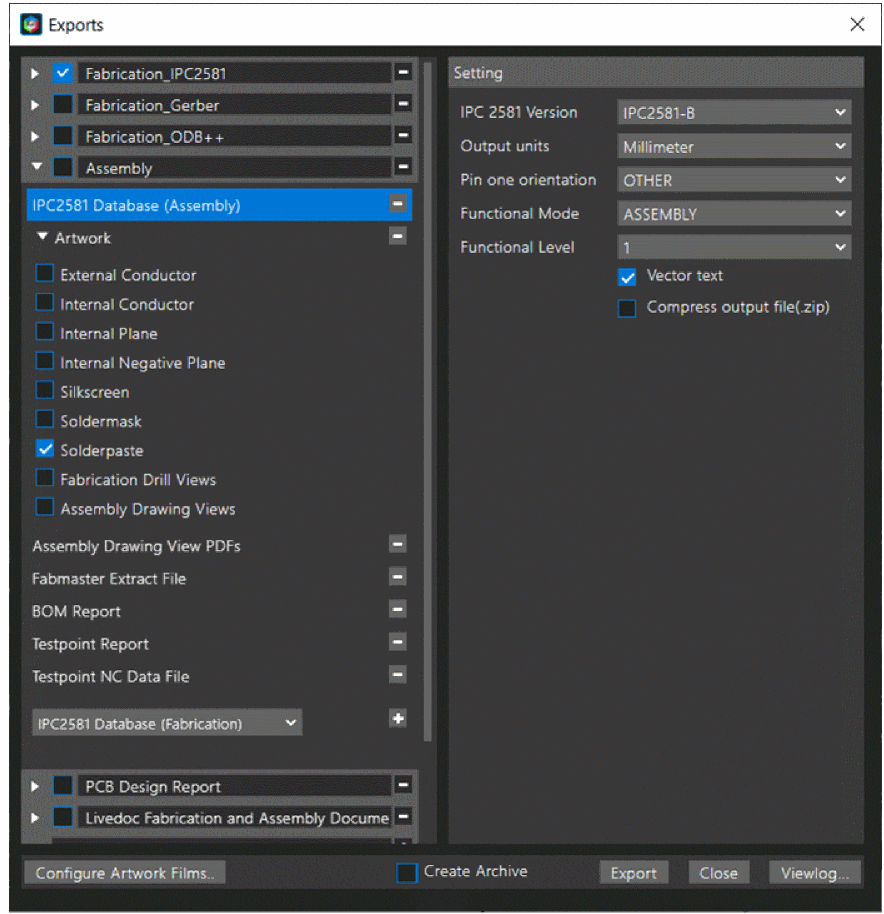
- Enable the first export group Fabrication_IPC2581 and do the following:
- Click to select IPC2581 Database (Fabrication) from the list.
The settings for IPC2581 database are displayed in the right pane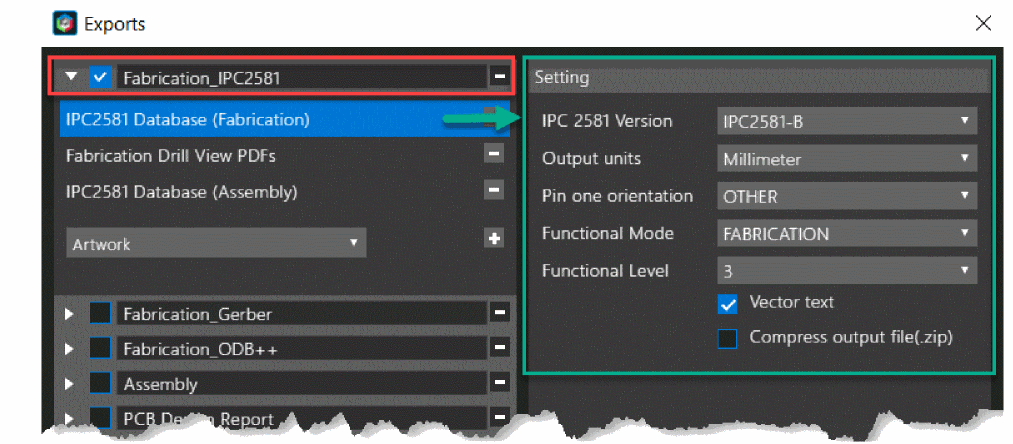
- In the Settings section, specify the following for IPC2581 Database (Fabrication):
- Set IPC 2581 Version to IPC2581-B.
- Set Output units to Millimeter.
- Set Functional Mode to DESIGN.
- Set Functional Level to 3.
- Remove Fabrication Drill View PDFs.
- Click to select IPC2581 Database (Fabrication) from the list.
- Enable export group Fabrication_Gerber and do the following:
- Click Artwork manufacturing output.
The Artwork settings read the cross-section and auto-generate one film record for each etch subclass, and include etch, pins, and vias. - Do not modify Artwork settings.
- Click to select NC Drill – NC Route manufacturing output.
- Do not modify NC Drill settings.
- Remove IPC-D-356 Netlist, Backdrill Report, Fabrication Drill View PDFs, Artwork Film Record PDFs.
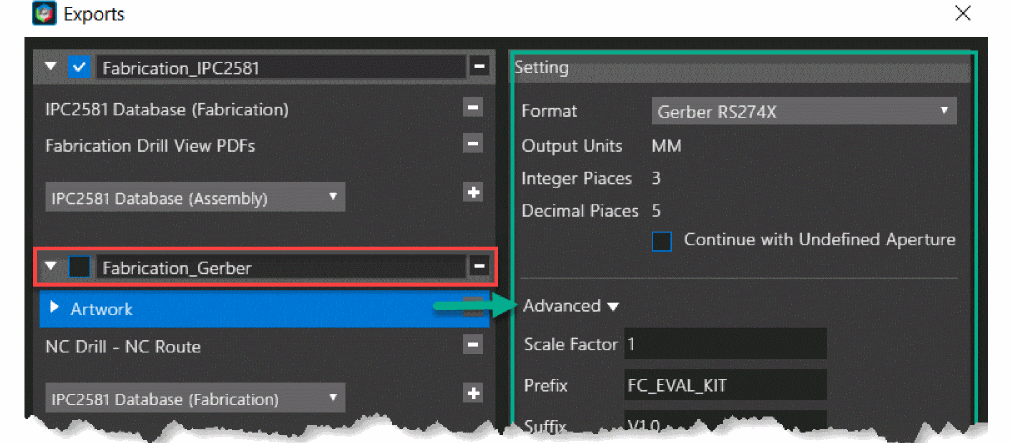
- Click Artwork manufacturing output.
- Enable export group Assembly and ensure that the BOM Report option is added.
- Remove all the other types of outputs under the Assembly export group.
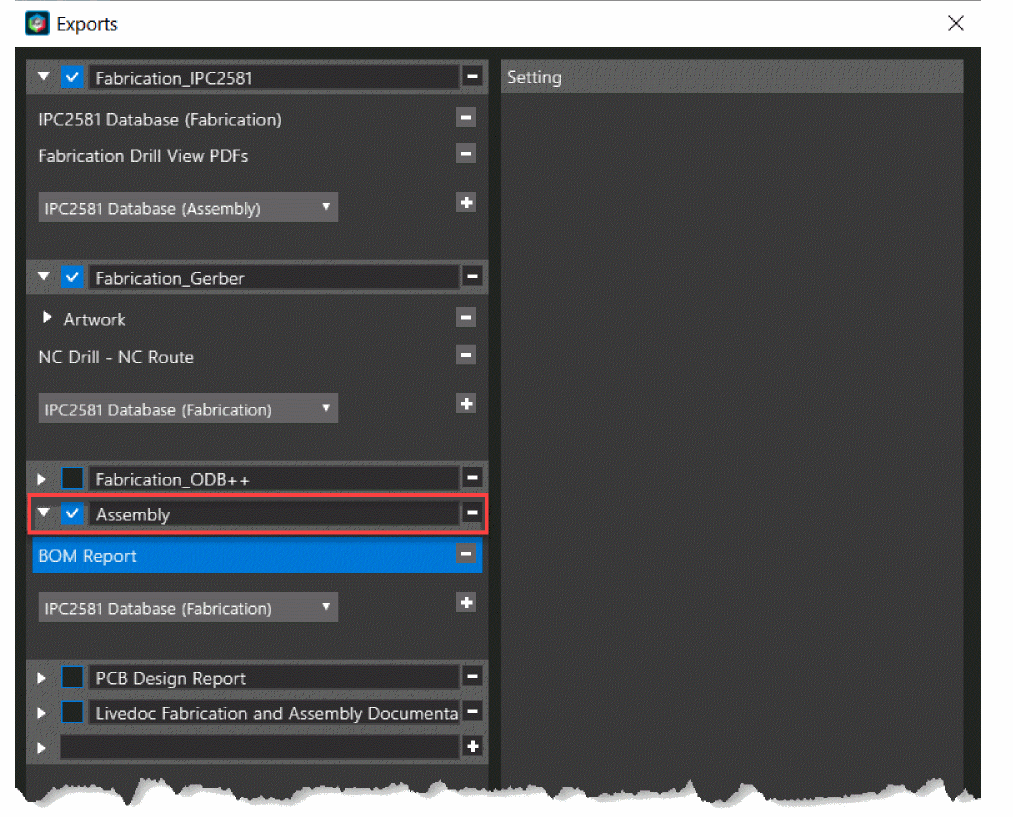
- Ensure that the Create Archive option is enabled.
- Click Export to generate all the selected manufacturing outputs as archived files.
- Click Yes in the following message prompt.
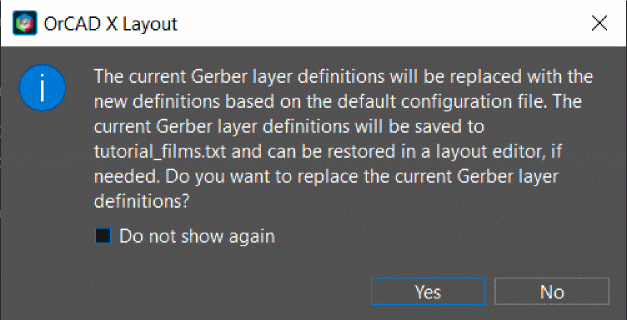 A progress bar displays the status of the export process.
A progress bar displays the status of the export process. - Click Viewlog to open single_exports.log.
- Open the working directory and verify the following output files:
- fan_module_Fabrication_IPC2581.zip, fan_module_Fabrication_Gerber.zip, and fan_module_Assembly.zip are created.
- Extract all the archived files.
- The fan_module_Fabrication_IPC2581 folder contains ipc2581_out.log and fan_module.xml files.
- The fan_module_Fabrication_Gerber folder contains artwork for the TOP and BOTTOM layers, drill data, and the log files as shown in the following image:
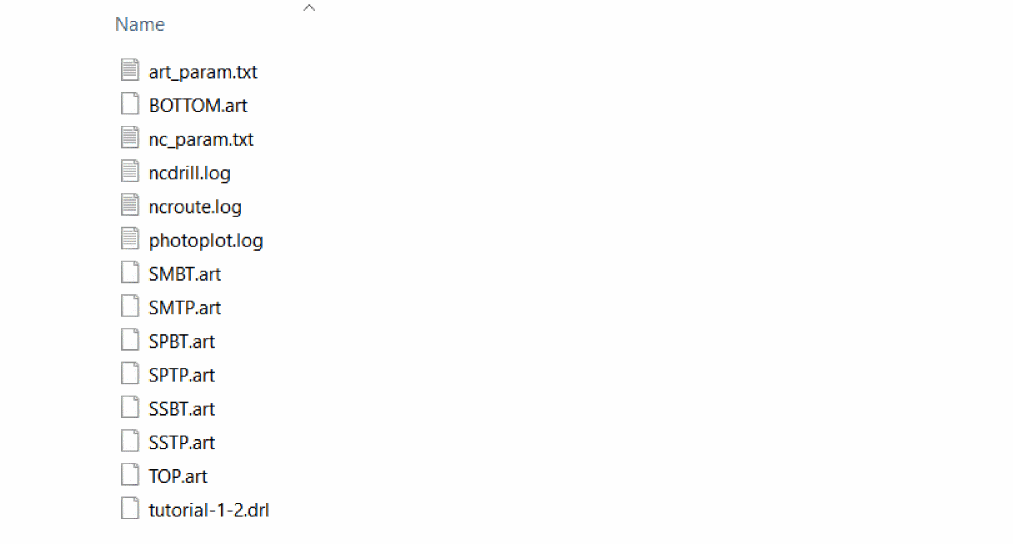
- The fan_module_Assembly folder contains extract.log and bom_rep.rpt files.
- Close the Exports dialog box.
Summary
This completes the task of creating a board design and generating manufacturing files for the board design. In this section, you were introduced to the steps for generating artwork and IPC 2581 data for design hand off.
If you have any questions or comments about the OrCAD X platform, click on the link below.
Contact Us