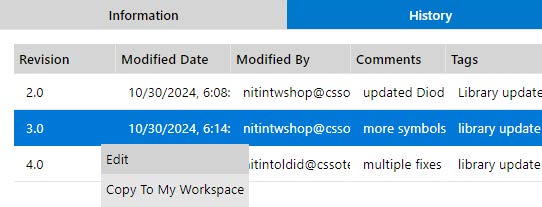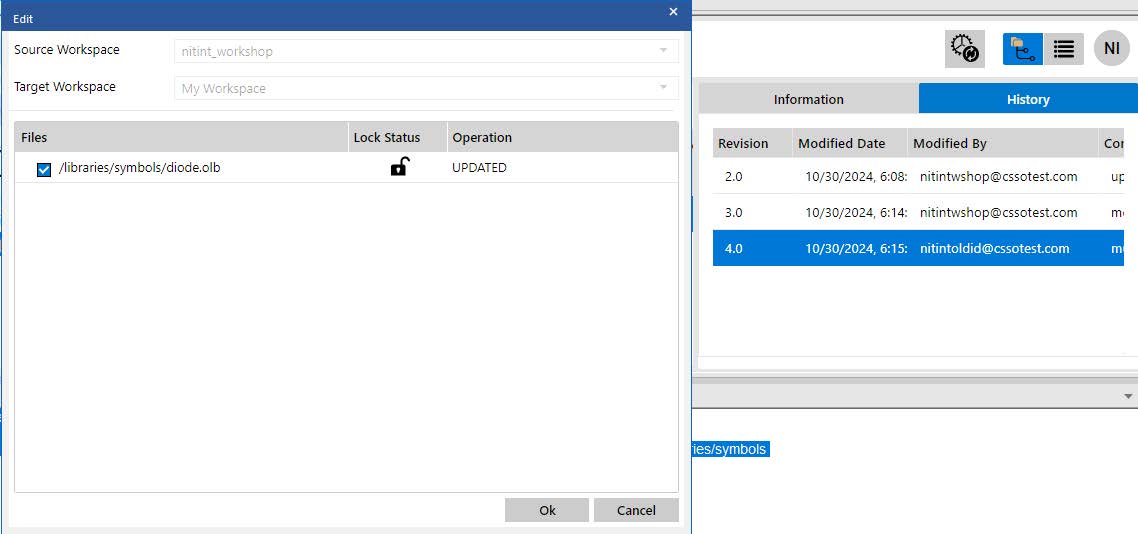05 - Common Operations on File Objects in Shared Workspace
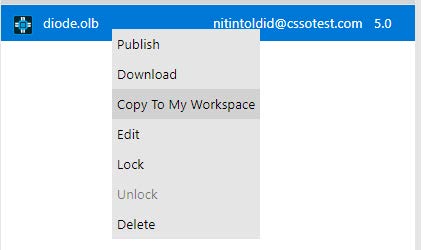
Copy to My Workspace
Clicking this menu option copies the file to the shared workspace in read only mode. This action does not lock the file in the shared workspace. Copy To My Workspace can be done by any user who has access to the shared workspace.
Download
To download a file, right-click the file in My Workspace and choose the Download command. This action can be done by any user who has access to the shared workspace.
The file or project is downloaded in a specific location which is outside the locally cached workspace location.
When a download action is complete, you are notified about it.
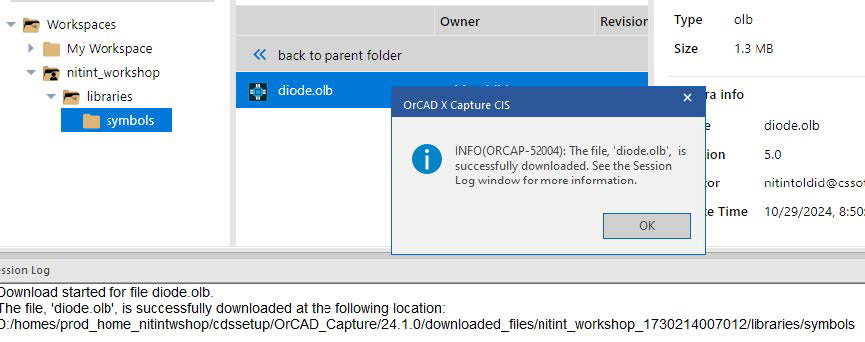
Working with versions
The Information tab in the right pane reflects the updated information about a file after it is published to the shared workspace. The information includes file details such as the name, revision, creator, and creation time of the file.
It also includes information such as when was the file last modified and by whom.
The History tab lists all earlier versions of the file. Each time this file is modified and checked in, a new row is added for the previous version.
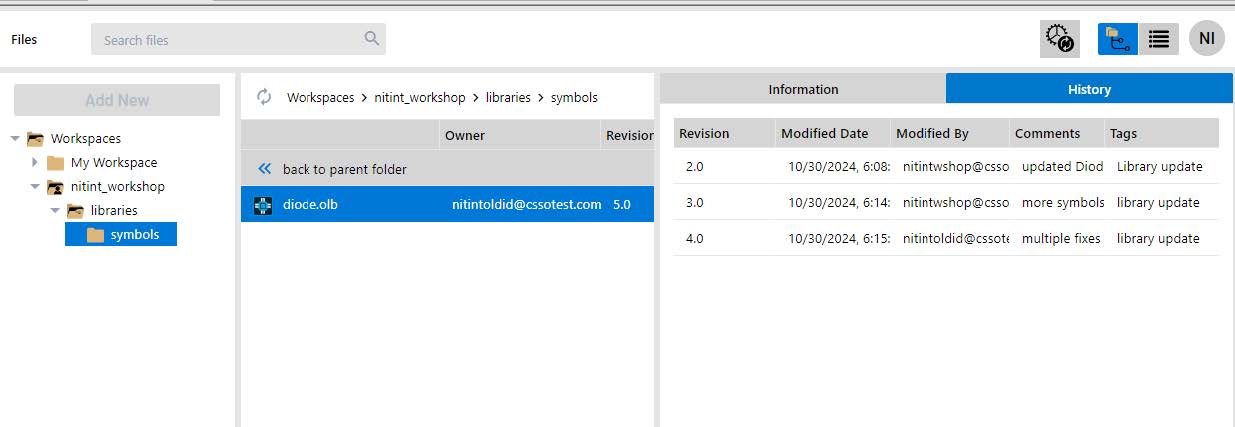
Restoring previous versions of files from shared workspace
Restoring the previous revision of a file is the same as the Edit action from the shared workspace. Here, you need to select the revision of your choice, right-click, and then select Edit. This will invoke the Edit dialog box where you can copy the older revision of the file to My Workspace and take edit actions on that version of the file.