OrCAD X OnCloud Workspaces
Key Takeaways
- OrCAD X OnCloud Workspaces helps teams manage projects with variable levels of user access.
- Administrators can set privileges from view-only to editing for library or design files.
- Workspaces can import footprints from leading data vendors.
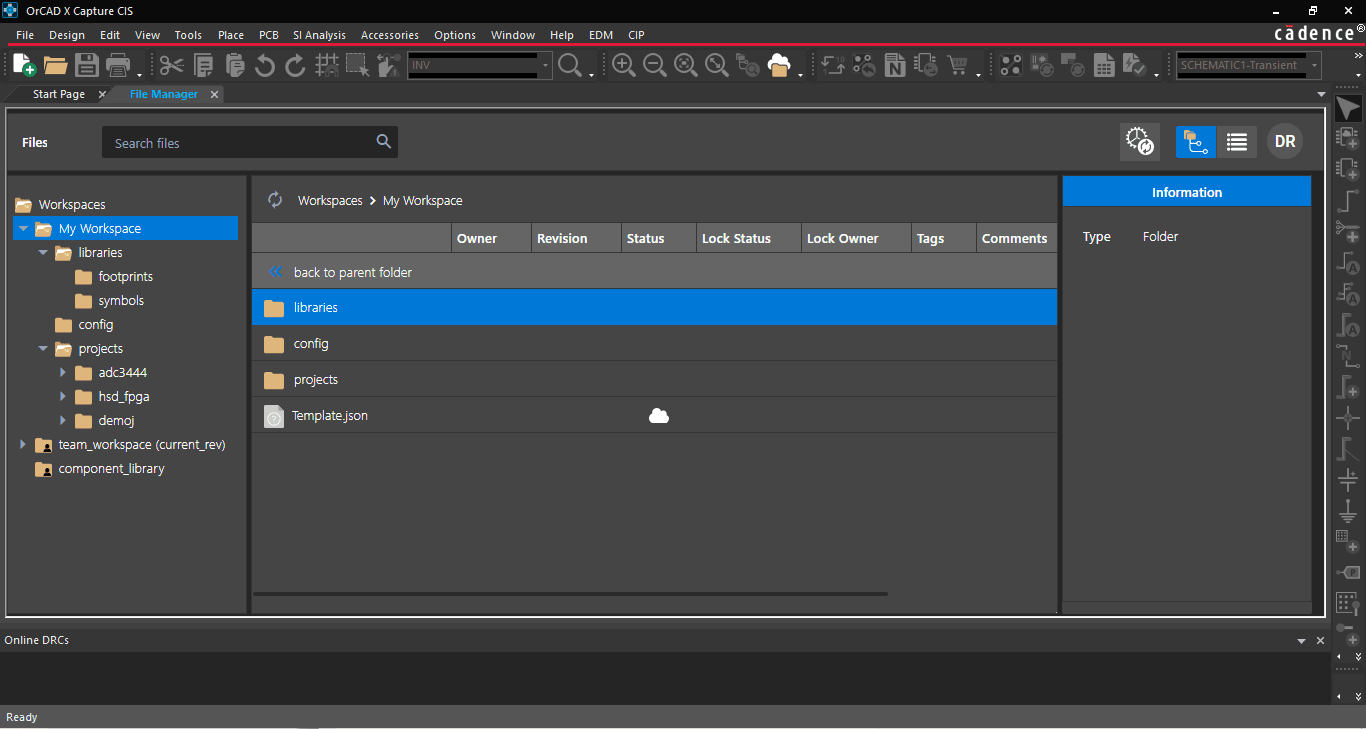
OrCAD X OnCloud Workspaces simplify project management, even for large teams.
OrCAD X OnCloud Workspaces is a convenient project management tool that supports multiple project members with varying levels of accessibility depending on their roles. Setting up user roles is simple, and workspace integration extends to library management and design review.
OrCAD X OnCloud Workspace Privileges by User Type
|
|
View files |
Edit design files |
Edit library files |
Assign member privileges |
|
Users |
✓ |
|||
|
Designers |
✓ |
✓ |
|
|
|
Librarians |
✓ |
|
✓ |
|
|
Designer/Librarian |
✓ |
✓ |
✓ |
|
|
Admins |
✓ |
✓ |
✓ |
✓ |
OrCAD X OnCloud Workspaces: Easy Setup and Use
OrCAD X OnCloud Workspaces is a cloud-based solution that allows team members to interact anywhere with flexible remote collaboration with four predefined settings for assigning access privileges: Users are view only, Librarians can only edit library files, Designers can only edit project and design files, while Administrators can add and remove members, set member privileges, and perform all edits within the workspace. Workspace content, privileges, and members are exclusive to each instance; OrCAD X Capture users can easily switch between workspaces they are members of within the same session without concern for workflow interruptions.
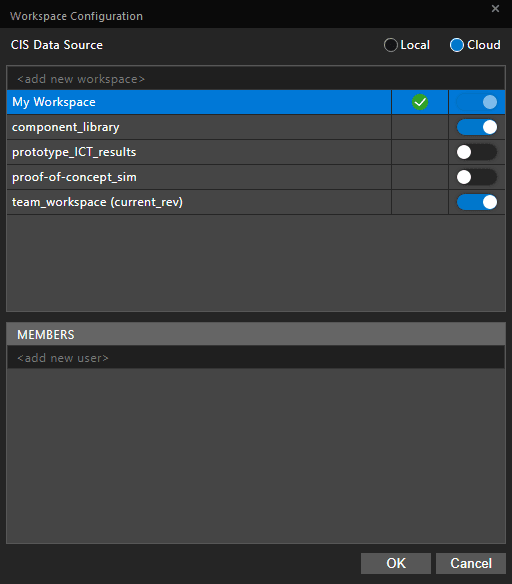
OrCAD X Professional supports up to ten unique workspaces.
Setting up a workspace is straightforward:
- Create and save design and library files within the local workspace (“My Workspace”).
- Create a shared Workspace and manage team members and privileges. Users can select/view the type of storage (local/cloud), organizational access control(internal/external), and regional residence (Asia, Europe, Japan, and the USA).
- Publish the design and library files to the shared workspace.
Edit and publish functionality ensures exclusive access to a design file during checkout/check-in and protects the integrity of the library while restricting access to a single user. Version history provides a record of file access with revision rollback capabilities.
“My Workspace” is the default workspace for all operations, but users can change this by right-clicking on a different Workspace and selecting “Set as Default.” The design will now reference the new default workspace whenever users select “Link Database Component” or “View Database Component” in the Part Manager. Similarly, users can delete or share workspaces by right-clicking on them. To share projects, right-click and select “Publish” after establishing user roles in the Workspace.
OrCAD X OnCloud Workspaces Simplify Project Management
In OrCAD X Capture, data management begins with workspaces for collaborative, cloud-enabled design workflows. User privilege settings are customizable for each workspace and allow for various levels of file interaction.
File Management
Data management through workspaces begins by saving files to the local workspace directory “My Workspace,” which acts as a central file repository. By default, new files enter the cloud, and designers can then publish files in a shared workspace. Access to version history allows for design rollback to an earlier instance. By adding local projects to a shared workspace, all appropriate team members can access the same version history for a communal progress report of the design files. Cloud integration supports further team integration and task delegation.
Users can choose to store a new project in a Workspace or add an existing project from the local disk by right-clicking and selecting “Add to Workspace.” Viewing the project files in the File Manager displays their Cloud-synced status. File status updates automatically, but users can also manually refresh the design to sync changes. To view upload and download statuses, users can launch the Cloud Sync window.
Library Management
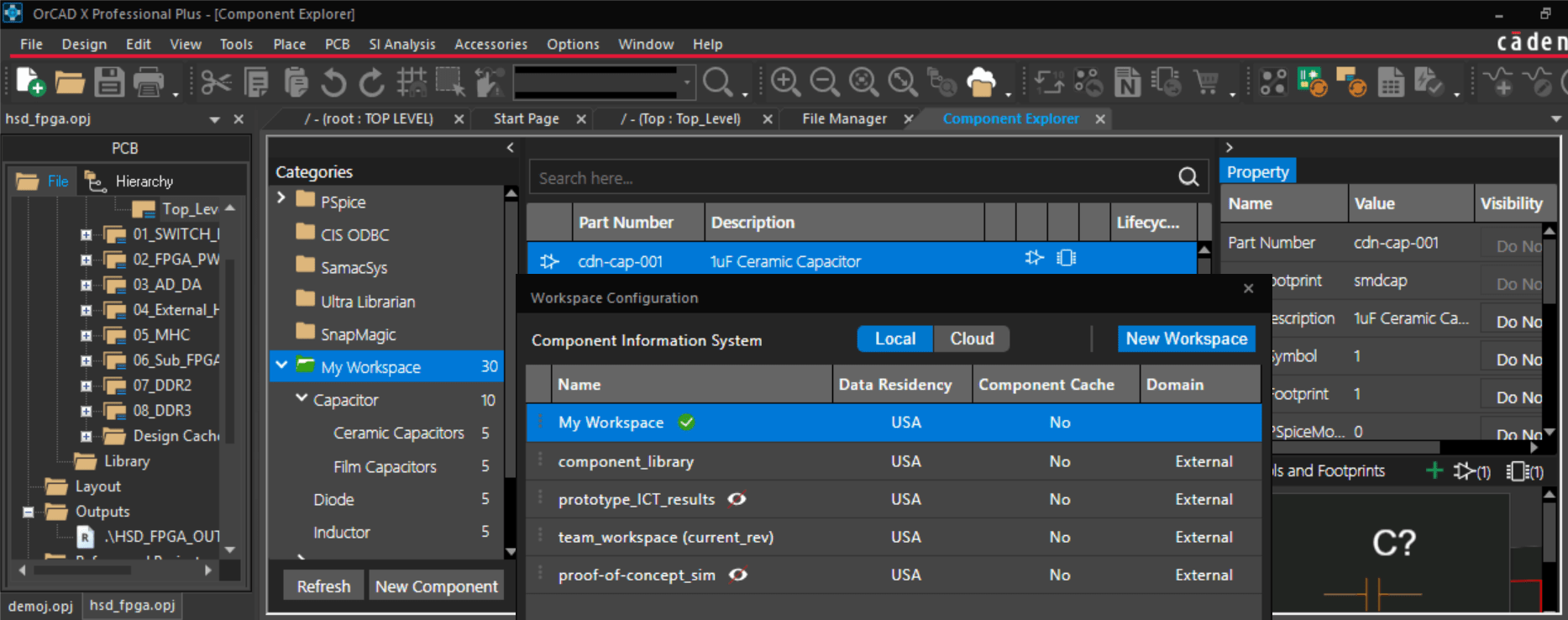
File Manager tab shows the My Workspace folder on the left side.
Starting from the schematic, PCBs incorporate design files representing accurate manufacturing information from component manufacturers. Since many components have standard footprints according to their packaging, reuse of these footprints is essential as a time-saving measure and to enshrine known good files post-verification that reduce manufacturing defects. There are three approaches to footprint creation, and designers or librarians can combine the three methods where appropriate to maximize efficiency:
- Designers can create parts manually. Although this method takes more time upfront, manual footprint creation may be the only option for irregular package shapes, pinouts, etc. So long as package measurements are obtainable, designers can always design manual footprints. The improved part authoring within OrCAD X Presto PCB makes designing footprints for complex and unique components easy.
- A footprint wizard tool for common packages can quickly produce an accurate footprint with minimal package information due to standardization.
- Leading vendors like SamacSys, SnapMagic, and Ultra Librarian provide libraries of component footprints numbering in the millions that eliminate time spent on large or complex BOMs and errors stemming from footprint creation.
Two Workspace features help protect project library files:
- File locking checks out the file and prevents other users from editing the file (the administrator can override this protection). Checked-out files need to be republished to the Workspace for other users to access them.
- Revision history is present in the “Information” tab in the right panel. Users can view information on the file’s revision (user identity and creation time) and roll back files to earlier versions.
Cadence Solutions for Design Teams
OrCAD X OnCloud Workspaces helps synergize project management by organizing files and permissions within the design. Checking and editing team settings from the File Manager menu is quick and easy. Interested in learning more about the OrCAD X platform? Try the free demo and see why Cadence PCB Design and Analysis Softwareis powering the future of electronic design.
Leading electronics providers rely on Cadence products to optimize power, space, and energy needs for a wide variety of market applications. To learn more about our innovative solutions, talk to our team of experts or subscribe to our YouTube channel.