How to Install OrCAD Capture
Key Takeaways
-
OrCAD X Capture is part of the OrCAD X Platform.
-
Both the free trial and direct purchase follow a simple installation process.
-
A Cadence ID is required to register and activate the software.
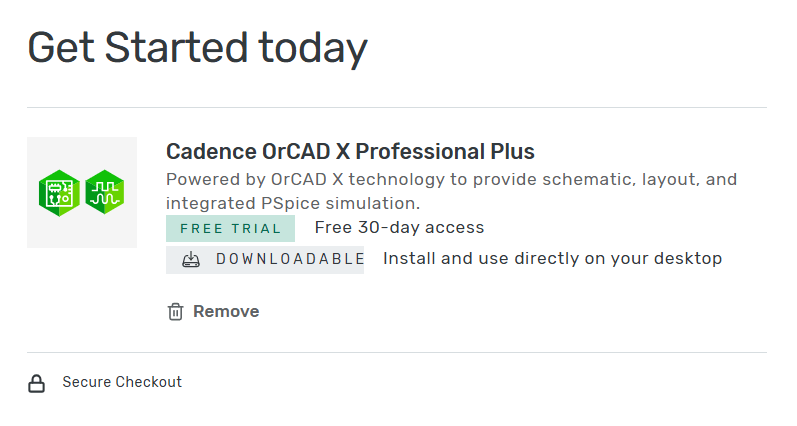
OrCAD X Capture is a part of the OrCAD X Platform and follows the same installation procedure as the platform itself. Whether you are trying out the software with a free trial or purchasing it directly, this guide will provide you with concise instructions. Let’s get started.
There are two ways to begin your journey with OrCAD X Capture:
-
Free Trial: Ideal for exploring the software’s features before committing to a purchase.
-
Direct Purchase: Skip the trial and proceed directly to acquiring the full version.
Summary Steps For How to Install OrCAD X Capture
|
Step |
Action |
Details |
|
1. Search for Trial |
Open a web browser and search. |
Search for “OrCAD X Capture trial” and click the first result to access the trial webpage. |
|
2. Request Trial |
Request a free trial. |
Click the request button on the trial page to add the trial to your Cadence Online Shop cart. |
|
3. Create Cadence ID |
Create an account if new to Cadence. |
Provide your email, first name, and last name to register. |
|
4. Confirm Order |
Check the confirmation page. |
Receive a confirmation email with product details and a download link. |
|
5. Download File |
Use the email link to download. |
Download the small installer file; it should take only a few minutes. |
|
6. Run Installer |
Run the downloaded file. |
Locate the installer and run it as an administrator. |
|
7.Authenticate |
Log in with your Cadence ID. |
Enter your Cadence credentials to register the product and generate a license. |
|
8. License Agreement |
Accept the license agreement. |
Review and agree to the terms to continue. |
|
9. Set Permissions |
Configure user access. |
Select the recommended settings for user account permissions. |
|
10. Complete Install |
Finish the background download. |
Wait for 10–15 minutes for the installation to complete. |
|
11. Launch OrCAD X Capture |
Locate the program. |
Open the Start Menu and find OrCAD X Capture in the Cadence OrCAD X and Allegro X 24.1 Program Group. |
OrCAD X Capture is part of the OrCAD X Platform
OrCAD X Capture is an application within the OrCAD X Platform, which includes a schematic, simulation, and layout workflow. When you install OrCAD X, OrCAD X Capture is available by default, ensuring that all necessary tools for schematic design and documentation are readily available as part of the unified installation process.
How to Install OrCAD X Capture Step-by-Step Installation Guide
Step 1: Search for the Trial
-
Open your web browser and type “OrCAD X Capture trial” into the search bar.
-
Click on the first search result to navigate to the OrCAD X Trial webpage.
Step 2: Request the Trial
-
On the trial webpage, select the option to request a free trial.
-
This action will redirect you to the Cadence Online Shop, where the trial version will already be added to your cart.
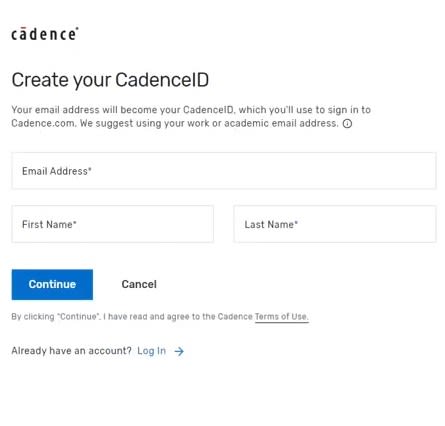
Step 3: Create a Cadence ID
-
If you are new to Cadence, create a Cadence ID by providing your email address, first name, and last name.
-
This step is similar to registering for any other online service.
Step 4: Confirm Your Order
-
Review the order confirmation page.
-
Check your email for a confirmation message containing the product details and a download link.
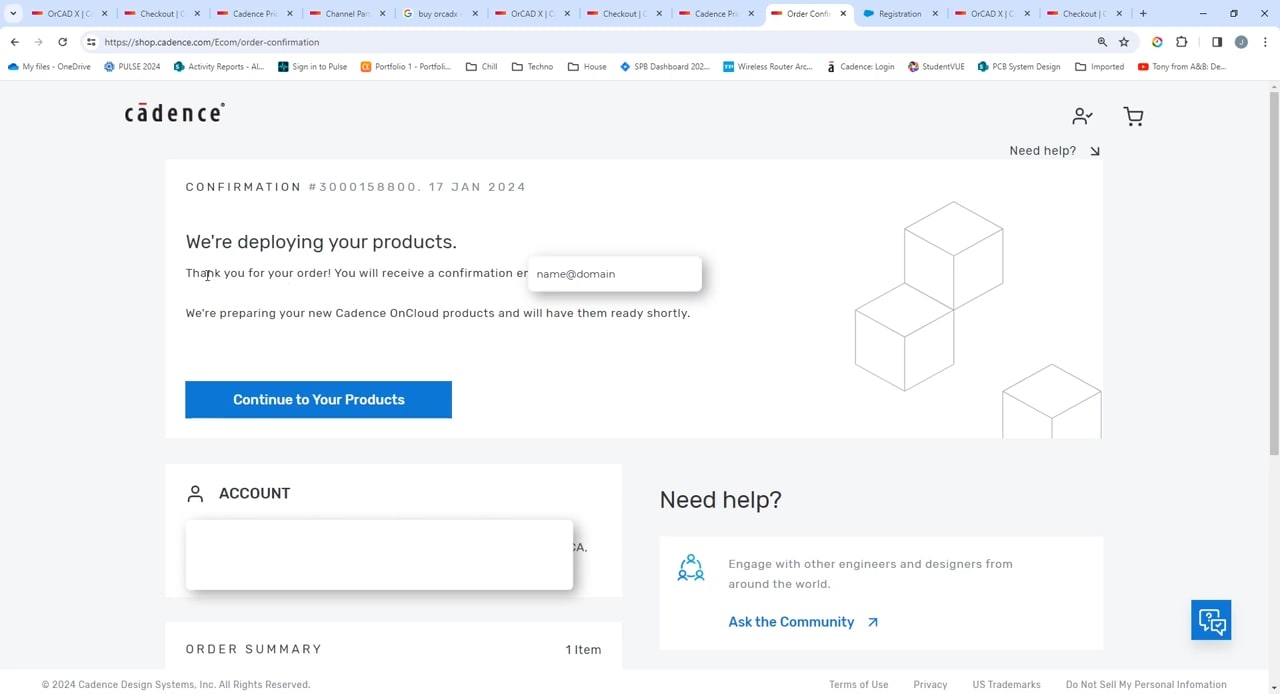
After creating an account, you’ll receive information in your email.
Downloading the OrCAD X Executable
Once you’ve received the email,
-
Use the download link provided in the email to retrieve the installer file.
-
The small executable file should download in just a few minutes.
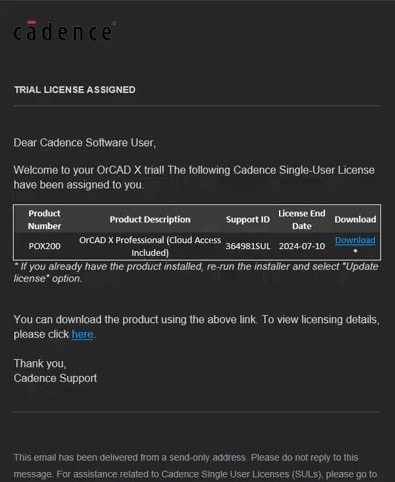
Clicking the link in the email will proceed to download an executable.
Step 5: Run the Installer
-
Locate the downloaded installer file on your computer.
-
Right-click and select “Run as Administrator” to initiate the installation process.
How to Install OrCAD X Capture From the Executable
-
Authenticate your Cadence ID.
-
This step registers the product and creates the necessary license.
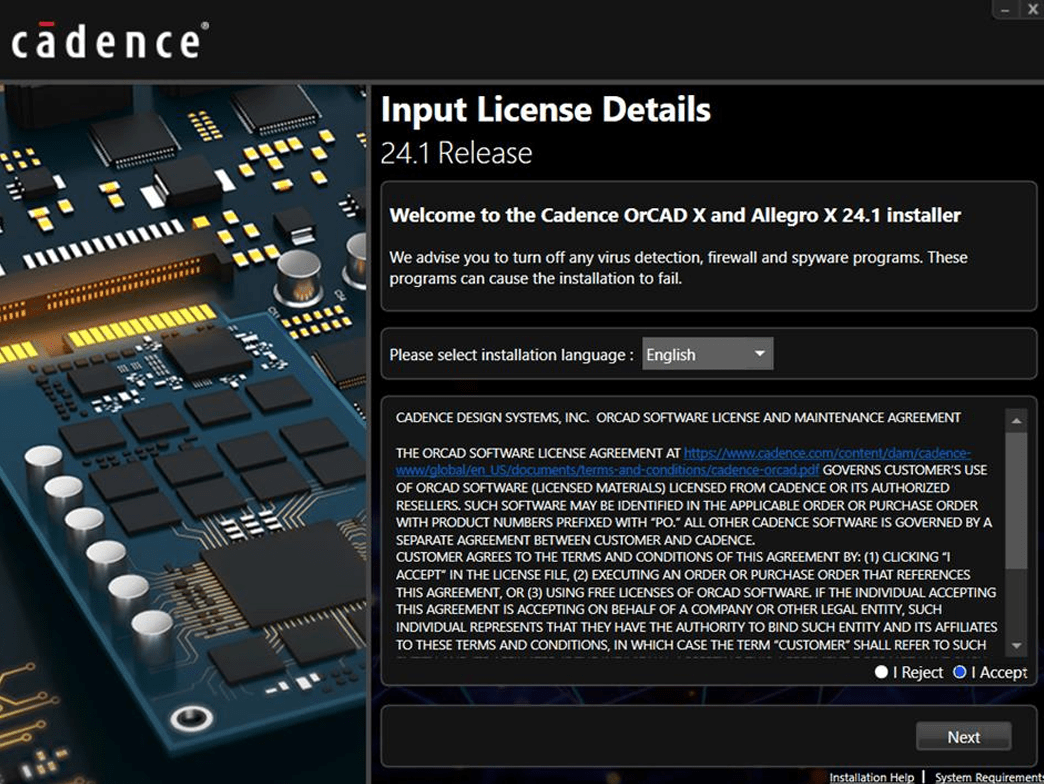
Step 6: Authenticate with Your Cadence ID
-
Log in using your Cadence ID during the installation.
-
This step registers the software and generates the necessary license.
Step 7: Accept the License Agreement
-
Carefully review the terms of the license agreement.
-
Click “Accept” to proceed to the next step.
Step 9: Configure User Permissions
-
Choose the recommended settings for user account permissions.
-
These settings determine who can access the application on your computer.
Step 10: Complete the Installation
-
Wait for the background download of the full product to finish.
-
Depending on your internet speed, this process may take 10 to 15 minutes.
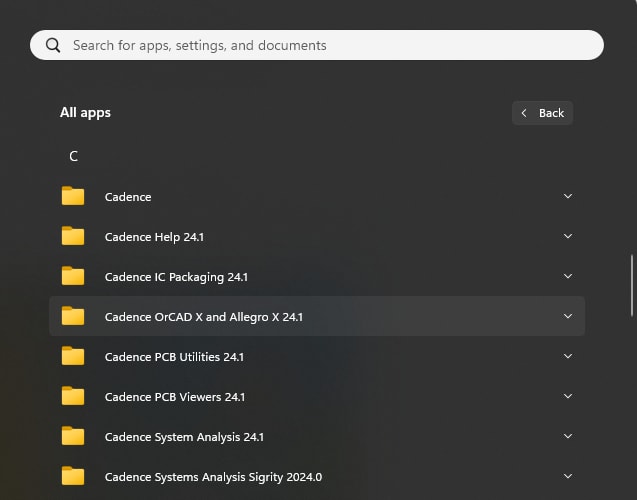
Cadence PCB program group with all the OrCAD X programs installed.
Step 11: Launch OrCAD X Capture
-
Open the Start Menu and locate the Cadence PCB 2023 Program Group.
-
Find and launch OrCAD Capture from the list of installed programs.
Installing OrCAD Capture Without a Trial
If you prefer to purchase OrCAD Capture directly, follow these instructions:
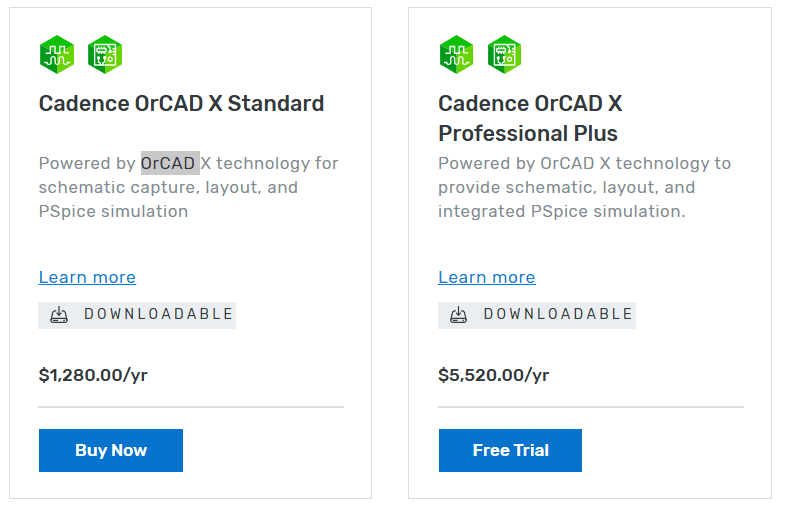
Step 1: Visit the Purchase Page
-
Search for “OrCAD X Capture purchase” or Buy OrCAD X | Cadence.
-
Select the edition that suits your needs, whether Standard, or Professional.
Step 2: Add to Cart and Checkout
-
Click the “Buy Now” button for your selected edition.
-
Review your cart to ensure you’ve selected the correct product, then proceed to checkout.
Step 3: Confirm Your Purchase
-
After logging in, confirm your order on the shop’s webpage.
-
Look for a confirmation email containing your product details and a download link.
Step 4: Download the Installer
-
Use the download link provided in the email to retrieve the executable file.
-
Follow the same installation steps outlined above to complete the process.
Now that you know how to install OrCAD X Capture, go ahead and try it for yourself! As part of the OrCAD X Platform, OrCAD X Capture simplifies schematic capture and integrates seamlessly into your PCB design workflow. With its intuitive interface and seamless integration into PCB design workflows, OrCAD X Capture enables efficient and accurate circuit design. Learn more about OrCAD X and explore how Cadence’s PCB Design and Analysis Software can help you meet your design challenges effectively.
Leading electronics providers rely on Cadence products to optimize power, space, and energy needs for a wide variety of market applications. To learn more about our innovative solutions, talk to our team of experts or subscribe to our YouTube channel.