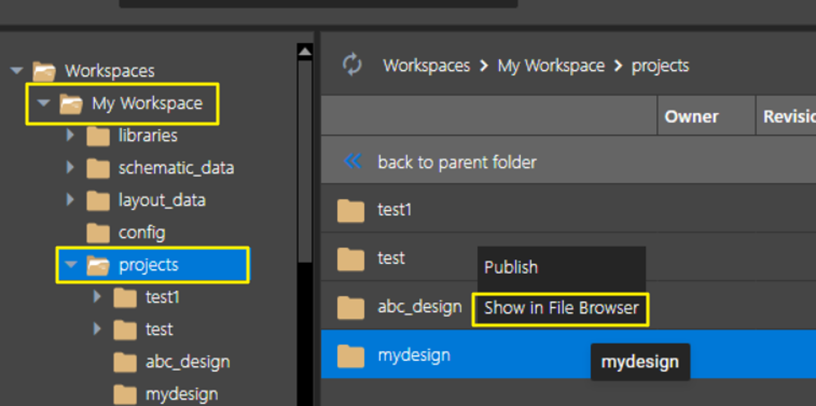How can I share a design and access it from my shared workspaces?
Problem
How can I share a design and access it from shared workspaces?
Solution
In the 23.1 release, you can share designs with others from Capture CIS. The file sharing is done in File Manager, which you can access using View > Workspace > File Manager. Here, you can see all shared workspaces accessible to you and your local workspace (My Workspace).
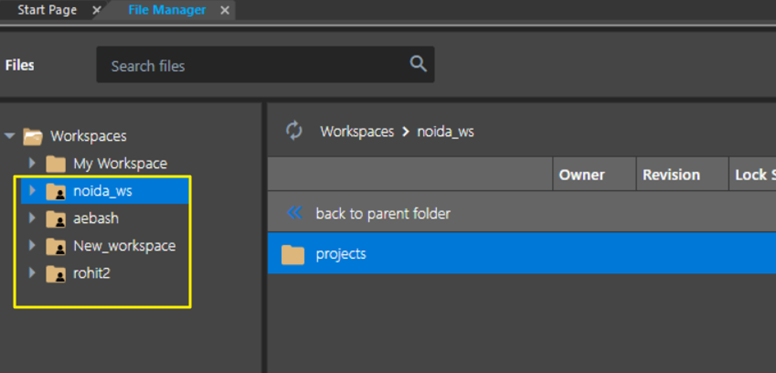
To share a design with others:
Any design created with “Use Workspace” enabled will be available in your My Workspace.
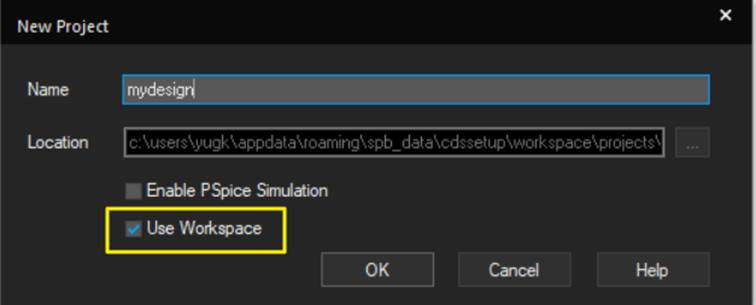
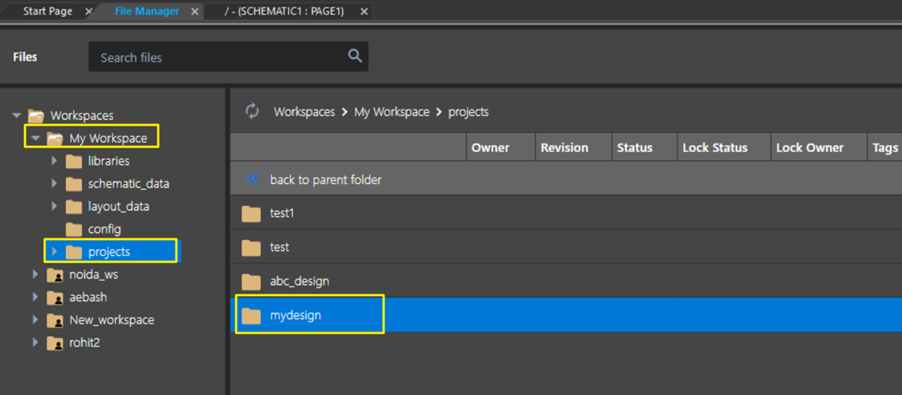
To share it, right-click on a design name and select Publish.
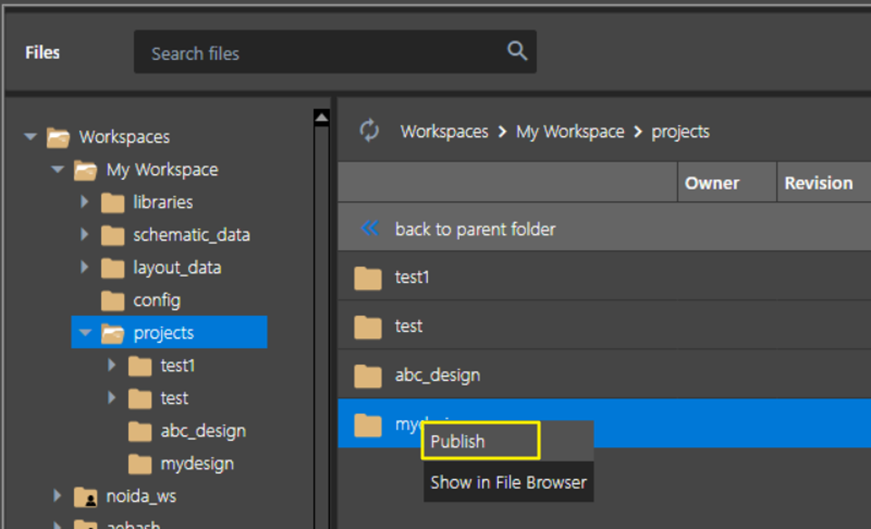
Select the Target Workspace from the drop-down and add the desired tags and Comments. Click Publish to publish it to the selected shared workspace. All users having access to this workspace can now access the design from this shared workspace.
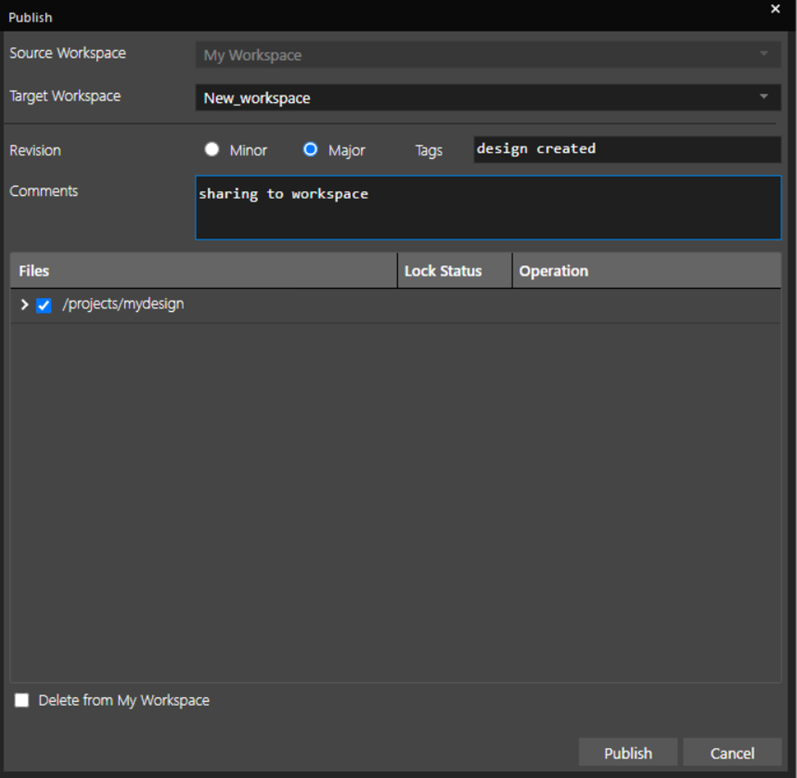
Note: If you do not see the design, click the refresh icon.
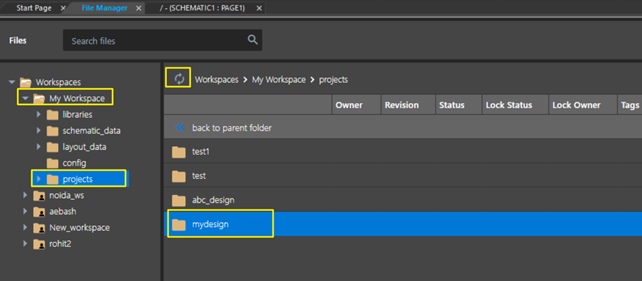
To access the design from a shared workspace:
Select the shared workspace, right-click on the project,and choose Edit. This option locks the project in the shared workspace and copies it to My Workspace. You can now open the design from My Workspace.
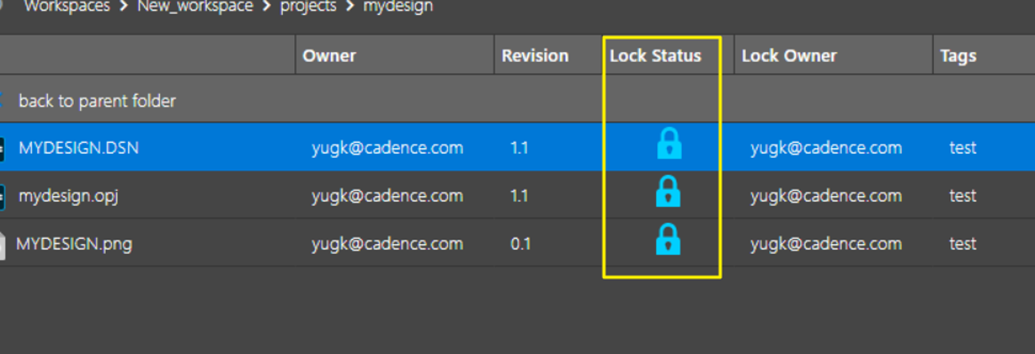
If you want to edit the design without locking the project in a shared workspace, you can use the Copy To My Workspace option.
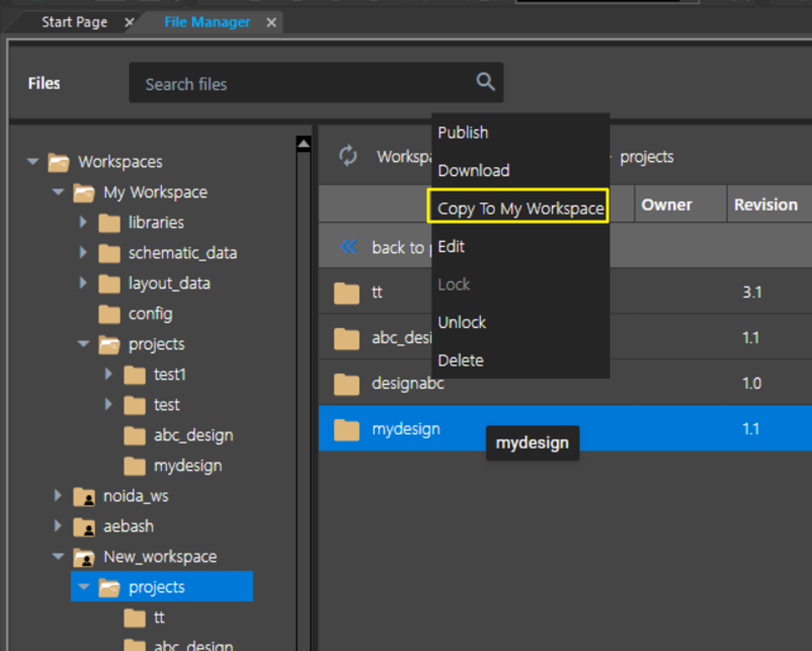
This copies the project to your local workspace, from where you can open and edit it. To find a local copy location, right-click on the project and choose Show in File Browser.