14 - OrCAD X Presto Frequently Asked Questions
The page border size determines the extent of the Live Doc canvas. If the view extends beyond the Live Doc canvas, you might not place a PCB view when changing its scaling or rotating it.
You can either replace the default page size with a page with a larger size or reduce the scaling in the
Properties panel. You can also set the new page size as the default for creating new pages.
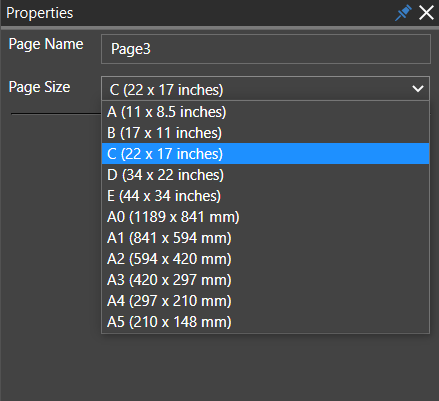
PCB views are placed in the context of the board design outline data. Any changes made to the outline, such as resizing, deleting, or changing the shape, may impact the placement of PCB views in the Live Doc canvas. A warning is displayed in Live Doc to indicate the change, and you need to replace the PCB views again to continue working on Live Doc.
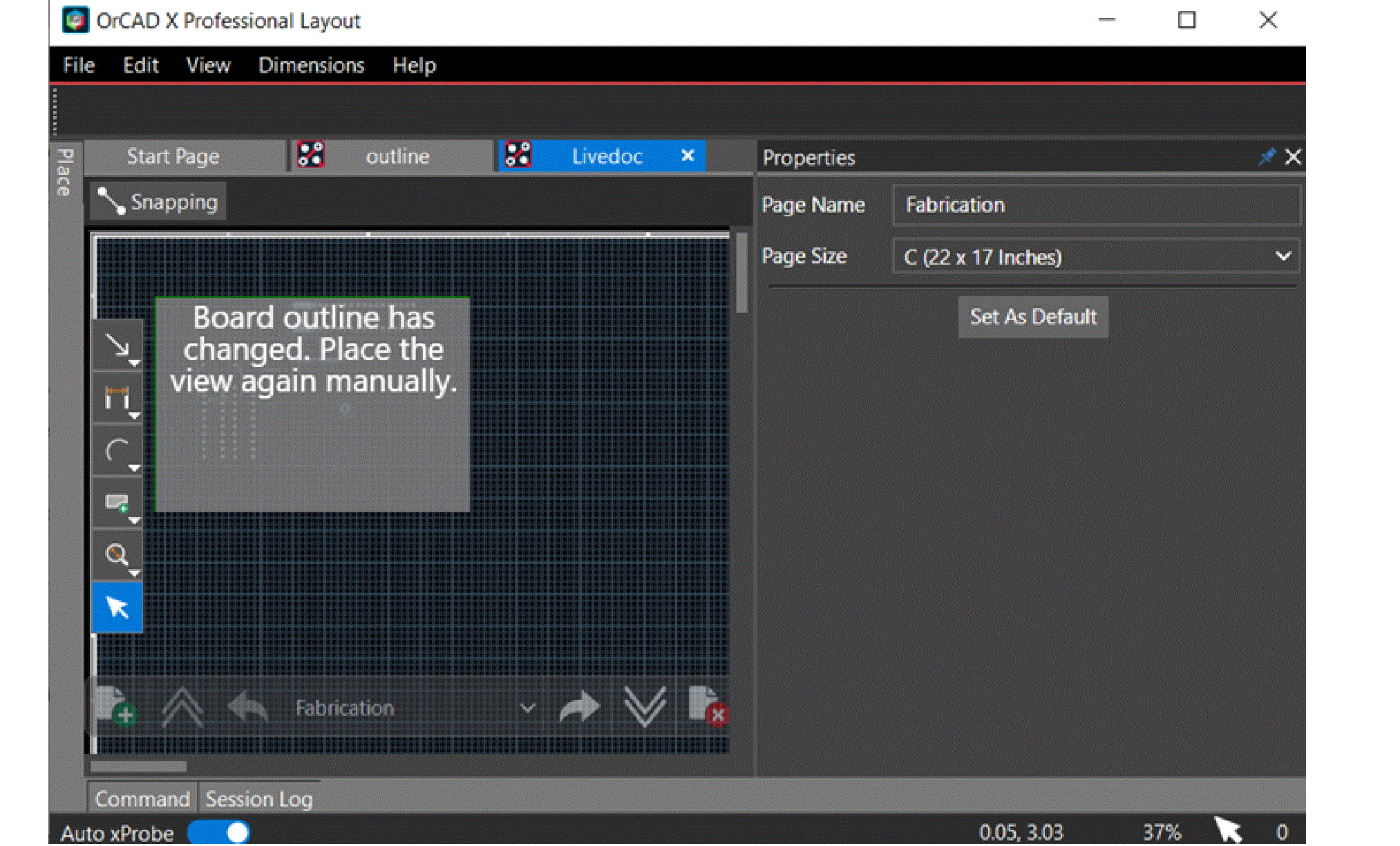
The Properties panel displays, as a link, the number of unassigned shapes in a design. To find and fix unassigned shapes, do the following:
- Open the Properties panel and ensure no object is selected in the design canvas. The Status section displays the number of unassigned shapes.
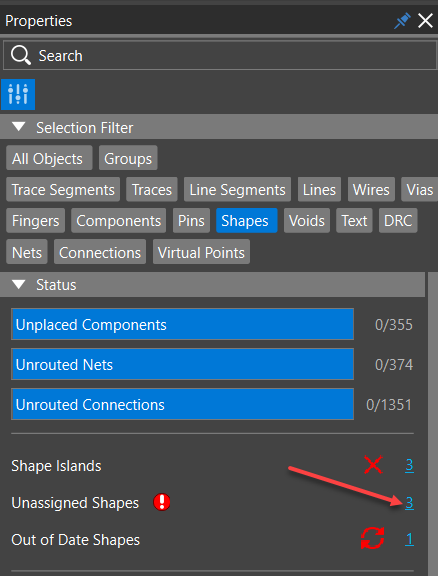
- Click the numbered link for Unassigned Shapes in the Properties panel.
The Search table is populated with the unassigned shapes in the Reports panel.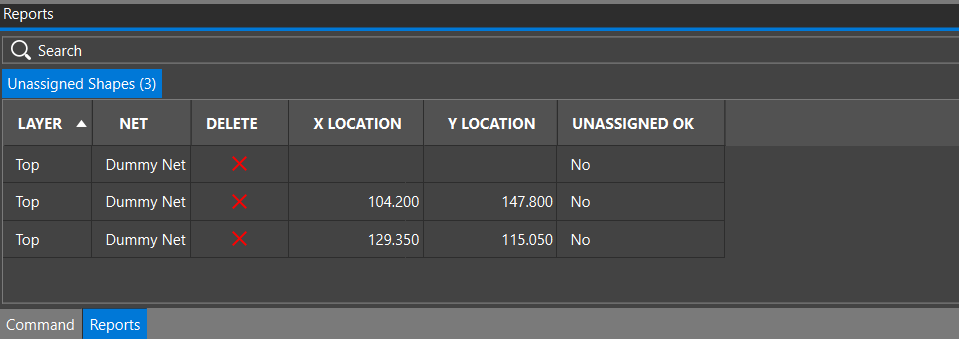
- Double-click an unassigned shape in the table.
The shape is highlighted in the design canvas.
In OrCAD X Presto, selecting a shape with a single click selects its boundary. The NET_SHORT property is not applied to the shape boundary. To select an etch shape, press Ctrl and click to select the shape. You can now view or assign the property in the Properties panel.
Components placed on embedded and zone layers become visible when component Quickview is selected in the Visibility panel.
The embedded components are visible if the embedded status of an inner layer is set up to Body up or Body down in the Cross-section Editor dialog box. The layout editor considers those embedded components to be placed on the top or bottom layer, respectively. As a result, they become visible when Quickview Top or Bottom is selected.
The components placed inside zones are considered on the top layer if mirrored. Otherwise, they are considered to be placed on the bottom layer, hence visible when component quickview is selected.
If you have any questions or comments about the OrCAD X platform, click on the link below.
Contact Us