09 - Placing Components and Circuits in OrCAD X Presto
Placing components is an essential step in layout design. Components can be placed interactively at selected locations or based on connectivity.
Running Import and Export Placement in OrCAD X Presto
You can run import/export placement in OrCAD X Presto as you might in Allegro X layout editor, and with similar functionality. If your design includes symbols, these tasks will place those symbols.
Import Placement
- Choose ECO – Import Placement.
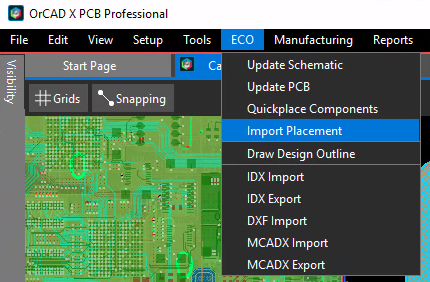
- Give the name of your placement file, and its origin.
- Choose your Placement options.
- Click Import.
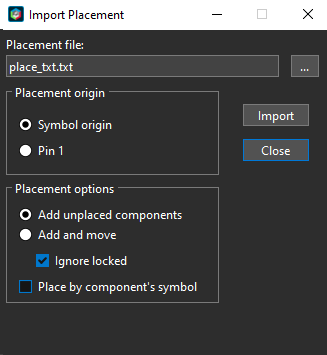 Once symbols are placed, close the Import Placement window.
Once symbols are placed, close the Import Placement window.
Export Placement
- Choose Manufacturing – Export Placement.
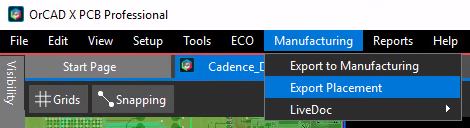
- Give the name of your placement file, and its origin.
- Click Export.
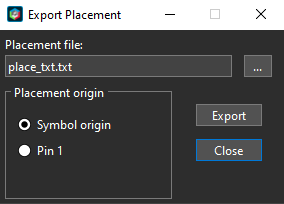 Once symbols are placed, close the Export Placement window.
Once symbols are placed, close the Export Placement window.
Creating Place Replicate Circuit in OrCAD X Presto
Place replicate modules (.mdd) are sub-circuits created by selecting pre-placed symbols and their associated etch, shapes, vias, and structures. These modules can be used to replicate the placed and routed circuit in a design. Quick help messages are provided to guide you through the complete procedure.
Perform these steps to generate a place replicate module:
- Right-click the Move icon and select the Place Replicate icon in the floating command toolbar.
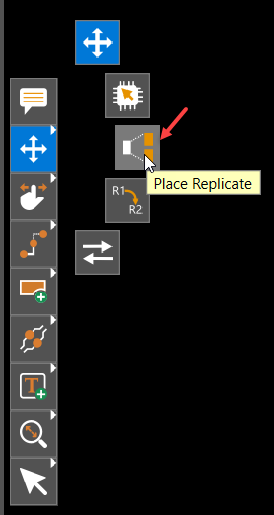
Place replicate widget opens with Create tab in focus, and the following help message is displayed in the quick help window: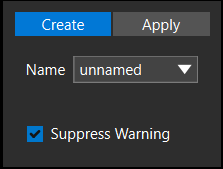

- Specify a name for the reuse circuit in the Name field of the widget.
- Select components and associated etch using the Ctrl key or drawing a rectangle to window select the components.

- Click any selected element to complete the selection process.
The component selection is completed, and the following message is displayed in the quick help window:
- Click the origin of any selected component in the design canvas to pick it as an origin for the reused module.
The reuse module (.mdd) is created and can be used for replication.
- Press Esc or click the Select icon in the command toolbar to exit the command.
Applying Place Replicate Circuit in OrCAD X Presto
When applying a place replicate circuit, it is matched based on symbol and component data and connectivity. A match occurs if the symbol name, device name, and values match and all pins connected to each other in the module are in the same net on the layout.
Perform these steps to apply a place replicate circuit:
- Right-click the Move icon and select the Place Replicate icon in the floating command toolbar.
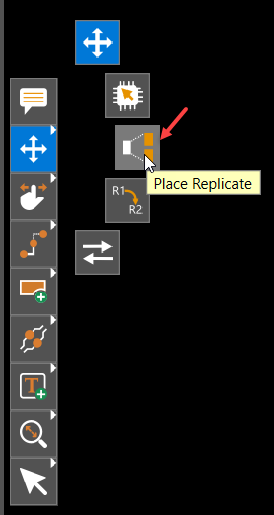 Place replicate widget opens.
Place replicate widget opens. - Open the Apply tab
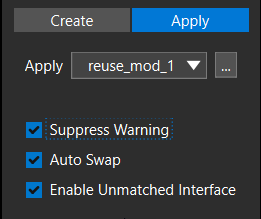 Open the Apply tab.
Open the Apply tab. - Browse to select a replicate circuit.
The circuit is selected in the Apply field and the following message is displayed in the quick help window:
- Select the components using the Ctrl key or draw a rectangle to window select the components to apply the reuse module.
The components are highlighted and the following message is displayed in the quick help window:
- Click a selected object to complete the selection process.
The Place Replicate Unmatched Component Interface dialog box opens if at least one component in the replicate circuit does not match the selected components.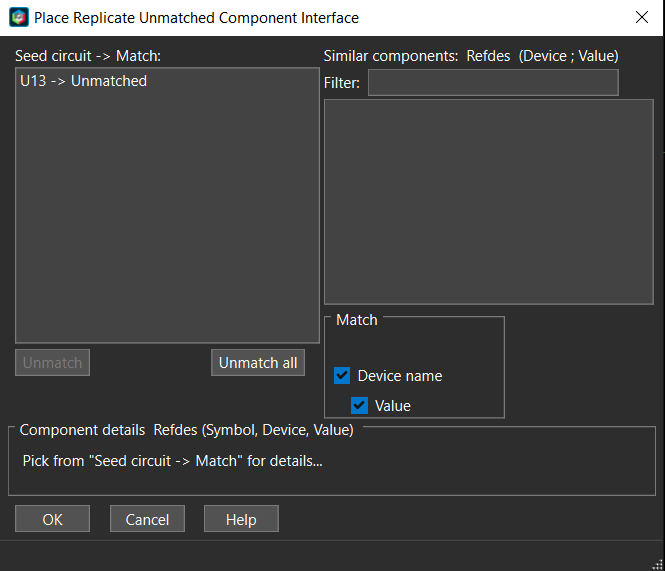
- Click OK in the Place Replicate Unmatched Component Interface dialog box if no similar components are found.
The dialog box is closed. The following warning is displayed and the replicate circuit is attached to the cursor for the placement.
- Click to place the replicated circuit.
The placed circuit can be moved, rotated, and mirrored using the shortcut keys or the quick access commands in the Properties panel. - Repeat steps 4 to 7 to place more replicated circuits in the design
View the next document: 10 - Routing Nets in OrCAD X Presto
If you have any questions or comments about the OrCAD X platform, click on the link below.
Contact Us