Managing PCB Shared Projects in OrCAD X
Key Takeaways
-
OrCAD X Workspaces (Local/Cloud) provides a structured environment, replacing ad-hoc methods for managing PCB shared projects.
-
The Publish/Edit workflow with file locking ensures controlled access and prevents conflicting edits in shared projects, maintaining data integrity.
-
Role-based permissions (Admin, Designer, Librarian, Viewer) allow granular control over user actions within shared projects and libraries.
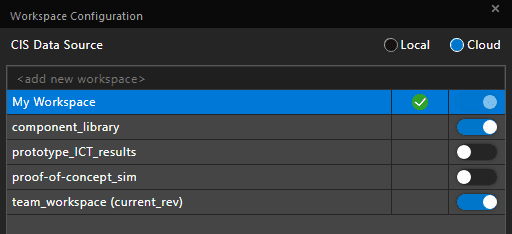
Workspace Configuration for assigning team member roles in OrCAD X
Modern PCB design is inherently collaborative. Whether working across cubicles or continents, teams need efficient ways to share progress, access common data, and ensure everyone works from the latest design version. OrCAD X provides a structured environment for managing PCB shared projects, leveraging integrated workspaces and cloud capabilities to streamline teamwork and maintain design integrity throughout the development cycle.
Workspaces for PCB Shared Projects
The core concept enabling project sharing in OrCAD X revolves around Workspaces. Understanding the distinction between local and shared workspaces is key to grasping the collaborative workflow:
-
My Workspace (Local): This is your personal, synchronized directory managed by OrCAD X. When you create new designs or check out existing shared projects for editing, the working copies reside here. Think of it as your local sandbox backed up and connected to the cloud infrastructure.
-
Shared Workspaces (Cloud): These are centralized, cloud-based repositories specifically for design collaboration. Projects, libraries, and other design assets are published to these workspaces to make them accessible to designated team members. Shared Workspaces act as the central hub for PCB shared projects.
When configuring workspaces (View > Workspace > Configuration), selecting Cloud as the "CIS Data Source" enables the built-in component database. Users can create new Shared Workspaces, assign names, and add team members using their email addresses. You can also designate a specific Shared Workspace as your default, ensuring new projects intended for collaboration are automatically associated correctly.
Controlling Access in Workspaces
Effective collaboration requires managing who can do what within a shared project. OrCAD X Workspaces provide granular control over access permissions. Administrators can assign specific roles (Viewer, Designer, Librarian, Admin) to team members for each Shared Workspace. These roles dictate capabilities:
-
Viewers: Can only view files within the shared project but cannot edit or publish. Ideal for managers or reviewers needing visibility.
-
Designers: Can view, modify, and publish updates to design files (.DSN, .BRD).
-
Librarians: Have designer privileges plus the ability to edit and publish library files (.OLB, footprints, etc.).
-
Admins: Have complete control, including managing workspace membership and assigning privileges to others.
The File Manager displays projects and files within local and shared workspaces. Metadata like comments, tags, revision numbers, and lock status provides immediate visibility into the project's state and recent activity.
Role-Based Access Control in OrCAD X Workspaces
|
User Type |
View Shared Project Files |
Edit/Check Out Shared Files |
Publish Updates to Shared Files |
Manage Shared Library Files |
Manage Workspace Access |
|
Viewer |
✓ |
|
|
|
|
|
Designer |
✓ |
✓ |
✓ |
|
|
|
Librarian |
✓ |
✓ |
✓ |
✓ |
|
|
Admin |
✓ |
✓ |
✓ |
✓ |
✓ |
PCB Shared Projects Workflow in OrCAD X
OrCAD X employs a straightforward check-out/check-in style workflow, primarily managed through the File Manager, to facilitate controlled sharing and prevent accidental overwrites. This protection is especially critical for schematic files where simultaneous editing isn't supported. Here’s a typical workflow for working with PCB shared projects:
1. Publishing a Project (Making it Shared):
-
A designer completes initial work on a project within their 'My Workspace.'
-
Alternatively, when creating a new project (File > New > Project), checking the "Use Workspace" option saves it directly into the managed workspace structure, ready for publishing.
-
Using the File Manager, the designer right-clicks the project directory (within 'My Workspace') and selects Publish.
-
They choose the target Shared Workspace, set the Revision Type (Major/Minor), add descriptive Tags, and provide clear Comments about the update.
-
Clicking Publish uploads the project to the chosen Shared Workspace, creating the first version record and making it visible to authorized team members.
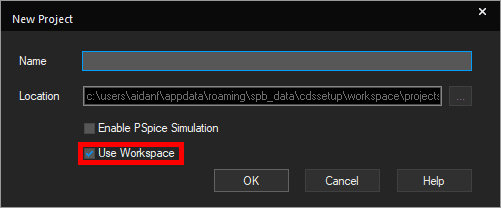
Creating a New Project in Workspace
2. Accessing and Editing a Shared Project:
-
Team members browse the relevant Shared Workspace within their File Manager.
-
To modify the project, right-click the folder (or specific files like .BRD, .DSN) and select Edit.
-
OrCAD X copies the latest version of the selected files to their local 'My Workspace.' Crucially, this action locks the corresponding items in the Shared Workspace, signaling to others that they are in use.
-
The designer can now safely open and edit the local copies.
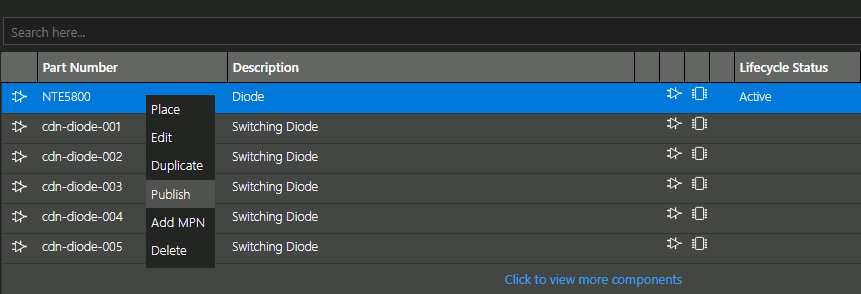
Publishing a Component to Shared Workspaces in OrCAD X
3. Committing Changes (Publishing Updates):
-
After saving changes locally, the designer returns to the File Manager.
-
They right-click the modified file(s) or project folder within their 'My Workspace' and select Publish.
-
Updating the Revision, Tags, and Comments is essential to describe the changes accurately.
-
Clicking Publish uploads the modified versions back to the Shared Workspace, updates the version history, and releases the lock, making the changes accessible to the team. You can also delete the component in My Workspace.
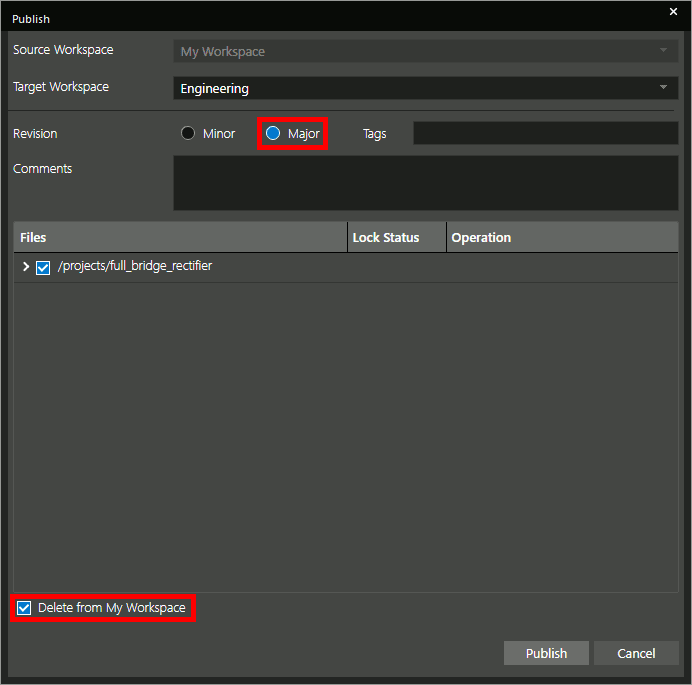
Publishing a Project in OrCAD X
Elevating Collaboration Within Shared Projects
Beyond the fundamental publish/edit workflow for managing shared project data, OrCAD X offers tools that enhance active collaboration within the context of a shared project:
-
Design Review and Markup: Team members can open a shared design file (even read-only if they are Viewers) and add comments or graphical markups directly onto the schematic or layout. This feature facilitates focused feedback and communication tied directly to specific design areas, managed within the shared project database.
-
Real-Time Layout Co-Design (Symphony): For PCB layout (OrCAD X Presto), Symphony allows two designers to connect to the same board file hosted from a shared project simultaneously. They can see each other's edits live, drastically accelerating complex layout tasks through parallel effort on the shared design database.
OrCAD X provides an integrated platform designed to streamline the management of PCB shared projects for modern engineering teams. Whether coordinating complex designs across different locations or ensuring version control for critical library updates, OrCAD X gives you the tools to collaborate securely and efficiently. Improve your team's productivity and maintain design integrity. Try OrCAD X for free or explore the complete OrCAD X platform to see how its project-sharing capabilities can transform your collaborative design process.
Leading electronics providers rely on Cadence products to optimize power, space, and energy needs for a wide variety of market applications. To learn more about our innovative solutions, subscribe to our newsletter or our YouTube channel.