How CAD Schematic Pin Arrangements Can Prevent PCB Design Complications
Key Takeaways
-
CAD schematic pin arrangements for the building of component symbols.
-
Tips for arranging an orderly schematic with careful component placement and net connections.
-
Using the schematic to drive a PCB layout.
How things are arranged matters—from the layout of stores in an outdoor mall to holiday decorations on a tree, the secret to a successful configuration is in how all the individual pieces are arranged together to complete the whole. Therefore, it should come as no surprise that one of the keys to success in printed circuit board design is in the CAD schematic pin arrangement.
A schematic is the foundation for an entire design; it will be used together with SPICE models for circuit simulation and, then, to drive the physical layout of the circuit board with its component and net information. The schematic will also be used for testing, debugging, and work done by field technicians, as well as serving as a legal document for the design. It is essential, therefore, that the schematic be both readable and functionally usable in order to fulfill all of these requirements.
Too often, schematics are unusable in the way they are created. These drawings may appear complete, but a closer examination will reveal a host of problems. Incorrectly created symbols, pins without sufficient spacing, and unreadable fonts are just some of the errors that are found in a poorly arranged schematic. Schematic problems like these must not be allowed, or they can lead to further complications later on during PCB layout, manufacturing, or even deployment of the board in its final system. Here are a few ideas and recommendations on arranging the data on your next PCB schematic capture project to prevent problems like these from happening.
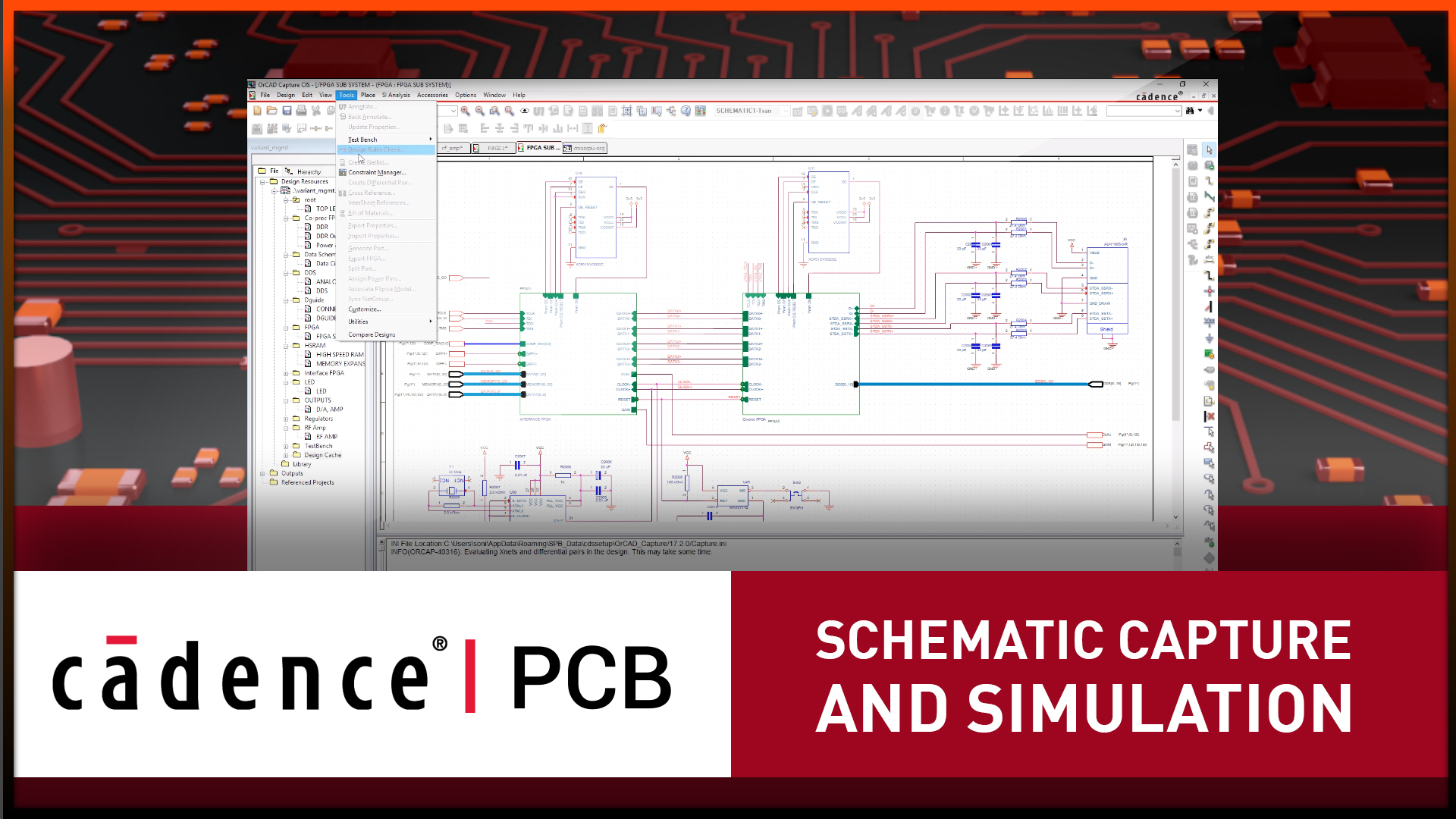
CAD Schematic Pin Arrangements When Building Symbols
A printed circuit board schematic’s primary purpose is to contain the component and net connectivity of the circuit board. To do this, the component information for the circuitry will be represented by unique symbols on the schematic. Here are some examples of the symbols that will be used:
-
Two-pin passive parts such as capacitors, inductors, and resistors
-
Multi-part packages like resistor networks
-
Diodes and transistors
-
Integrated circuits, which can go up to large-scale devices with thousands of pins
-
Connectors, which can range from a single pin to hundreds
-
Batteries, switches, relays, and sensing devices
-
Mechanical parts like heat sinks, brackets, and mounting holes that have to be connected to ground
The types of symbols used on a schematic will vary depending on the technology requirements of the design. There are also different methods of creating these symbols. For instance, resistors can be represented by diagonal lines or a simple rectangle. The chart below shows many of the more common symbols used in a schematic.
A chart showing an array of schematic symbols used in PCB design
Some symbols are used to represent either the entire electronic component or only the portion of the component known as a gate. Integrated circuits, for instance, can be shown on a schematic as a series of individual gates, or as one complete component drawn in a rectangular shape with multiple pins extending from it. Each symbol on a schematic is also assigned a unique reference designator to identify it to both the users of the schematic and the CAD database. This designation is usually a number prepended with an assigned alpha character depending on what the component is. For example, capacitors are designated with a “C,” resistors an “R,” integrated circuits a “U,” and inductors an “L.”
How symbols are drawn is also extremely important to the success or failure of the schematic. The schematic must be able to be correctly read by engineers and technicians. At the same time, it must also be able to be correctly interpreted by the artificial intelligence of the CAD system. To satisfy both of these requirements, it is critical to use industry standards when creating the symbol and arranging the pins. Standards such as IEEE 315-1975 and IEC 60617 contain information on how electronic symbols should look, as well as their size, fonts, and pin spacing. However, there is more to a schematic symbol than its appearance, and we will look into those details next.
Additional Details When Setting Up Schematic Symbols
Schematic symbols need to have their pins arranged in such a way that they are easy to read and work within the CAD system. Additionally, the pins, as well as the symbols, will hold many attributes to convey electronic performance and connectivity.
Labeling Pins Accurately
Pins can be named and assigned as a power or ground type, which is used for circuit simulation, schematic connectivity, and PCB layout. Pins that have been incorrectly typed may look acceptable but will return false indications during circuit simulation and schematic capture. If not corrected, these erroneous attributes could result in a circuit not being connected correctly and hurting the performance of the board. There are plenty of examples of circuit board tests that literally went up in smoke due to a pin type that was incorrectly labeled as “power”.
Swapping Pins
Another attribute that can be assigned to a pin is the ability to be swapped with similar pins in a gate or component. For instance, the two inputs of an AND gate can be swapped with each other to improve their routability in a PCB layout. In the same way, IC symbols that are built as individual gates can be swapped with other identical gates in the component as well. Pin and gate swapping allows the layout designer to route direct paths into the part without having to route down into another layer to untwist the connections.
In the picture below, you can see the results of taking the time to create a schematic symbol with a neat and orderly pin arrangement. Next, we’ll look at some ways to do the same with the entire schematic.
A neat and orderly pin arrangement on a schematic symbol in a PCB design
Component Placement and Net Connections: Arranging an Orderly Schematic
The first recommendation to produce an orderly schematic is to develop a library of symbols to work with if you don’t already have one. We have already seen the importance of having quality, usable schematic symbols to work with, yet too many designers will not save this work in a library for later use. As a result, they end up re-building the same symbols over and over again, which takes time and introduces more opportunities for errors. With a library system, however, these symbols will save time and standardize future work.
Once the symbols are ready for use, you will be able to start developing your schematic circuitry. Here are some ideas to keep in mind during schematic capture:
-
Lay the schematic circuitry out using an easy to follow flow of logic.
-
Give yourself room for connecting the nets that will go between the pins.
-
Also, make sure that you have enough room so that the pin numbers and net names can be easily read.
-
Don’t be afraid to move blocks of circuitry around on the sheet to make room for new parts and nets. The goal here is to make the schematic usable by all, not to save paper.
-
Take the time to go through the schematic and make sure that all of the reference designators and other texts are readable and not covered up with other schematic objects.
In addition to its electrical connectivity, a schematic also provides important documentation for the legal aspects of a circuit board. It will have to have company contact and copyright information included with it, as well as dates, part numbers, and revisions. Many schematics will also have a section or sheet reserved for notes and critical information required for the layout and manufacturing of the circuit board. All of these details must be included as you finalize the schematic and get it ready for PCB layout.
A schematic in Allegro’s Design Entry system showing the constraint manager
Using the Schematic to Drive the PCB Layout
The final step in developing an orderly schematic is to prepare it with the rules and information necessary to design the physical circuit board. PCB layout is governed by design rules that specify trace widths and spaces, as well as how close components can be placed together, along with many other design constraints too. These rules can be attached to individual components and nets, or to groups of components and nets. Often, these rules and their assignments can be added from the schematic so that the design engineer can assign specific constraints for sensitive nets. Cadence Allegro’s Design Entry System is a perfect example of this, where the constraint manager can be accessed from within the schematic to set up these rules and constraints (as you can see in the picture above).
Next, the schematic will be checked to ensure that it is ready for the physical board layout. First, all of the symbols used in the schematic will be associated with the correct component footprints for layout. Then a verification process will be run to ensure there aren’t any errors between the schematic and layout databases. Once that is complete, the connectivity information from the schematic will be transferred so that the physical layout of the circuit board can begin.
Schematic capture starts with a good CAD schematic pin arrangement to ensure the schematic is both readable and usable. There are a lot of other details that are necessary, however, to capture a great schematic, as you can read about in this E-book.
If you’re looking to learn more about how Cadence has the solution for you, talk to us and our team of experts.