OrCAD X Quick Start Tutorial
Key Takeaways
-
OrCAD X contains schematic capture, simulation, and PCB layout tools to optimize design workflows.
-
Customizable interfaces and real-time DRCs streamline design and validation processes.
-
Features like Live BOM and 3D visualization improve manufacturability and collaboration.
![[OrCAD X Presto (shown) is part of the OrCAD X suite.]](https://res.cloudinary.com/uf-552861/image/upload/v1740688876/Presto_yscyxl.png)
The OrCAD X Platform is comprised of a comprehensive suite of tools from Cadence, encompassing the entire PCB design flow—from initial schematic capture through circuit simulation, PCB layout, and final manufacturing outputs. Key applications within the OrCAD X Platform include:
-
OrCAD Capture (OrCAD X Capture) for schematic design
-
PSpice for circuit simulation
-
OrCAD X Presto or OrCAD PCB Editor for PCB layout
-
Integrated features like Live BOM for supply-chain insights and 3D visualization for mechanical collaboration
Read on as we provide you with the basics in this OrCAD X quick start tutorial.
OrCAD X Quick Start Tutorial Table of Contents
|
Section |
Topics Covered |
|
Introduction to OrCAD X |
Overview of OrCAD X tools: schematic capture, simulation, PCB layout, manufacturing outputs, Live BOM, 3D visualization. |
|
Installation and Setup |
Steps for downloading, installing, licensing, and configuring OrCAD X. |
|
Schematic Capture Basics |
New project creation, library access, component placement, wiring, annotation, and design rule checks (DRCs). |
|
Circuit Simulation with PSpice |
Simulation types (DC, AC, transient), attaching models, running simulations, and analyzing results. |
|
PCB Layout in OrCAD X Presto |
Board outline, layer stack-up, design constraints, component placement, and routing techniques. |
|
3D Visualization and Collaboration |
Integrated 3D inspection, ECAD/MCAD collaboration, and concurrent engineering. |
|
Design Rule Checks (DRC) |
Running comprehensive DRCs and addressing flagged violations. |
|
Manufacturing Outputs |
Generating fabrication drawings, Gerber files, drill data, BOM, and Live BOM integration for supply chain insights. |
|
Additional Resources |
Links to tutorials, webinars, application notes, community forums, and Cadence support resources. |
Installation and Setup
-
Download and Install
-
Obtain the OrCAD X installer from the official Cadence website (or your distributor).
-
Follow the on-screen prompts to install. The process is generally straightforward, but ensure your hardware meets the system requirements.
-
Make sure you have the necessary licenses, whether single user or floating licenses.
Initial Configuration
-
After installation, launch OrCAD X. Familiarize yourself with the design workspace, property panels, and various toolbars.
-
The interface is highly customizable—arrange panels and toolbars to suit your workflow.
OrCAD X Quick Start Tutorial: Schematic Capture Basics
To Create a new project with OrCAD X capture:
-
New Project Wizard: Upon starting OrCAD X Capture, choose to create a new schematic project.
-
Define Parameters: Give your project a clear name and select a working directory.
-
Project Structure: Setting up an organized folder structure from the beginning (e.g., separate folders for schematics, libraries, simulations, and documentation) keeps your design data well-managed.
Placing and Connecting Components In OrCAD X Capture
-
Libraries & Parts: Access OrCAD X libraries or add custom components. If needed, create a dedicated local library for specialized parts.
-
Placing Components: Simply click and place components on the schematic canvas. Use the integrated search functionality to find parts quickly.
-
Wiring: Utilize the wiring tool to connect pins. Hierarchical design is supported, allowing complex circuits to be broken into manageable blocks.
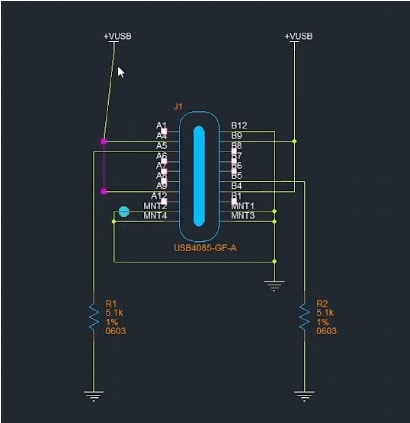
Annotating and Validating the Schematic
-
Annotation: Assign reference designators (R1, C2, U3, etc.) to all components. This step is crucial for accurate PCB layout and assembly.
-
Design Rule Checks (DRC): Real-time DRCs checks for unconnected pins, duplicate references, or short circuits. Resolve errors before moving to simulation or layout.
Circuit Simulation with PSpice in OrCAD X
Incase you are interested in doing circuit simulation with PSpice, below is a quick start tutorial.
-
Analysis Type: Choose from DC sweep, AC analysis, transient analysis, or more advanced analysis types (e.g., Monte Carlo, parametric).
-
Simulation Parameters: Define your time steps, sweep ranges, or frequency spans as required.
-
Attach Models: Ensure all components in the schematic have the proper simulation models or equivalents.
Running Simulations and Analyzing Results
-
Waveforms and Data: Once the simulation is run, examine voltage, current, and power waveforms at critical nodes.
-
Probe Tools: Use the probe feature to zoom in on specific signals or nodes, enabling a deeper understanding of circuit behavior.
-
Iterate and Refine: Adjust component values or circuit topology based on results. Re-run simulations until performance meets specifications.
OrCAD X Quick Start Tutorial for PCB Layout in OrCAD X Presto
-
Board Outline: In OrCAD X Presto, define the shape and dimensions of your board.
-
Layer Stack-Up: Specify the number of signal, power, and ground layers. Properly configuring dielectric materials and thicknesses is essential for signal integrity.
-
Design Constraints: Establish constraints for trace width, spacing, via drill sizes, and other critical design parameters in the Constraint Manager.
OrCAD X Presto User Interface Overview
Upon launching OrCAD X Presto, you’ll notice a modern, intuitive interface that boosts productivity:
-
Workspace Customization: Drag and dock toolbars and panels according to your preferences.
-
PCB Editor Canvas: Central views for placing/routing boards.
-
Visibility and Property Panels: Displays context-sensitive information about components, nets, layers, DRCs, constraints and more.
Taking a bit of time to personalize your workspace can significantly streamline your design process.
Assigning Footprints and Generating the Netlist
-
Footprint Association: Each schematic symbol must map to an appropriate PCB footprint (package outline).
-
Netlist Creation: Export the netlist from OrCAD X Capture. This netlist ensures all electrical connections (nets) and component references are transferred accurately into the layout tool.
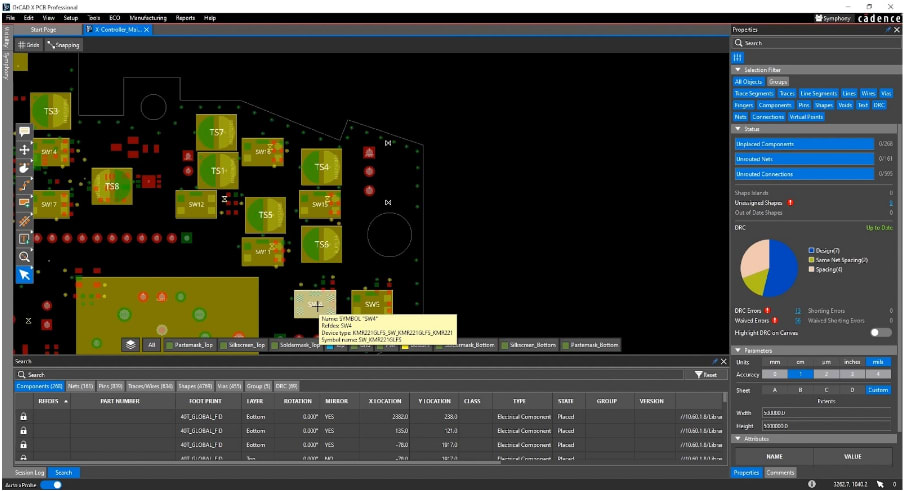
Component Placement in OrCAD X Presto
-
Placement Strategy: Position high-speed or sensitive components first (e.g., microcontrollers, DDR memory).
-
DFM Considerations: Follow design for manufacturability guidelines, ensuring adequate spacing for assembly, heat dissipation, and routing.
-
Real-Time Feedback: OrCAD X real-time DRCs will alert you to violations regarding component spacing or placement constraints.
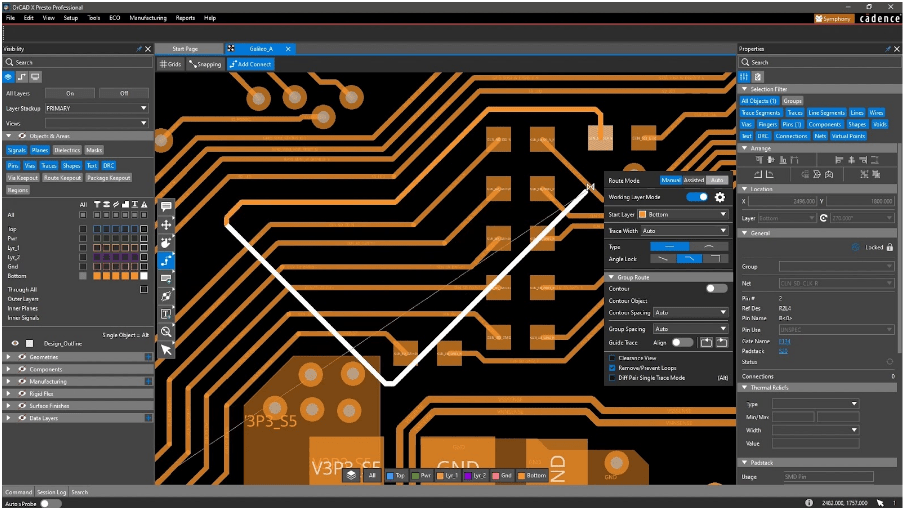
Routing Techniques in OrCAD X Presto
-
Routing Tools: Use auto-routing features for rapid initial routing, then refine critical nets manually.
-
Differential Pair Routing: For high-speed signals such as USB or PCIe, maintain consistent impedance and spacing.
-
Power & Ground Planes: Add solid copper planes or shapes to reduce noise and improve power distribution.
3D Visualization and ECAD/MCAD Collaboration
-
3D Inspection: Switch to the integrated 3D viewer to detect mechanical interferences or check component height clearances.
-
Concurrent Engineering: Collaborate with mechanical (MCAD) teams by exchanging design data (STEP files, etc.), preventing enclosure fit issues later on.
Design Rule Checks (DRC) and Validation
-
Running Comprehensive DRC: Validate the entire PCB against your ruleset. Address any flagged violations (clearance, trace width, overlapping components, etc.).
-
Final Verification: Re-run DRCs after fixes to confirm the design is error-free and manufacturable.
Generating Manufacturing Outputs in OrCAD X
Once you’ve finalized your board design, the last stage of this OrCAD X quick start tutorial covers basics for exporting your board.
Creating Fabrication and Assembly Drawings
-
Live DOC: Automate documentation with Live DOC to create fabrication and assembly drawings, ensuring accuracy and consistency.
-
Dimensioning: Clearly detail board outlines, hole sizes, layer thicknesses, and assembly notes. These drawings serve as the reference for manufacturers and assemblers.
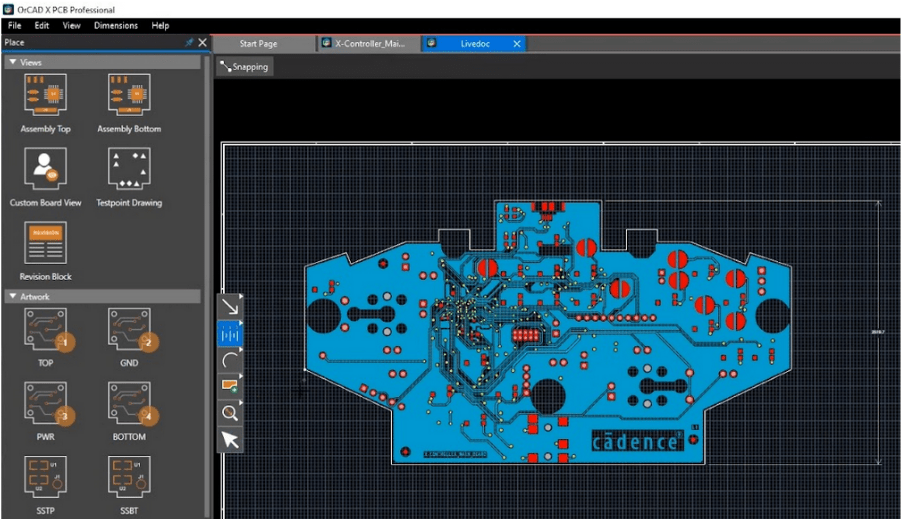
Exporting Gerber Files and Drill Data
-
Gerber Layers: Generate separate Gerber files for top, bottom, inner layers, solder mask, and silkscreen.
-
Drill Files: Provide NC drill files that specify hole sizes and locations for vias and through-holes.
-
BOM and Live BOM:
-
Bill of Materials (BOM): List all part numbers, descriptions, and quantities.
-
Live BOM Integration: OrCAD X Live BOM offers real-time supply chain data (pricing, availability, and lead times) directly within the design environment.
OrCAD X Quick Start Tutorial: Additional Resources
-
OrCAD X Presto How-To Series: Check for tutorials and webinars by Cadence that offer step-by-step demonstrations.
-
Cadence PCB Resources: Visit the official Cadence website for application notes, user guides, and knowledge base articles on advanced topics (e.g., high-speed design, rigid-flex PCBs).
-
Community Forums: Engage with the Cadence community forums for troubleshooting tips, best practices, and design reviews.
By following this end-to-end workflow, from installation to final manufacturing outputs—you’ve now completed the OrCAD X quick start tutorial!
The integrated feature set, including real-time DRCs, Live BOM, and ECAD/MCAD collaboration tools, ensures that your designs are not only functionally correct, but also manufacturable and supply-chain friendly. Visit the associated pages to learn more about Cadence PCB design and analysis, and the OrCAD X platform.
Leading electronics providers rely on Cadence products to optimize power, space, and energy needs for a wide variety of market applications. To learn more about our innovative solutions, talk to our team of experts or subscribe to our YouTube channel.