OrCAD X PCB Library Management Features
Key Takeaways
-
Centralized PCB library management in OrCAD X ensures design accuracy by maintaining a single source of verified component data, symbols, and footprints.
-
Live BOM integration provides real-time market intelligence, enabling engineers to mitigate supply chain risks and select cost-effective components.
-
Cloud-based workspaces and version control streamline collaboration, ensuring all team members access the latest library updates while preventing design inconsistencies.
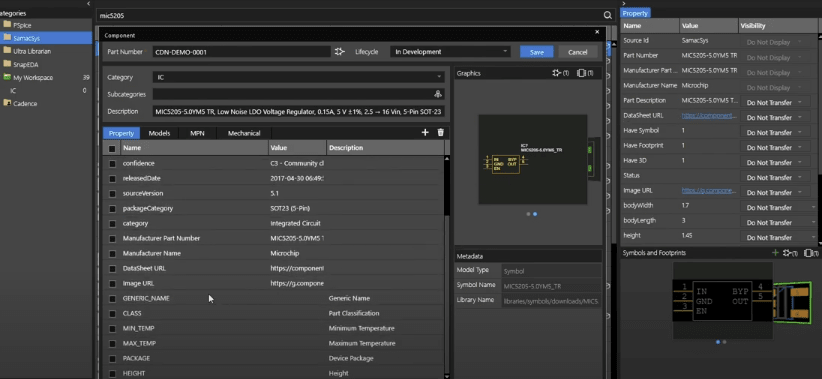
Utilizing OrCAD X Built-In Component Explorer
An intelligent PCB library management system enables accuracy, consistency, and collaboration across design teams, reducing design errors and minimizing costly revisions. OrCAD X offers a comprehensive suite of tools that streamline PCB library management, from component creation and verification to real-time collaboration through cloud-based workspaces. Additionally, OrCAD X contains Live BOM, which provides insights into supply chain risks and suggests alternative components when necessary, helping maintain the PCB library's integrity and reliability. Read on to learn more.
Benefits of Cloud-Based PCB Library Management
|
Benefit |
Description |
|
Accessibility |
Enables design teams to access component libraries from any location, facilitating remote work and collaboration. |
|
Real-Time Updates |
Ensures any modifications to component data are instantly reflected across the entire team, reducing discrepancies and minimizing the risk of design errors due to outdated information. |
| Scalability |
Allows for easy expansion of library resources without the need for significant infrastructure changes. |
|
Cost Efficiency |
Reduces the need for on-premises servers and maintenance, offering a more economical solution for managing extensive PCB libraries |
Centralized PCB Library Management
A well-structured PCB library is a single source of truth for component data, footprints, and symbols. OrCAD X supports easy library management with the following capabilities:
Component Explorer for Efficient Footprint Management
Footprint management is critical to ensuring accurate PCB layouts. OrCAD X Component Explorer simplifies this process by:
-
Allowing designers to access a vast library of verified footprints from trusted vendors.
-
Enabling quick searches and standardized naming conventions for footprint retrieval.
-
Providing version control to prevent unauthorized modifications and maintain consistency across projects.
Ensuring File Integrity and Collaboration
Effective PCB library management extends beyond data organization and requires solid version control and collaboration tools. OrCAD X Capture Workspaces provide a structured environment for teams by implementing the following:
-
User Access Control: Workspaces assign specific privileges—Administrators manage access, Librarians edit library files, Designers work on projects, and general Users can only view files.
-
Checkout and Check-in System: Ensures exclusive access to files while preventing simultaneous edits that could lead to conflicts.
-
Revision History and Rollback: Tracks modifications and allows teams to revert to previous versions if necessary.
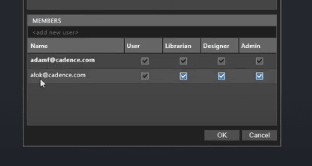
Live BOM: Real-Time Component Intelligence
Live BOM in OrCAD X, powered by Datalynq from Sourcengine, provides real-time component data, ensuring accurate, risk-aware, and cost-optimized bill of materials (BOM) management. This integration ensures that designers have immediate access to up-to-date information on their library components, such as availability, lifecycle status, compliance data, and market trends.
Key Features of Live BOM
|
Feature |
Benefit |
|
Supply Chain Risk Assessment |
- Displays lifecycle status, compliance data, and design risk scores. - Identifies high-risk or obsolete components before production bottlenecks occur. |
|
Market Intelligence & Cost Tracking |
- Real-time component pricing with 30-, 60-, and 90-day trend analysis. - Monitors inventory fluctuations to lock in stable procurement pricing. |
| Seamless Component Substitution |
- Suggests drop-in replacements that match form, fit, and function. - Reduces design disruptions by ensuring alternate sourcing for at-risk parts. |
|
Integration with OrCAD X Workspace & Component Explorer |
- Enables direct placement of third-party parts into designs. - Supports BOM variant management for different production stages (e.g., prototype vs. mass production). |
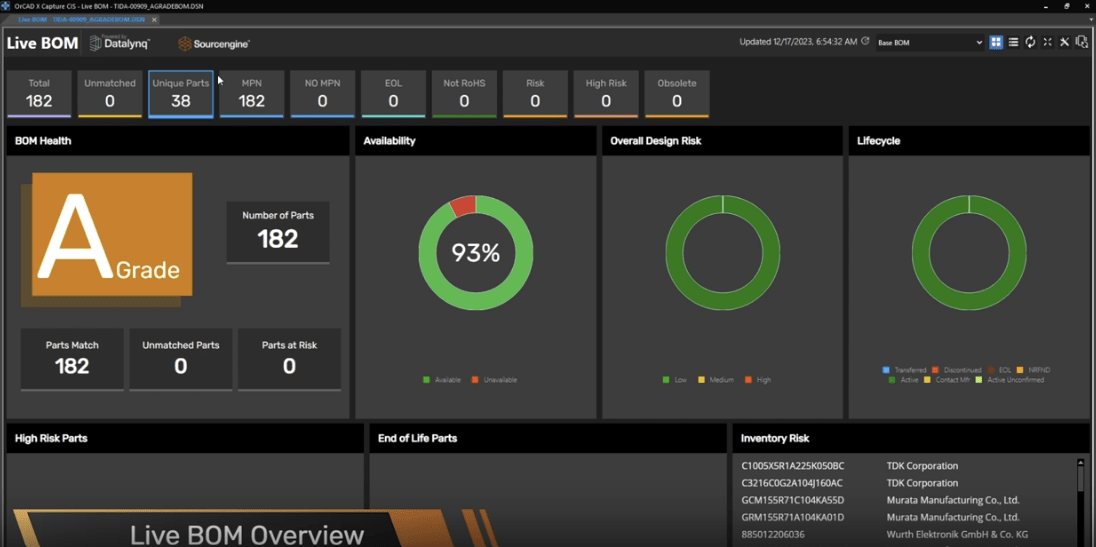
How To Manage Your PCB Library in OrCAD X Capture
Managing your PCB Library has never been easier with OrCAD X Capture, enabling cloud-based workspaces through the following means. Each user has access to a default workspace called My Workspace, and administrators can create additional workspaces for collaborative projects involving multiple engineers and librarians. Workspaces allow users to store and manage components, ensuring all project members can access up-to-date library data.
To configure the workspace settings, navigate to the View menu, select Workspace, and then open Configuration. Ensure the data source is set to Cloud to synchronize library files seamlessly between the local machine and the OrCAD X Cloud.
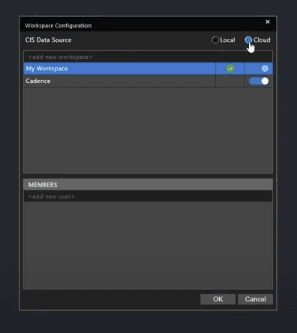
Organizing Components in the Library
To maintain a well-structured component library, users can create categories within My Workspace:
-
Right-click on My Workspace in the Component Explorer and select Add Category.
-
Define the category name (e.g., ICs), type (electrical or mechanical), and description.
-
Add custom properties such as height, package type, temperature range, and other relevant attributes.
-
Assign visibility settings to determine which properties appear in the schematic.
After creating a category, users can assign third-party components to it, ensuring better organization and efficient retrieval in future projects.
Importing Third-Party Parts into OrCAD X
OrCAD X Capture integrates with leading third-party component providers, including SamacSys, Ultra Librarian, and SnapEDA, allowing users to import verified symbols, footprints, and 3D models directly into their libraries.
Steps to Add Third-Party Components:
-
Open the Component Explorer from the Place menu or click the Place Component icon.
-
Select a third-party provider, such as SamacSys.
-
Use the search bar to find a specific part (e.g., MIC5205).
-
Review the component details, including available symbols, footprints, and 3D models.
-
Right-click on the selected part and choose Place to add it directly to the schematic.
-
Alternatively, select Add to Library to store the part in My Workspace for future use permanently.
Synchronizing Libraries Between Cloud and Local Machine
OrCAD X Capture maintains a synchronized local copy of the cloud-based libraries. To manually refresh the file structure:
-
Open the File Manager under the Workspace menu.
-
Navigate to the Libraries directory.
-
Right-click on the Symbols or Footprints folder and choose Show in File Browser.
-
Paste downloaded OLBs or footprint files into the corresponding folder.
-
Use the Cloud Sync option in the File Manager to update files across cloud and local environments.
Improve your PCB library management abilities with OrCAD X advanced library management and Live BOM capabilities. Leverage real-time procurement data, component integration, and cloud-based collaboration to streamline workflow and reduce design errors —try a free trial today!
Leading electronics providers rely on Cadence products to optimize power, space, and energy needs for a wide variety of market applications. To learn more about our innovative solutions, subscribe to our newsletter or our YouTube channel.