Component Library Examples in OrCAD X
Key Takeaways
-
Centralized component libraries ensure consistency by storing verified symbols, footprints, and parametric data in one place, reducing errors and rework.
-
OrCAD X supports file-based, database-linked, and cloud-based libraries, allowing teams to choose the best approach for collaboration and version control.
-
Advanced features like real-time verification, automated BOM generation, and external component imports streamline PCB design and accelerate development.
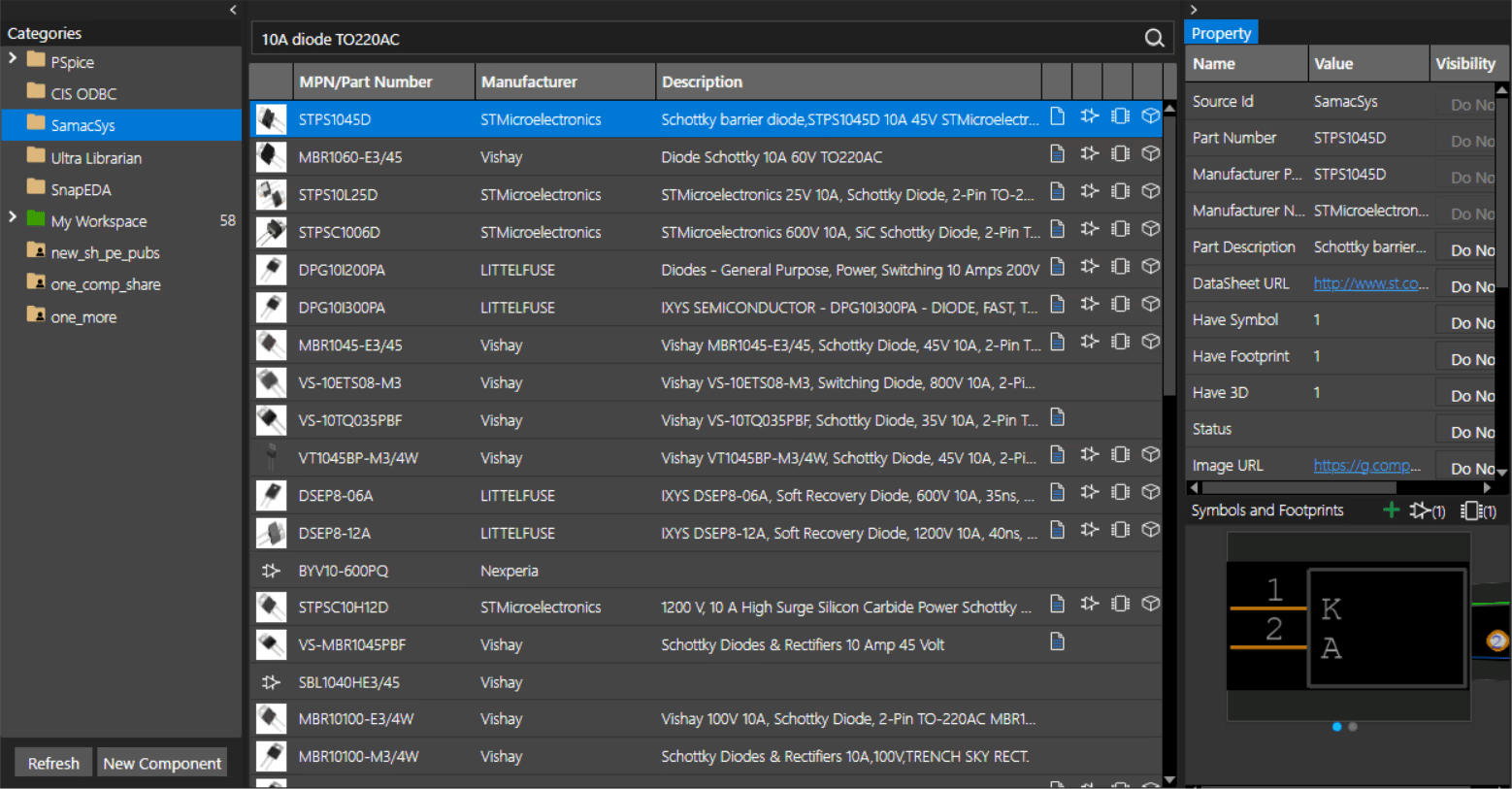
A component library is a centralized repository of parts—each with schematic symbols, PCB footprints, parametric data, and sometimes 3D models. We will be discussing some component library examples and will show you how to work with them to speed up product development cycles. By consolidating component data in one place, engineering teams can quickly locate verified parts instead of recreating symbols or footprints repeatedly.
Component Library Features in OrCAD X
|
Feature |
Description |
|---|---|
|
Version Control |
- Version Control tracks changes to footprints and symbols, ensuring only approved component definitions are used. |
|
Design Variants |
- Design Variants allow alternate values or Do Not Stuff parts within the same project with standardized names and dimensions (e.g., IPC-7251/7351) |
|
Workspaces for Team Management |
- Ensures collaboration with file-type access, safeguarding verified footprints from unauthorized edits. |
|
Component Explorer for Verified Footprints |
- Provides direct access to manufacturer-vetted footprints (Ultra Librarian, SamacSys, etc.), reducing manual creation time. - Speeds design by allowing teams to select and validate parts within OrCAD X. |
|
Live BOM Generation |
- Live BOM monitors cost, availability, and lead times in real time with Manufacturer Data Linking |
|
Cloud-Based Storage (OrCAD X OnCloud) |
- Provides centralized, cloud-hosted libraries for a single authoritative dataset. - Real-time collaboration ensures immediate visibility of changes, maintaining consistency across multi-designer projects. |
Component Library Examples: Format and Types
Component libraries can be organized and stored in different formats, each offering varying degrees of integration, accessibility, and update mechanisms.
|
Library Type |
Details |
|---|---|
|
Includes: the symbol library (.olb), the footprint library (.psm), and the netlist library file (.lib). Suitable for smaller teams or offline setups but relies on manual updates and local version control. |
|
|
Integrated Libraries |
Packages all components—symbols, footprints, simulation models, and parametric data—into a single, fully verified file with consistent references. This format is ideal for projects requiring high data integrity |
|
Database Libraries |
Component data is stored in a centralized database that is dynamically linked to your CAD environment, allowing for real-time updates and easy synchronization with company-wide component databases. |
|
Cloud-Based Libraries |
Supports instant version control, automatic backups, and multi-user access through online platforms like OrCAD X OnCloud, enabling real-time collaboration and modification. |
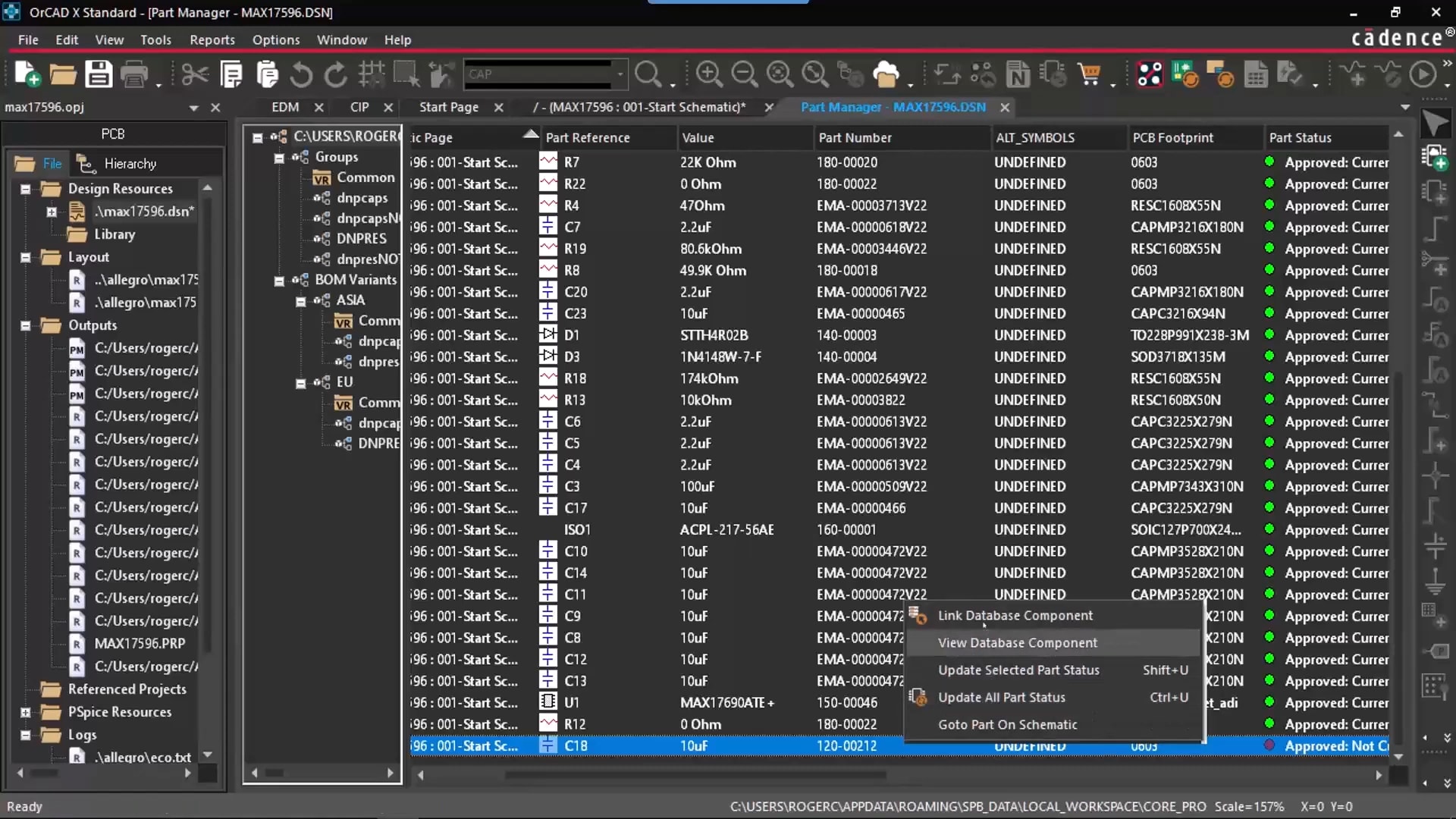
Component Library Example Creation in OrCAD X
OrCAD X offers a versatile environment for component library creation. It empowers you to build libraries from scratch, extract them from existing projects, or import components from external sources. Here are some component library examples that meet your unique design needs.
Adding to a Library From Scratch
When launching a new project with predefined component data, you can build a fresh library from the ground up in OrCAD X, ensuring every component is accurately represented and organized.
-
Open OrCAD X Capture
-
Navigate to File > New > Library to start a fresh library.
-
Provide a descriptive name (e.g., “Company_New_Lib”).
-
Define Library Type
-
Select Schematic Symbol, PCB Footprint, or PSpice Mode
-
Create a New Library Category
-
Right-click My Workspaces → Add Category (e.g., “IC”).
-
Choose Part Type (Electrical/Mechanical), then add essential properties (MPN, Manufacturer, Voltage).
-
In the Models tab, attach default symbols/footprints and Save
-
Add a New Component
-
Right-click the category → New Component.
-
Enter a Part Number and set its Lifecycle status (e.g., “In Development”).
-
Specify any required attributes (Operating Temperature, Mounting Type, etc.) and Save.
Extracting a Library From an Existing Project
If you have a mature schematic or PCB layout with verified parts, OrCAD X enables you to extract and consolidate this data into a centralized library for streamlined component management.
-
Open the Existing Project
-
In OrCAD X Capture, select File > Open Project and load your schematic file.
-
Export to a Library
-
From the menu, choose Export > More > Libraries to open the Library Manager (or use the dedicated Export function for .olb, .dra, .psm, etc.).
-
Extract symbols, footprints, pad stacks, and mechanical symbols to a designated folder.
-
Combine & Refine
-
Merge individual files if you prefer a single library repository.
-
Rename parts to follow internal or IPC naming standards (e.g., “U1_OPAMP_SOIC8”).
-
Assign Parametric Data
-
Use CIS if available, linking manufacturer details or lifecycle statuses.
-
Perform a quick design rule check on any unusual or specialized packages.
Importing Components From External Sources
For those looking to bypass manual creation, OrCAD X supports importing verified footprints and symbols from trusted vendor libraries, ensuring efficiency and precision in your design workflow.
-
Activate Component Explorer
-
In OrCAD X, open Component Explorer or use Capture CIS to integrate external libraries.
-
If you’re using the cloud-based library, ensure your Workspace is configured for external data access.
-
Search and Validate
-
Search by Manufacturer Part Number or by package type.
-
Verify that the downloaded package meets your board constraints (pitch, hole sizes, courtyard).
-
Import to Your Library
-
Right-click and Add the component to your Local or Cloud Workspace.
-
Rename and categorize as needed (e.g., “IC > Amplifiers”).
Now that you’ve learned about component library examples, build a PCB library from an existing project with OrCAD X. Try it out now with a free trial.
Leading electronics providers rely on Cadence products to optimize power, space, and energy needs for a wide variety of market applications. To learn more about our innovative solutions, subscribe to our newsletter or our YouTube channel.