19 - Output and Export Options
This chapter describes how to output results in addition to those normally written to the data file or output file.
- Viewing analog results in the PSpice A/D window explains how to monitor the numerical values for voltages or currents on up to three nets in your circuit as the simulation proceeds.
- Writing additional results to the PSpice output file explains how to generate additional line plots and tables of voltage and current values to the PSpice A/D output file.
- Creating test vector files explains how to save digital output states to a file that you can use later as input to another circuit.
Viewing analog results in the PSpice A/D window
The design entry tools , Capture and Design Entry HDL, provides a special WATCH1 part that lets you monitor voltage values for up to three nets in your schematic as a DC sweep, AC sweep or transient analysis proceeds. Results are displayed in PSpice A/D.
To display voltage values in the PSpice A/D window
- Place and connect a WATCH1 part (from the PSpice library SPECIAL) on an analog net.
- In Capture, double-click the WATCH1 part instance to display the Parts spreadsheet.
In Design Entry HDL, choose Text - Attributes and click the WATCH1 part to display the Attributes dialog box. : - In the ANALYSIS property column, type DC, AC, or TRAN (transient) for the type of analysis results you want to see.
- Enter values in the LO and HI properties columns to define the lower and upper bounds, respectively, on the values you expect to see on this net.
If the results move outside of the specified bounds, PSpice A/D pauses the simulation so that you can investigate the behavior. - Repeat steps 1 through 4 for up to two more WATCH1 instances.
- Start the simulation.
For example, in the schematic fragment shown below, WATCH1 parts are connected to the Mid and Vcc nets. After starting the simulation, PSpice A/D displays voltages on the Mid and Vcc nets.
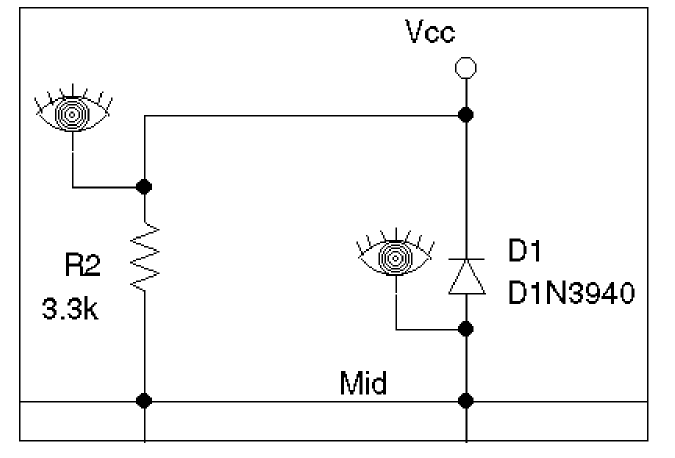
Writing additional results to the PSpice output file
The design entry tools provide special parts that let you save additional simulation results to the PSpice output file as either line-printer plots or tables.
To view the PSpice output file after running a simulation:
- From the Simulation menu, choose Examine Output.
Generating plots of voltage and current values
You can generate voltage and current line-printer plots for any DC sweep, AC sweep, or transient analysis.
To generate plots of voltage or current to the output file
- Place and connect any of the following parts (from the PSpice library SPECIAL.OLB).
Use this part... To plot this... VPLOT1

Voltage on the net that the part terminal is connected to.
VPLOT2

Voltage differential between the two nets that the part terminals are connected to.
IPLOT

Current through a net. (Insert this part in series, like a current meter.)
- Double-click the part instance to display the Parts spreadsheet.
- Click the property name for the analysis type that you want plotted: DC, AC, or TRAN.
- In the columns for the analysis type that you want plotted (DC, AC or TRAN), type any non-blank value such as
Y,YESor1. - If you selected the AC analysis type, enable an output format:
- Click the property name for one of the following output formats: MAG (magnitude), PHASE, REAL, IMAG (imaginary), or DB.
- Type any non-blank value such as Y, YES or 1.
- Repeat step a and step b for as many AC output formats as you want to see plotted.
If you do not enable a format, PSpice A/D defaults to MAG.
- Repeat steps 2 through 5 for any additional analysis types you want plotted.
Generating tables of voltage and current values
You can generate tables of voltage and current values on nets for any DC sweep, AC sweep, or transient analysis.
To generate tables of voltage or current to the output file
- Place and connect any of the following parts (from the PSpice library SPECIAL.OLB).
Use this part... To tabulate this... VPRINT1

Voltage on the net that the part terminal is connected to.
VPRINT2

Voltage differential between the two nets that the part terminals are connected to.
IPRINT

Current through a cut in the net. (Insert this part in series, like a current meter.)
- Double-click the part instance to display the Parts spreadsheet.
- Click the property name for the analysis type that you want tabulated: DC, AC, or TRAN.
- In the columns for the analysis type that you want plotted (DC, AC or TRAN), type any non-blank value such as
Y,YESor1. - If you selected the AC analysis type, enable an output format.
- Click the property name for one of the following output formats: MAG (magnitude), PHASE, REAL, IMAG (imaginary), or DB.
- Type any non-blank value such as Y, YES or 1.
- Repeat step a and step b for as many AC output formats as you want to see tabulated.
If you do not enable a format, PSpice A/D defaults to MAG.
- Repeat steps 2 through 5 for any additional analysis types you want plotted.
Generating tables of digital state changes
You can generate a table of digital state changes during a transient analysis for any net.
To generate a table of digital state changes to the output file
- Place a PRINTDGTLCHG part
 (from the PSpice library SPECIAL.OLB) and connect it to the net that you are interested in.
(from the PSpice library SPECIAL.OLB) and connect it to the net that you are interested in.
Creating test vector files
The design entry tools provide a special VECTOR part that lets you save digital simulation results to a vector file. Whenever any net with an attached VECTOR part changes state, PSpice A/D writes a line of time-value data to the vector file using the same format as the file stimulus device. This means that you can use the vector file to drive inputs for another simulation. To find out about vector file syntax, refer to the PSpice A/D Reference Guide.
To generate a test vector file from your circuit
- Place a VECTORn part (from the PSpice library SPECIAL.OLB) and connect it to a wire or bus at the output of a digital part instance.
- Double-click the VECTORn part instance to display the Parts spreadsheet.
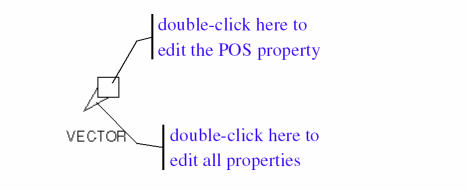
- Set the part properties as described below.
For this property... Define this... POS
Column position in the file. Valid values range from 1 to 255.
FILE
Name of the vector file. If left blank, PSpice A/D creates a file named SCHEMATIC_NAME.VEC.
RADIX
If the VECTOR part is attached to a bus, the numerical notation for a bus. Valid values are B[inary], O[ctal], and H[ex].
BIT
If the VECTOR part is attached to a wire, the bit position within a single hex or octal digit.
SIGNAMES
Names of the signals that appear in the header of the file. If left blank, PSpice A/D defaults to the following:
- For a wire, the label (name) on the wire.
- For a bus, a name derived from the position of each signal in the bus (from MSB to LSB).
You can group separate signal values to form a hex or octal value by specifying the same POS property and defining RADIX as Hex or Octal. Define the bit position within the value using the BIT property. - Repeat steps 1 through 3 for as many test vectors as you want to create.
Exporting Trace to CSV File
- Choose File - Export Comma Separated File (.csv file)
The Export to Comma Separated File appears. - In the File name box, specify the name and location of the CSV file.
- Select the filters on the right of the dialog box, such as Analog, Voltages, Currents, and so on.
- Select the output variables from the Available Output Variables list.
- Click Add to add the selected variables.
You can use the Add, Add All, Remove, and Remove All buttons to modify the list of output variables to export. - Select Enable to specify tolerance values for the variables.
- Click OK.
The output variables are exported to the specified CSV file.
- Depending on the license available, you will access either PSpice A/D or PSpice Simulator.
- In this guide, design entry tool is used for both OrCAD X Capture and Design Entry HDL. Any differences between the two tools is mentioned, if necessary.
View the next document: 20 - Display Bias Points in Capture
If you have any questions or comments about the OrCAD X platform, click on the link below.
Contact Us