Eliminate Late Stage BOM Issues – Design Smarter From the Start FAQs
Here are some comprehensive answers to all the questions asked in our recent webinar.
Yes, Live BOM can be launched on any design, no matter if it exists on your local disk or cloud workspace.
To use Live BOM with a CIS ODBC database, you need to set the "Component Information System" as "Local" from the workspace configuration dialog.
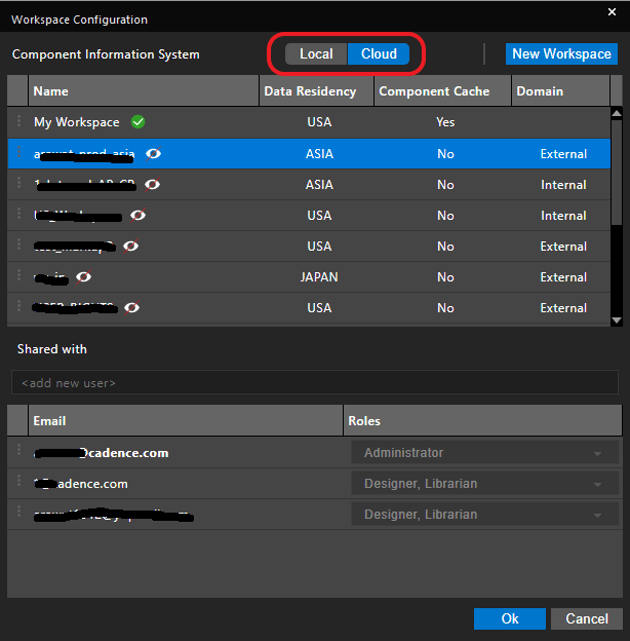
Also, the default MPN property that Live BOM uses to fetch Supply chain information is "Manufacturer Name" and "Manufacturer Part Number". If the MPN property is specified differently on the symbol or in the Local CIS ODBC database, you have the option to map the MPN property to any name of your choice. This can be configured on the OrCAD X Capture extended preferences - Options --> Extended Preferences --> Live BOM settings.
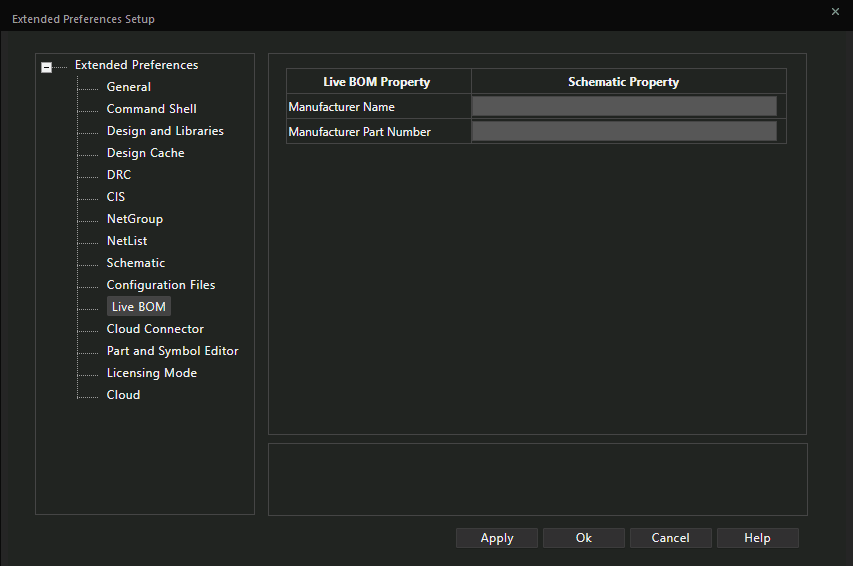
"Risk" tile categorizes or filters out the components which have design risk values as "High or Medium Risk”, whereas "High Risk" tile filters out the parts which have design risk value as "High Risk
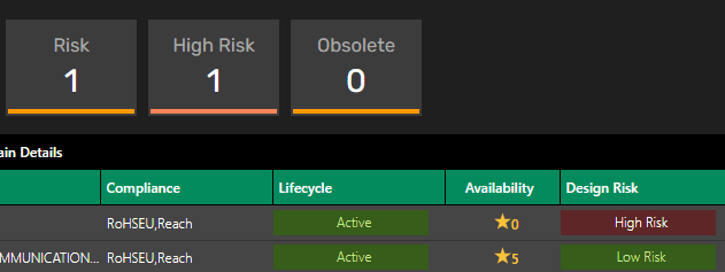
Live BOM is part of OrCAD X Professional and OrCAD X Professional Plus - no additional license or subscription is required.
This is currently not supported – However, you can use OrCAD X CIP (Component Information Portal) to validate library-level supply chain availability.
Unfortunately, Live BOM changes are not stored as part of the OrCAD X Capture undo stack. Changes made to the schematic by Live BOM are only preserved once you have saved. If you have not yet saved your design, you can close it without saving it and revert to its original saved state.
The number of alternate parts displayed will vary depending on the original MPN. Alternate parts are specified by Sourcengine based on their sourcing experience and part equivalency.
This is not necessary. In the upper right corner of the Live BOM interface, there is a combination box with “Base BOM” listed. Use this combination box to specify the variant you would like to view/configure within Live BOM.
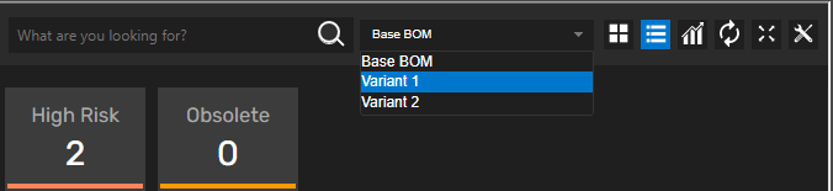
The Live BOM dashboard supports grades from A to D, with A being the best – i.e., best availability. Each grade is a BOM health guide and is calculated based on lifecycle, design risk, multisource availability, and market availability.
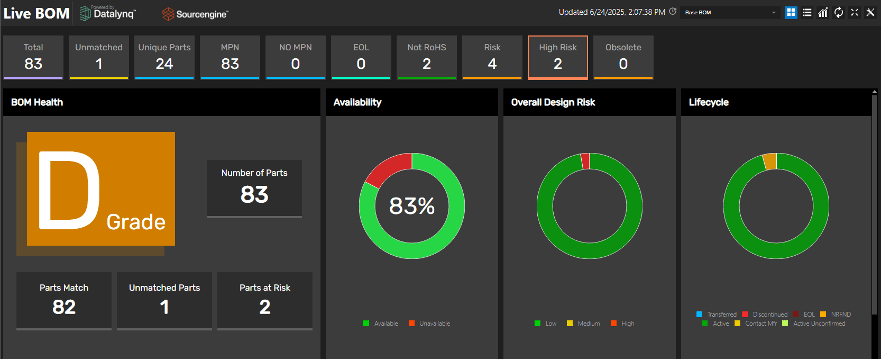
No – Live BOM is not intended for new part placement. Instead, use the integrated component search within OrCAD X Capture. The component search interface is integrated with SnapMagic, Ultra Librarian, and SamacSys – all of which provides the schematic and PCB models along with the MPNs. Once the parts are placed in the design, Live BOM will dynamically verify the part information and provide supply chain status.
OrCAD X CIP (Component Information Portal) is used in conjunction with the part creation and library health and maintenance process. It allows you to manage schematic symbols, footprints, and parametric data in a central database; with live pricing and availability from suppliers like Digi-Key, Mouser, Arrow, etc... Live BOM is similar where it provides up to date pricing, availability, lifecycle status, and sourcing risk insights from Sourcengine, but at the design level.
Yes – in Live BOM configuration settings you have the ability to customize the parameters that appear within Live BOM. Sources include schematic properties, CIS database, and properties available from Sourcengine.
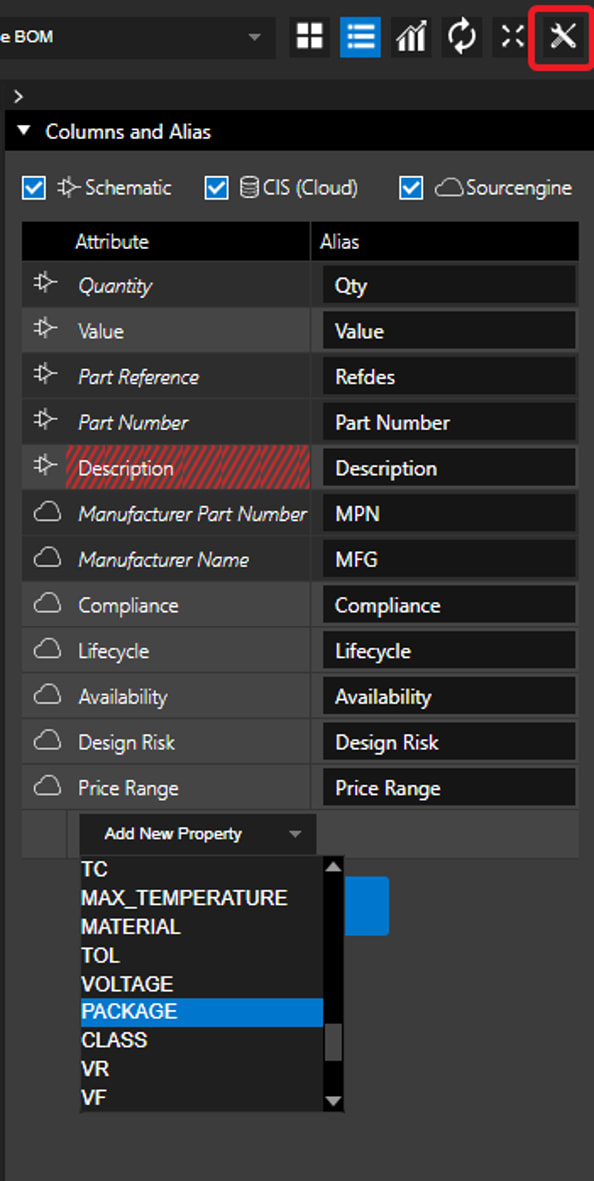
Live BOM utilizes the Sourcengine API to acquire all technical and supply chain parametric data – an ODBC link is not required. If you are referring to using Live BOM with your local CIS database refer to question 2.
All supply chain and technical parametric information is extracted from Sourcengine: https://www.sourcengine.com/
Yes - based on the MPN provided, it will list all available form, fit, and function alternatives.
Live BOM is not linked with the CIS database. Once the part is placed in the schematic, Live BOM uses the Manufacturer Part Number property to initiate a supply chain query. If the MPN does not exist, Live BOM will use the available technical parameters to narrow the list of applicable components. Live BOM verifies the metadata that is annotated to the schematic by CIS.
This functionality is not currently available but is planned. However, you can use CIP to verify the component information at the library level and Live BOM to verify at the design level.
Live BOM looks at form, fit, and functional equivalents.
SamacSys is free, and an Ultra Librarian (UL) subscription can be acquired directly through UL. UL provides a free tier but requires you to register. Also, note that CIP supports part validation at the library level.
Refer to the answer in question 16.
No – you will be required to update the location of the CIS source to be local verse cloud – as outlined in the answer to question 2.
Live BOM will use the existing parameters on the part as search keywords to narrow possible MPN results.
Component Information System (CIS) supports both local (ODBC) or cloud (Unified CIS) configurations.
Live BOM is indirectly connected to the CIS database, which is why it’s required to specify local or cloud CIS use as part of the workspace configuration. This connection allows:
- CIS properties to be added to the Live BOM view
- The use of alternate MPNs specified in the CIS database
Alternate suggestions are based on form, fit, and functional equivalents, but we always urge users to verify technical information from the datasheet, which is provided, if available, within Live BOM.
Live BOM alternate accuracy is based on the information coming from Sourengine and Datalynq – for more information on alternate accuracy, I would urge you to contact Sourcengine – www.sourcengine.com
This is planned to be supported in the future as a web-based Live BOM portal.
Yes, you can always execute a parametric search. Note: if an MPN is present, Live BOM will always use that as its primary search field. There are plans to support part comparison in the future.
Yes - it uses the existing symbol and footprint within your design and only updates the parametric properties.
Live BOM does not annotate schematic symbols or PCB footprint to the design – only properties. In the case of alternate parts, Live BOM only uses FFF (form, fit, function) alternatives, which by definition would be the same symbol and footprint.
Please provide us with either the design or a list of the manufacturer part numbers so we can validate what you’re seeing and notify Sourcengine. The part numbers you’re using are not the manufacturer’s part number and more likely an internal corporate part number (CPN) or the supplier’s own SKU number.
Live BOM is available in 23.1 and higher.
Live BOM does not read or store any design information like connectivity or topology. It only uses the properties on the parts, which is no different than uploading a BOM to any supplier website.
CIP is supported by Cadence and all its value-added resellers, including EMA.