OrCAD X Installation Guide
Key Takeaways
-
OrCAD X installation is easy to follow with a wizard that guides users through the process.
-
Users will need to configure the License Server with the information found in their license file.
-
Advanced Windows users can perform silent installations, modifications, repairs, and updates using Run commands.
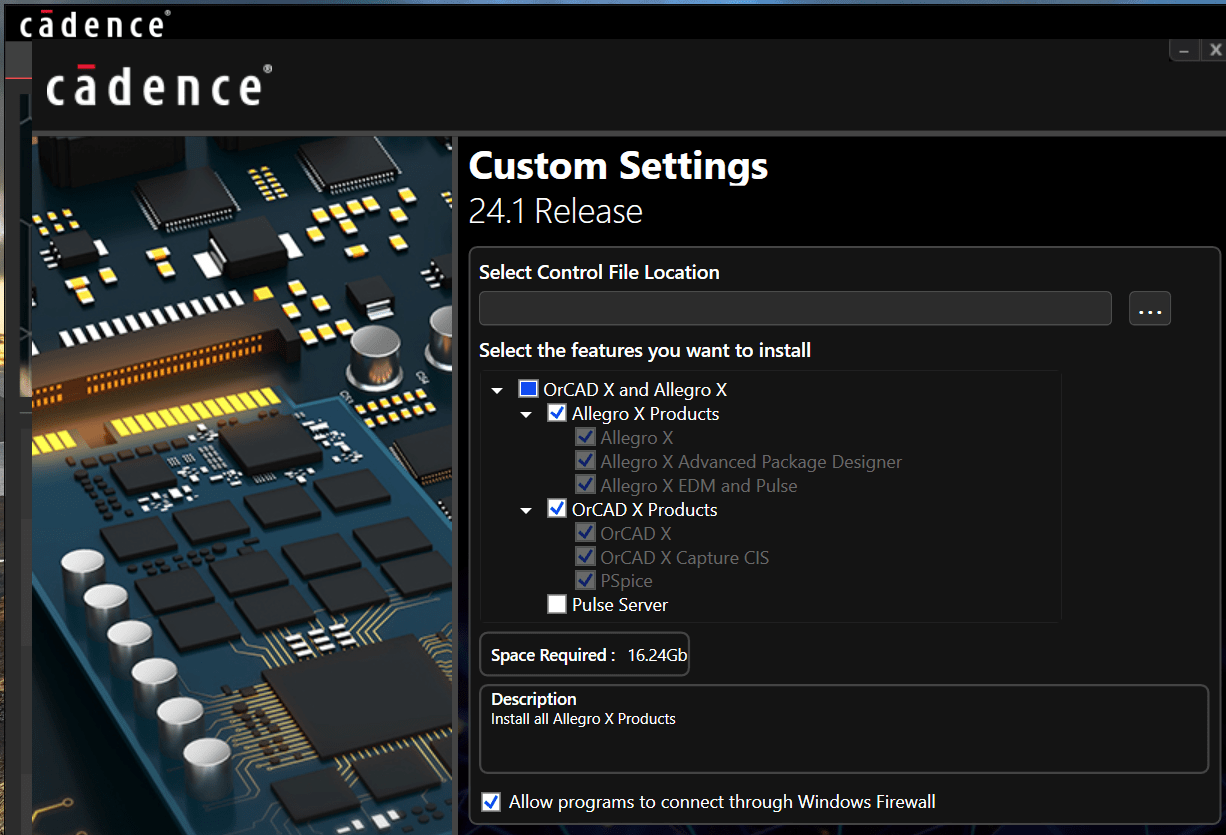
This OrCAD X installation guide will help users get started with their new EDA software suite.
OrCAD X focuses on a streamlined user experience, extending to software installation. With a few quick clicks, users can enjoy the speed and power of OrCAD X. This OrCAD X installation guide will cover the basic steps to get OrCAD X version 24.1 and other related Cadence products up and running on a Windows machine.
OrCAD X System Specs
|
Recommended Hardware |
Operating System |
|
1: 64-bit Windows versions require 64-bit Flex software dongle drivers for dongle licensing. 2: Cadence and Allegro X products do not support Windows 10 Starter and Home Basic versions. 3: Windows Server support does not include Windows Remote Desktop. 4: Windows Server 2019 does not support Allegro X EDM Flow Manager. |
OrCAD X Installation Guide: The Basics
Download the zipped archive linked in the Cadence email after purchasing the full version or signing up for the free trial. Users will want to locate the setup.exe file in the Disk1 folder for the base release. Right-click on the file, select “Run as Administrator”, and allow the application to change the system (if prompted). After accepting the license agreement, users can install the application to the user profile or workstation and edit the directory locations (if desired). Users will install all OrCAD X and Allegro X products by default, but system administrators can selectively install OrCAD X and Allegro X servers for local network management.
Any Cadence product installation requires a license file. The License Server validates the installation using a port number and hostname. Installing a Cadence License Server requires a valid license file or dongle to configure the network settings. Depending on the organizational needs, users can perform a standalone installation (single-workstation access) or a network installation (multi-workstation access within a network). To configure the workstation to access the license server, users must have the port number and hostname of the license server. The formatting of the port number and hostname in the license file is SERVER <host_name> <license_text> <port_number>.
Advanced Installation Options
More advanced Windows users may opt for a silent installation of the Cadence software. The silent installation runs without user input after setting the proper variables and executing with Command-Line prompts. To perform the silent installation, users must edit the corresponding software's appropriate variables found in the silentinstall-SPB.ini file (found in the download directory under Disk\documents\silentinstall-spb.ini).
|
Products |
Client |
|
|
Similarly, users can perform maintenance (for software updates and repairs) using Run commands:
-
Navigate to silentinstall-SPB.ini (found in the Disk1\Documents folder of the DVD image).
-
Edit the following variables:
-
OnMaintenance - Specifies modification (OnMaintenance = MODIFY), repair (OnMaintenance = REPAIR), or removal (OnMaintenance = REMOVAL).
-
UPDATE_VC_REDIST - Specifies whether to update Microsoft Visual C++ Redistributable (Y/N).
-
CONFIGURE_FIREWALL - Specifies whether to create firewall entries (Y/N).
-
Update the features section by deleting comments (;) incrementally.
-
Save the .ini file. In Run, enter “<path_to_DVD_image>\Disk1\setup.exe !quiet = <path_to_your_silentinstall-SPB.ini file>/silentinstall-SPB.ini
OrCAD X – Easy to Use With Powerful Toolsets
This OrCAD X installation guide has everything new users need to get started with the best-in-class PCB Design and Analysis software suite from Cadence. Installing OrCAD X is only the beginning – users can look forward to an expansive community of tutorials, white papers, and training to synergize their designs. See what’s new in OrCAD X and how Cadence is unlocking the future of electronics design and manufacturing.
Leading electronics providers rely on Cadence products to optimize power, space, and energy needs for a wide variety of market applications. To learn more about our innovative solutions, talk to our team of experts or subscribe to our YouTube channel.