Properties Panel in OrCAD X
Key Takeaways
- The properties panel in OrCAD X adapts to user selections, providing relevant design information and facilitating efficient navigation.
- Easily rename nets, assign aliases, and adjust trace properties directly from the properties panel.
- Simplify DRC browsing with filtering options that display specific error types, aiding quick corrections.
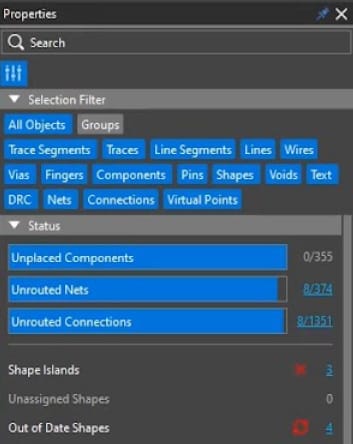
With nothing selected, the properties panel shows top-level design properties.
The properties panel in OrCAD X offers an efficient way to change net names, using net aliases, and extracting nets. This panel not only facilitates relational navigation but is also context-sensitive, displaying information based on the user's current selection. Read on as we explore the functionalities of the properties panel, including changing net names, using net aliases, and extracting nets.
Properties Panel and More in OrCAD X
|
Feature Type |
Description |
|
Net and Trace Management |
|
|
Context-Sensitive and Interactivity |
|
|
Design Overview |
|
|
Component Management |
|
|
DRC Management |
|
|
Via Management |
|
The Context-Sensitive Properties Panel in OrCAD X
The content of the properties panel is determined by the user's selection on the canvas. When no objects are selected, the panel displays top-level design properties, providing an overview of basic design information. Parameters like page size and custom attributes can be managed from this panel.
Interacting with Links and Cross Probing
Links with a blue underline in the panel can be interacted with by left-clicking. This interaction typically results in a cross probe to the search results panel, allowing users to quickly identify which nets are still unrouted, for instance.
Selecting Components and Viewing Properties
Selecting a component will update the properties panel to display information specific to that component. For example, selecting an IC will show properties such as part numbers. Clicking on the blue links associated with these properties will display other parts sharing the same property value. Using the search results, users can select these components simultaneously and view or modify their shared properties.
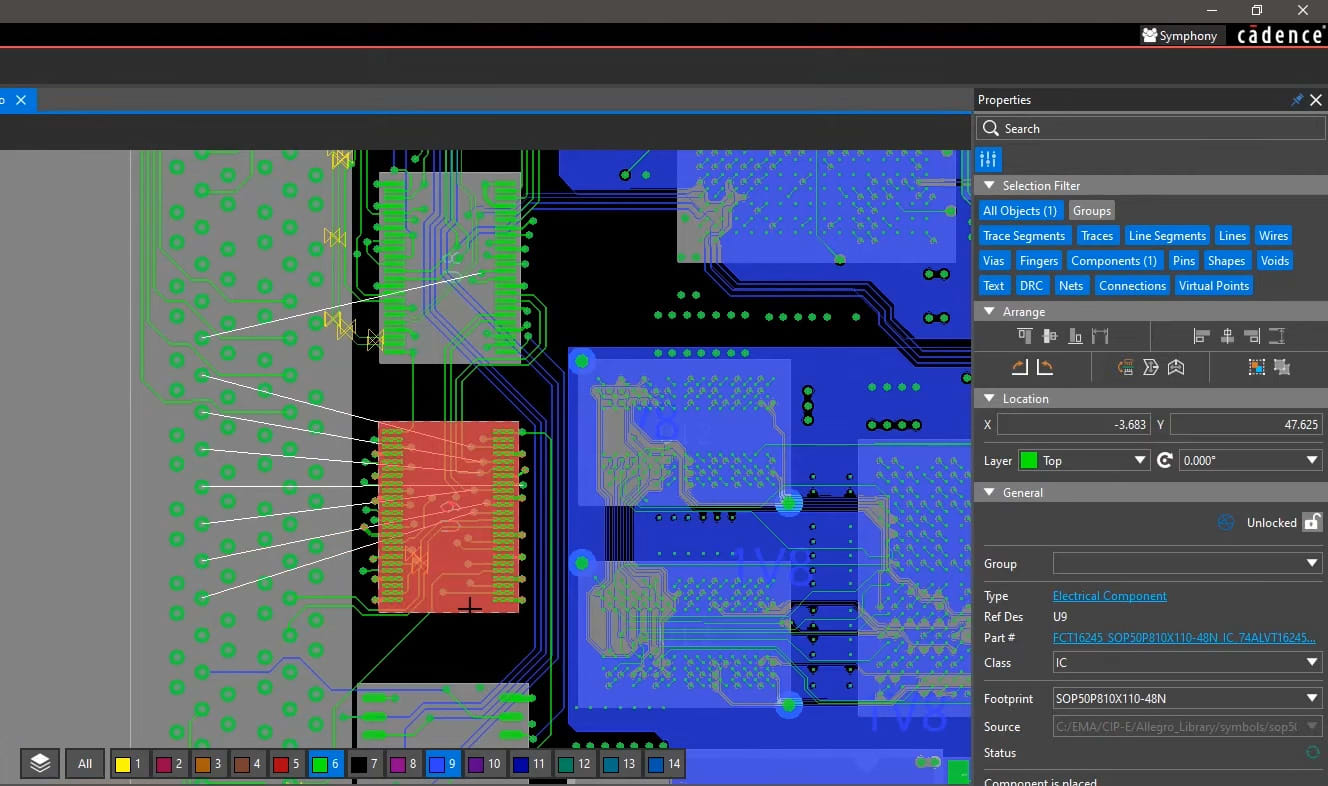
Properties panel with a component selected shows different properties
Properties Panel in OrCAD X
The content of the properties panel in OrCAD X changes when a net is selected. For example, to change a net name, users can utilize the selection filter at the top of the properties panel to select a net on the canvas. Once selected, properties of that net, such as total etch length or the number of vias, are displayed. Users can then rename the net directly from the properties panel.
Using Net Names
Net aliases allow for alternative naming conventions within a design. Although it is better practice to do so in the schematic, by selecting a net and accessing its properties, users can assign or modify net aliases if needed also in the PCB. This feature is particularly useful for maintaining clarity in complex designs where multiple names may refer to the same net.
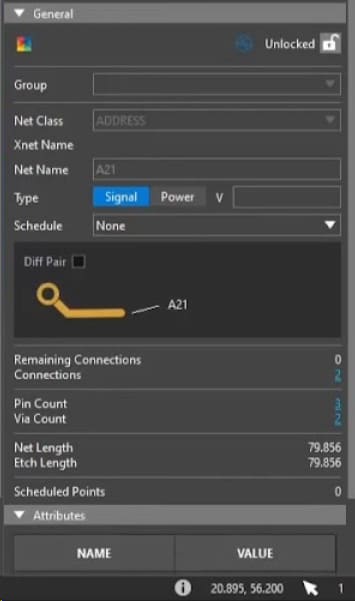
Selecting a net shows unique net properties such as total etch length, or number of vias on the net.
Trace Management
Extracting nets involves identifying and working with specific nets within the design. Using the selection filter, users can highlight a trace or group of traces. Once selected, the properties panel allows for adjustments to trace width, and these changes are automatically updated in the design. Grayed-out values in the properties panel indicate properties that cannot be changed.
Via Properties and Adjustments
Selecting a via in the design will display via-specific properties in the properties panel. Users can apply changes to individual vias or groups of vias by selecting them and modifying their properties, such as changing the thermal relief type to orthogonal.
DRC Browsing and Error Filtering
The properties panel simplifies DRC browsing by allowing users to filter errors and display them in the search panel. The DRC tab in the search panel shows all DRCs in the design, with the option to filter down to specific types, such as spacing DRC errors.
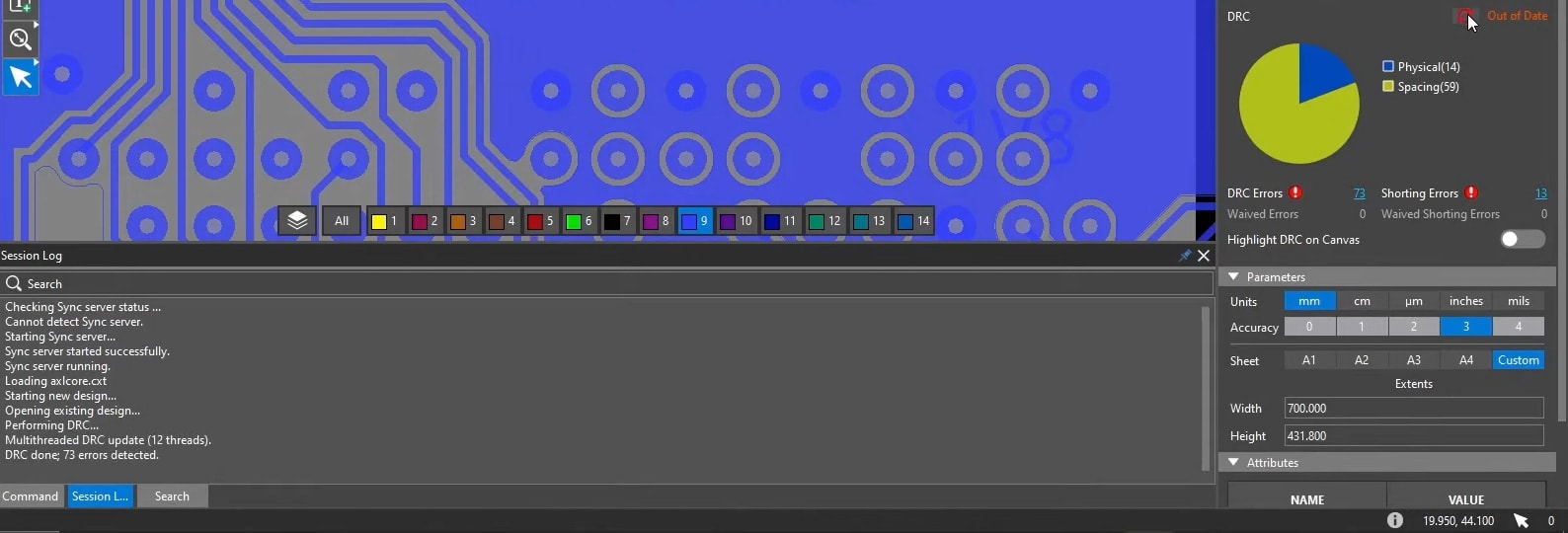
Filtered errors displayed in the search panel.
The properties panel for nets in OrCAD X is a powerful tool for navigating and interacting with design properties. To explore more about how Cadence tools can revolutionize your design process, visit our PCB Design and Analysis Software page, and dive deeper into the capabilities of OrCAD X.
Leading electronics providers rely on Cadence products to optimize power, space, and energy needs for a wide variety of market applications. To learn more about our innovative solutions, talk to our team of experts or subscribe to our YouTube channel.