PCB Library Download Guide for OrCAD X
Key Takeaways
- OrCAD X Capture integrates with Ultra Librarian, SamacSys, and SnapEDA for quick access to verified components.
- Custom libraries in OrCAD X ensure consistency, streamline part selection, and improve workflow efficiency.
- Pre-verified symbols, footprints, and 3D models reduce errors and speed up PCB development.
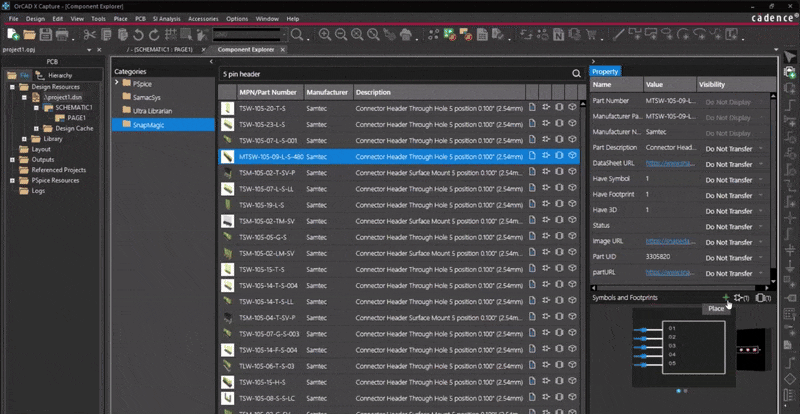
Placing a component from SnapMagic library in OrCAD X
The PCB library download capability in OrCAD X Capture simplifies your design workflow by providing direct access to millions of electronic components. By integrating with three major component providers— Ultra Librarian, SamacSys, and SnapMagic—you can quickly search and place parts with ready-to-use schematic symbols, PCB footprints, and (in many cases) 3D models.
Step-by-Step Guide for PCB Library Download in OrCAD X
|
Action |
Details |
|
Setting Up Your Workspace |
|
|
Access Configuration |
Go to View > Workspace > Configuration in OrCAD X Capture. Ensure your Data Source is set to Cloud if you wish to collaborate or share online. |
|
File Management |
Click View > Workspace > File Manager to see local copies of cloud-based libraries. Expand folders like Symbols or Footprints to view or add .OLB, .DRA, .PSM, and .PAD files. |
|
Synchronizing Libraries |
Place or paste any existing libraries into the appropriate folders (3D, footprints, symbols). Use the Cloud Sync icon (in the File Manager) to update local files with cloud versions. |
|
PCB Library Download from Online Providers |
|
|
Open Component Explorer |
Go to Place > Component or click the Place Component toolbar icon. In the Component Explorer, you will find Ultra Librarian, SamacSys, SnapMagic, and your local workspace. |
|
Search for Parts |
Choose a provider tab (e.g., SamacSys) and enter a search term (e.g., “USB-C” or “MIC5205”). A result set appears, indicating available datasheets, symbols, footprints, and 3D models. |
|
Preview the Results |
Click any component row to view datasheet links and model previews. Confirm compatibility with your design requirements before downloading the part. |
|
Placing Components on the Schematic |
|
|
On-Demand Placement |
Right-click a desired component and select Place to download it immediately. The symbol attaches to your cursor for placement in the schematic. |
|
Editing the Symbol |
After placing the part, right-click it and select Edit Part to adjust pins, graphics, or text. Your changes can be saved for future use. |
Creating and Managing Your Custom Library
OrCAD X not only allows you to download components on demand but also supports library management by enabling the creation of custom categories, systematic storage of components, and efficient management of part properties, ensuring consistency across multiple designs.
Creating a Custom Library Category
- Add a New Category
- In Component Explorer, right-click My Workspace and choose Add Category.
- Name your category (e.g., “IC”) and choose Electrical or Mechanical.
- Add properties such as Package, Height, Min/Max Temperature, and choose which ones appear on the schematic or remain hidden.
- Click Save; the new category appears under My Workspace.
Adding Components to Your Custom Library
- Search and Add
- Use a provider (e.g., SamacSys) in Component Explorer to find the part.
- Right-click and select Add to Library.
- Enter a unique part number, a lifecycle stage, and confirm or change property values (e.g., package, temperature range).
- Verify that the correct schematic symbol and PCB footprint are linked.
- Right-click your newly saved part and select Place to insert it into the schematic.
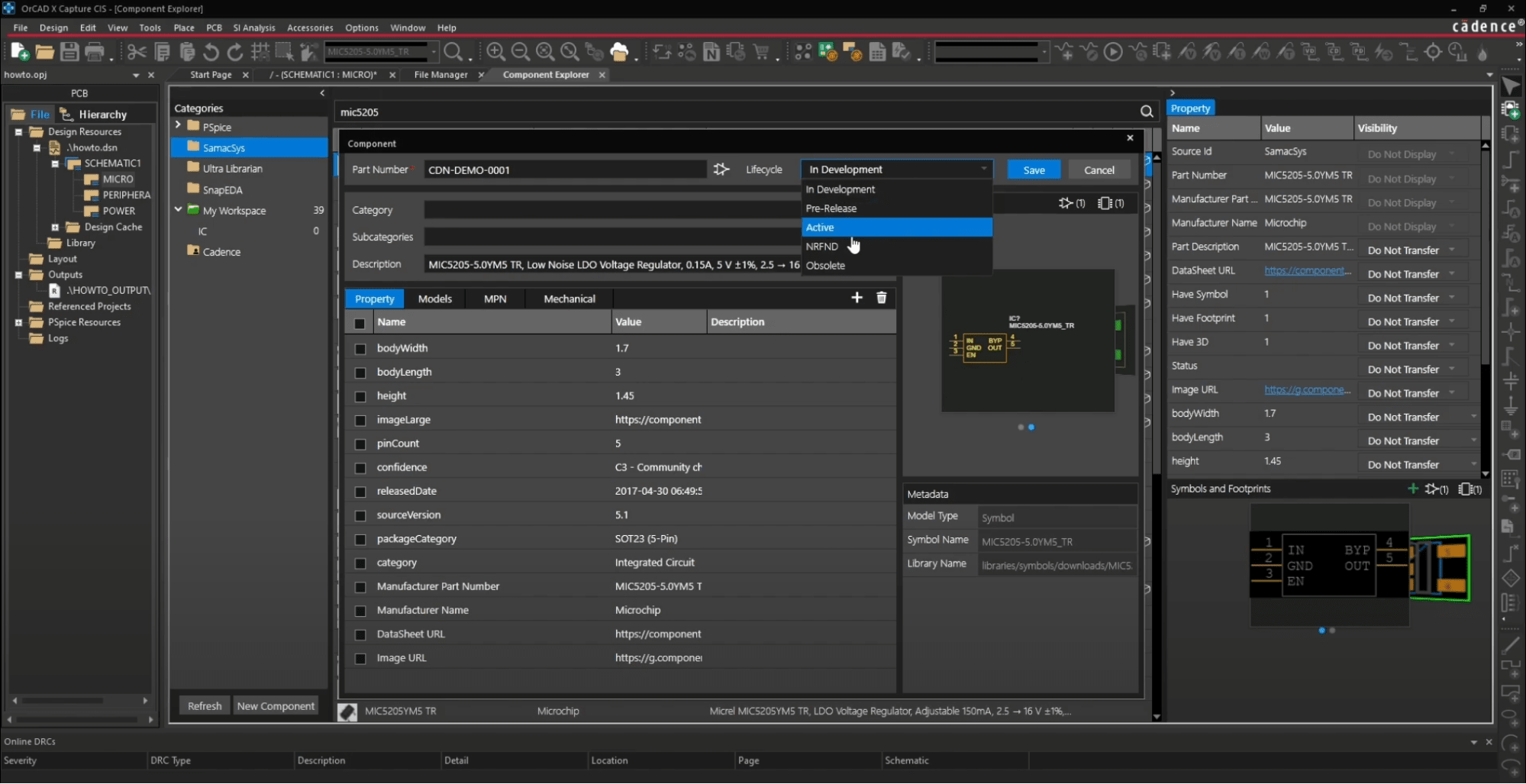
Assign lifecycle status, customize component property in OrCAD X
PCB Library Download Tips
Efficiently managing your PCB library ensures a streamlined workflow, reduces design errors, and improves collaboration. Here are some tips to optimize your PCB library download process.
|
Tip |
Description |
|
Use Filters for Precision |
Filtering for parts with datasheets and 3D models to ensure compatibility. |
|
Verify Datasheets |
Always cross-check downloaded components against official datasheets and preview schematic symbols and footprints to confirm accuracy. |
|
Instead of placing components directly in the schematic, add them to your custom library for future reuse and consistency. |
|
|
Consistent Naming |
Use a clear naming convention to keep libraries organized and easily searchable. |
|
Lifecycle Management |
Assign lifecycle statuses (In Development, Pre-Release, Active, NRFND, Obsolete) to track part verification and prevent outdated usage. |
|
Maintain a shared library for team collaboration and regularly sync cloud and local libraries to avoid missing or outdated components. |
The PCB library download feature in OrCAD X helps designers streamline their workflow with seamless integration of Ultra Librarian, SamacSys, and SnapMagic providing instant access to millions of verified components, complete with schematic symbols, footprints, and 3D models. Explore the full Cadence PCB Design and Analysis Software suite and discover how OrCAD X can accelerate your product development.
Leading electronics providers rely on Cadence products to optimize power, space, and energy needs for a wide variety of market applications. To learn more about our innovative solutions, subscribe to our newsletter or our YouTube channel.