3D CAD Model Library and OrCAD X
Key Takeaways
-
OrCAD X integrates 3D CAD model libraries, allowing designers to visualize, simulate, and verify PCB layouts with mechanical accuracy.
-
Online library providers like Ultra Librarian, SnapEDA, and SamacSys offer millions of pre-built components with schematic symbols, footprints, and 3D models.
-
STEP file imports and 3D mapping tools in OrCAD X simplify custom component creation and ensure mechanical clearances.

OrCAD X contains numerous features that enable a 3D CAD model library as part of the designer’s workflow.
A 3D CAD model library is a collection of models representing components. These models are used to simulate, visualize, and verify the physical design of PCBs. They provide representations of components, allowing designers to ensure proper mechanical fit, thermal performance, and overall system integration.
In this article, we explore why a 3D CAD model library is critical in modern ECAD workflows, and take a closer look at its application in OrCAD X. We also provide detailed sections on downloading STEP files and working with 3D models within the library tool.
OrCAD X Capabilities for Handling 3D CAD Model Libraries
|
Feature |
Description |
|
Enhanced Visibility Options |
Adjustable opacity, transparency, and visibility settings allow users to focus on specific elements of the design. |
|
3D Export and DFM |
OrCAD X allows for 3D exports, modifying 3D footprint models, and DFM Features. |
|
Cross-Probing Capabilities |
Engineers can easily switch between 2D and 3D views, with features such as cross-probing to highlight and lock components for detailed inspection. |
|
Collision Checking and Clearance Rules |
Integrated 3D clearance rules help identify mechanical conflicts and ensure compliance with design rules. |
|
Pre-Defined 3D Views |
Use the cube icon in the PCB canvas to quickly switch between views (e.g., Top view) for detailed analysis. |
|
Search and Lock Components |
Use the search panel by right-clicking on a component to display its details and lock it to prevent accidental movement. |
|
Measurement and Cross-Probing |
Measure distances between components (by holding ALT) and use cross-probing to find specific components. This allows engineers to make precise adjustments and verify component locations. |
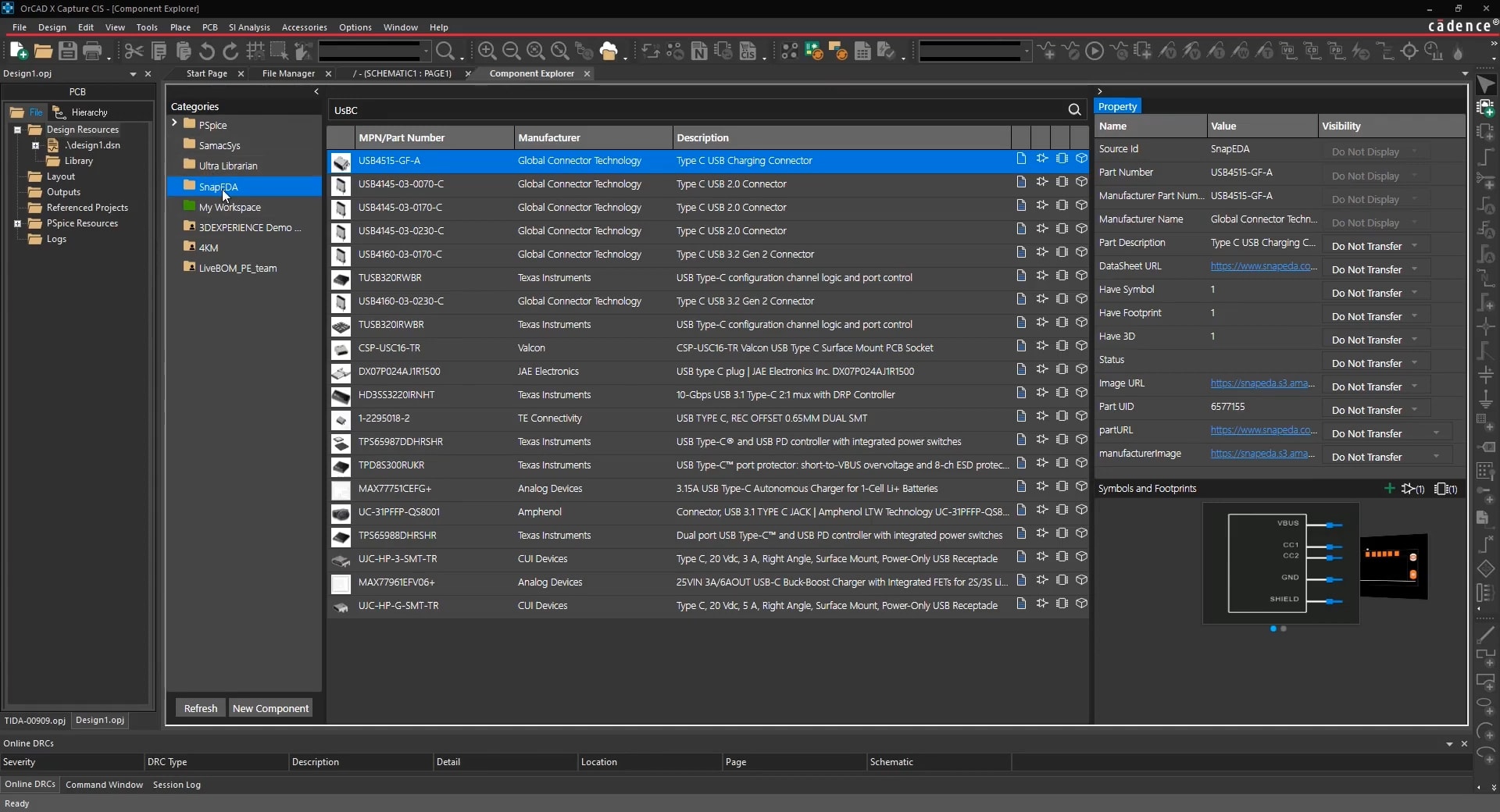
OrCAD X Online Library Providers are a great example of an OrCAD X 3D CAD model library.
Working with an OrCAD X 3D CAD Model Library
In OrCAD X, designers have the flexibility to leverage integrated native libraries that include pre-built, industry-standard 3D models, or create and customize their own models. The native libraries offer thousands of components complete with schematic symbols, footprints, and 3D models that can be directly imported into your design environment for streamlined verification and mechanical analysis.
3D CAD Model Library in OrCAD X Through Online Library Providers
OrCAD X Capture integrates with three online library providers, SamacSys, Ultra Librarian, and SnapMagic, providing access to millions of components. A universal search allows you to quickly find components with results that include datasheets, schematics, symbols, PCB footprints, and 3D models.
-
Selected components can be added directly to your schematic, with the corresponding symbol and footprint downloaded into your local design directory, or added to your library to pull in all parametric data.
-
Pre-built libraries meet IPC and ANSI standards, and Ultra Librarian offers a unified repository of over nine million pre-built components linking schematic symbols, footprints, and 3D models.
Many parts in the native libraries come with pre-linked 3D CAD models (often in STEP format), which can be displayed in the integrated 3D viewer. OrCAD X also offers robust 3D design rule checking that validates the integration of 3D models. This ensures that both the 3D representations and the physical board design conform to the intended mechanical constraints-.
How to Add New 3D CAD Models to OrCAD X
In case your 3D CAD model library doesn’t have the right 3D component data you’re looking for, or updating 3D CAD models in your OrCAD X library is a straightforward process that can be accomplished via the 3D mapping tools.
-
Prepare Your 3D Model File: Ensure that your new model is in a compatible format—commonly a STEP file.
-
Open the 3D Canvas: In OrCAD X Presto or OrCAD X PCB Designer, access the 3D Canvas so you can manage both electrical and mechanical components.
-
Initiate 3D Model Mapping: Use the plus icon in the component panel’s mechanical tab to start the import process.
-
Browse and Select the File: Navigate to the location of your new STEP file and select it.
-
Adjust Mapping Parameters: Configure the model’s location by setting offset values and rotation angles. You can manually drag the model into place or use snap tools to align it with PCB pads.
-
Save Your Changes: Once the 3D model is correctly mapped to the footprint, save the updated component in your library.
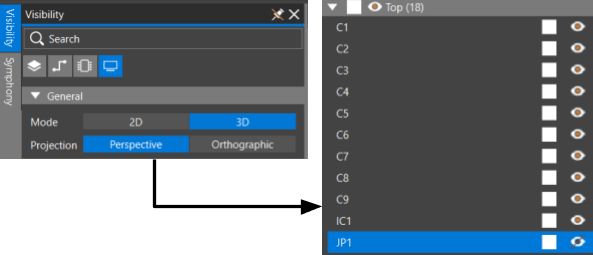
Activating 3D functionality and enabling individual components in OrCAD X
Activating 3D Functionality in OrCAD X
To activate 3D visibility of components in OrCAD X, navigate to the visibility panel and then choose 3D to launch the 3D viewer.
-
Component Visibility: Use the Visibility panel to toggle the display of components. For instance, uncheck placement guides to clear the view and focus on 3D models.
-
Individual Component Controls: Expand component categories (e.g., Top) to selectively show or hide individual components by clicking the corresponding Eye icon.
OrCAD X provides an integrated 3D CAD model library, making it easy to download, modify, and validate components in your PCB design. Learn more about the OrCAD X platform and try out a free trial today!
Leading electronics providers rely on Cadence products to optimize power, space, and energy needs for a wide variety of market applications. To learn more about our innovative solutions, subscribe to our newsletter or our YouTube channel.