OrCAD Capture 1: Starting a Schematic
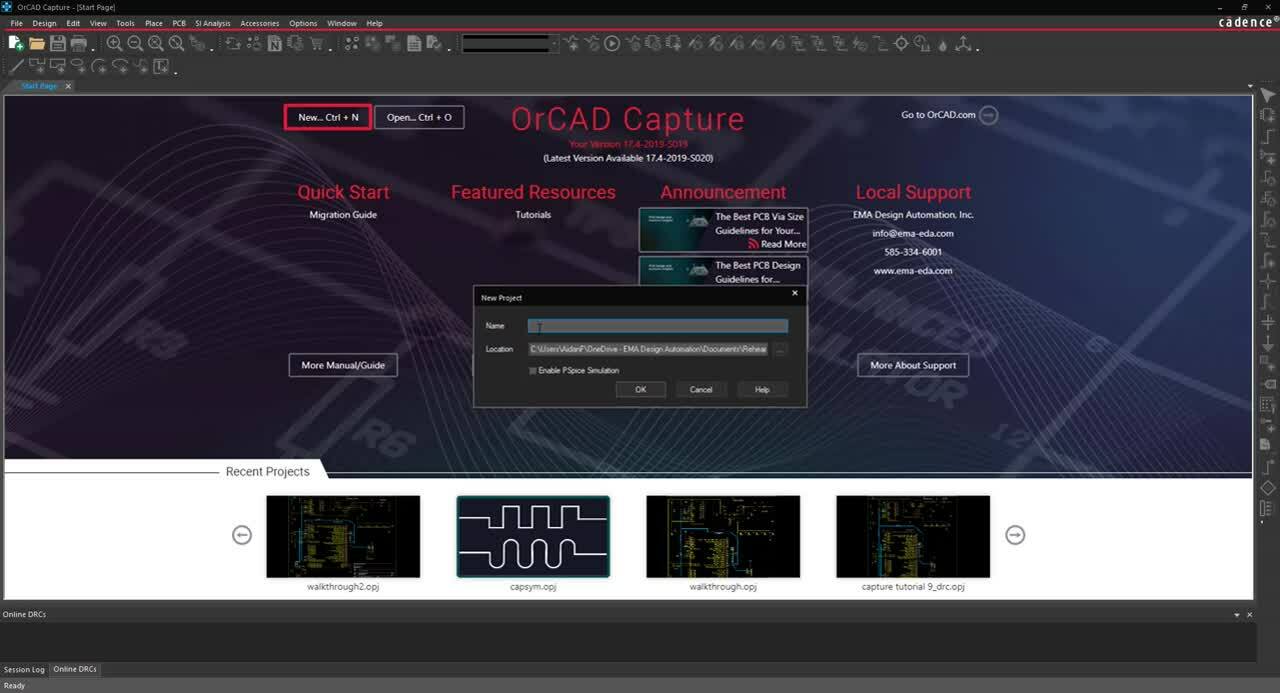
This tutorial introduces you to OrCAD Capture. OrCAD Capture allows you to efficiently create and manage your schematic designs with easy and intuitive schematic entry, rule definition, instant design feedback and direct integration to simulation and PCB Layout. After you complete this tutorial, you will be able to:
- Open OrCAD Capture and create a new project
- Edit design, template, and titleblock preferences
- Add a new library file to your project
If you would like to follow along with this tutorial, you can visit our walk-through page to view video tutorials and download design files .
1. Open OrCAD Capture.
Note: You can locate your OrCAD software by going to the Start Menu > Cadence PCB 2022 > Capture CIS 2022.

2. Select File > New > Project from the menu or click on New Project in the Start page.

3. Add a Name (Capture Tutorial) for your project.
4. Click the Ellipsis button to browse for the location to save. Click OK.

5. Select Options > Preferences from the menu.
Note: In the preference dialog window, you can modify settings for colors, grid, pan and zoom, text, and other miscellaneous settings.

Here you have the ability to configure a light or dark color scheme for the application and canvas. Changes to the application theme will be applied after restarting Capture.
6. Close the Preferences Window.
7. Select Options > Design Template from the menu.
Note: The Design Template window, you can select page size, grid reference, and enter title block information.
8. Select the Title Block tab.

9. Add the required information and set TitleBlock as the Title Block Name.
Note: Adding this information here will automatically populate the title blocks on any new pages.
10. Click OK to close the Design Template Window.

11. Select File > New > Library from the menu.
12. If prompted, select your project and click OK.

13. Right click on the library and select Save As.

14. Browse to the standard path for symbol libraries (C:\Cadence\SPB_22.1\tools\capture\library) and save the library as CaptureTutorial.OLB.
