OrCAD Trial Download & Install
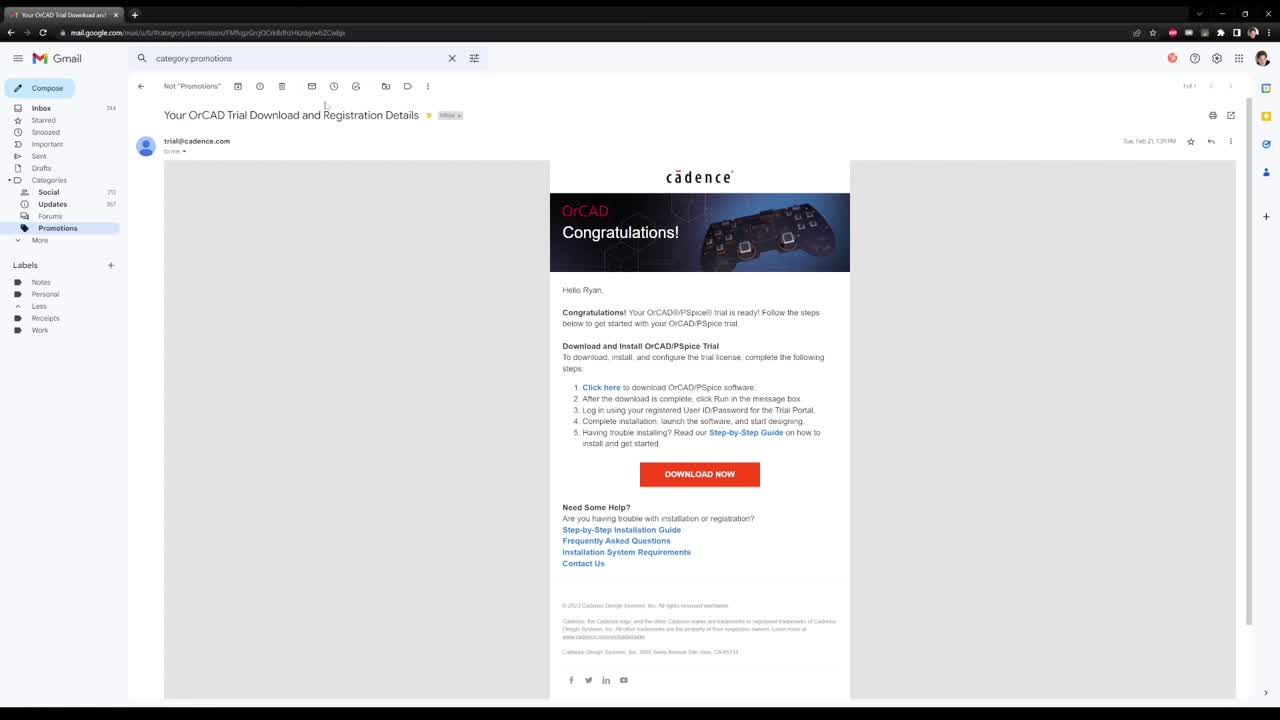
The OrCAD Free Trial gives you access to the full version including all tool features. Learn how to download and install OrCAD with the following steps.
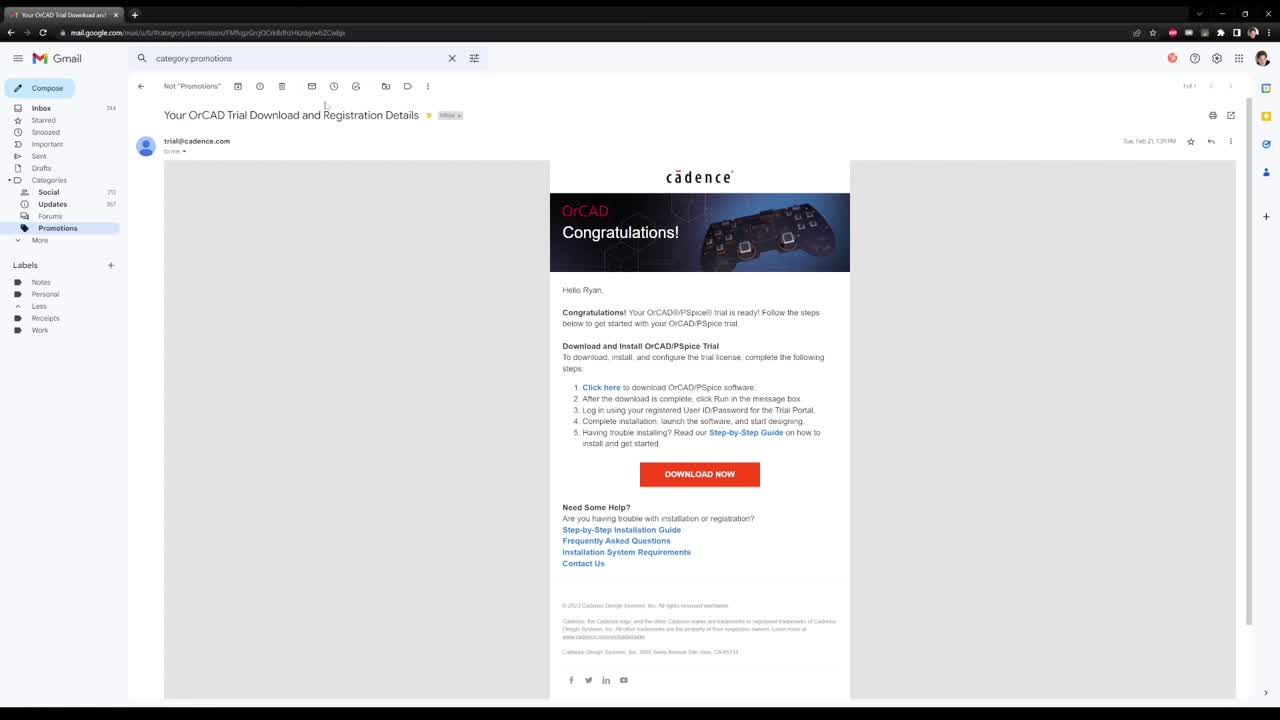
The OrCAD Free Trial gives you access to the full version including all tool features. Learn how to download and install OrCAD with the following steps.