03 - Preparing for PCB Layout Creation
Now that you have verified the performance of your logical circuit through simulations, you can start designing the physical layout of the PCB board for this schematic design.
Before you create the PCB layout for this schematic design, you need to ensure that the design has no open or unconnected signal, footprint information is available for all components, and electrical constraints, if any, are specified.
This section covers the following tasks explaining the steps for preparing the schematic design for designing the physical layout of the PCB board and other tasks, such as placing connectors, adding footprint information, and adding electrical constraints using Constraint Manager:
Adding and Placing Connectors
To connect the fan module with a system, connector components are required to be placed in the schematic design.
To add and place connectors in this schematic design, do the following:
- Open your Capture CIS design.
- Select Place – Part, press P, or click the Place part icon (
 ).
).
The Place Part pane opens. - To add Connector.olb to the project, click the Add Library icon (
 ).
).
The Browse File dialog box opens. - Browse to
\tools\capture\library\Connector.olb. 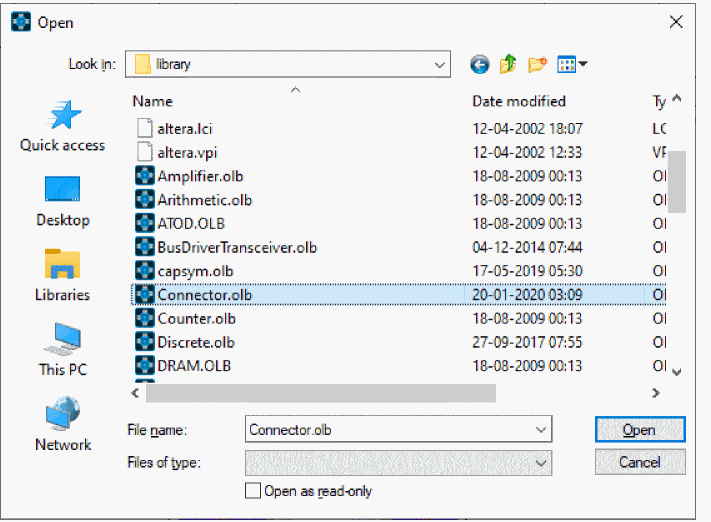
- Select Connector.olb and click Open, or double-click Connector.olb. The CONNECTOR library appears in the Libraries list box.
- Search for CON2_M from the Part list box.
- Click the Place Part icon (
 ) or press Enter. The part symbol is attached to the cursor.
) or press Enter. The part symbol is attached to the cursor. - Click the schematic page where you have placed the 12 volt DC source and place the connector J1.
- Right-click and select End Mode or press Esc.
- Right-click this connector and select Rotate and the connect it as shown in the figure below .
Connector at the Main Power Supply
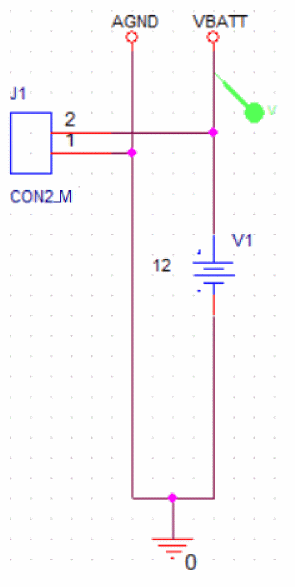
Similarly, add a 14-pin connector (CON14_M) to the input and output channels of the smart multi-channel switch IC.
To add the connectors in the smart multi-channel switch circuit, do the following:
- In the Place Part pane, search and select CON14_M from the Part list box.
- Click the Place Part icon (
 ) or press Enter.
) or press Enter.
The part symbol is attached to a cursor. - Click the schematic page before the IC TLE8110EE and place the connector J2 as shown in the figure below.
- Right-click J2 and select Rotate.
- Extend the bus before the input pins of TLE8110EE as shown below.
Placing connector, J2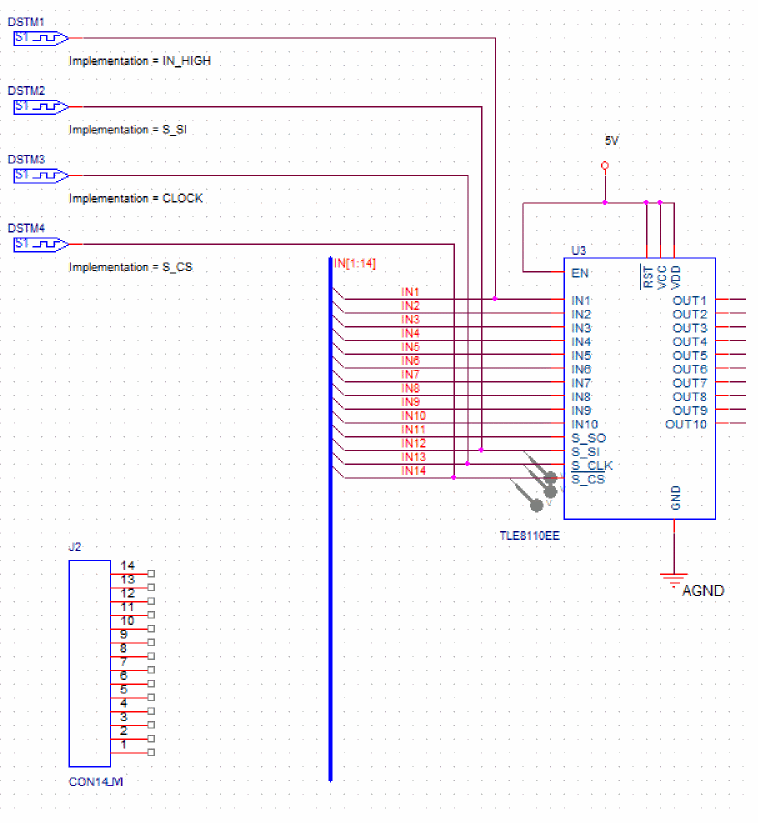
- Select all the pins of connector J2, right-click the selection, and choose Connect to Bus.
- Click the bus that you had extended in step 5.
The Enter Net Names dialog box appears. - Click OK.
Net names appear on each net from the connector pins to the bus.
Connecting J2 to bus at the input of TLE8110EE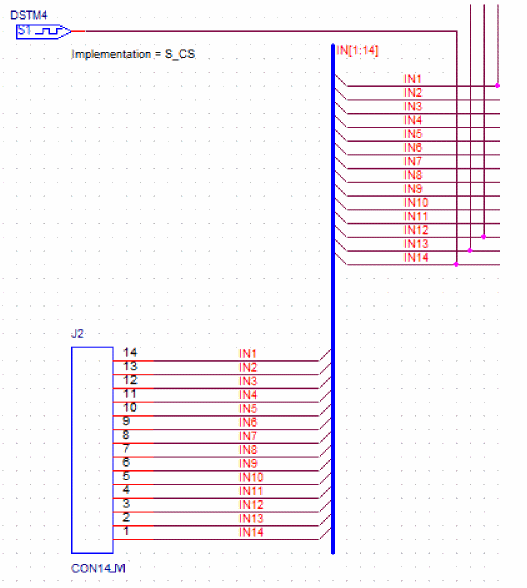
- Similarly, place another connector J3 and do the following:
- Connect its first 10 pins as shown in Figure, Connecting J3 to bus at the output of TLE8110EE.
- Click the No Connect icon (
 ) or press X, and connect it to pins 11 and 12 of connector J3.
) or press X, and connect it to pins 11 and 12 of connector J3. - Connect 3V3 and 5V power ports to pins 13 and 14 of connector J3.
Connecting J3 to Bus at the Output of TLE8110EE
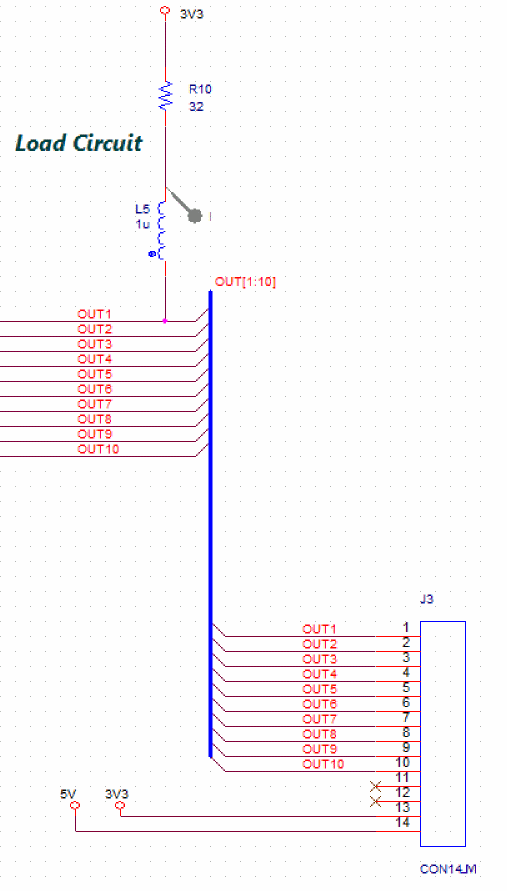
Updating Footprints
As the first step to preparing your design for layout creation, update the footprint associated with all the resistors in the design.
Updating Footprints Associated with Resistors
To assign footprints to all the resistors, do the following:
- Select Edit – Find or press CTRL+F. The Find pane appears.
- Specify part reference=R* in the Find what field.
- Select the Parts check box under Find in.
- Select the Property Name=Value check box under Find options.
Specifying search criteria in Find pane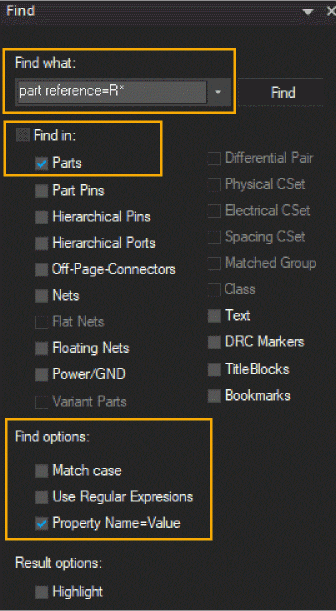
- Click the Find button.
The Find Results window appears with all the resistors in the design.
Viewing search results in Find Results window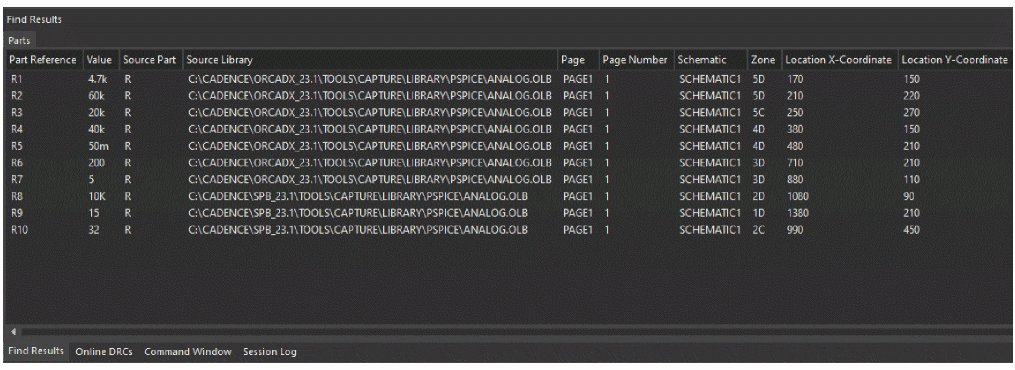
- To select all rows in the search result, click the first search results row, press SHIFT and then click the last search results row.
- To modify the properties of the selected search results, right-click the selection and choose Edit Properties or press CTRL+SHIFT+E.
Editing properties of search results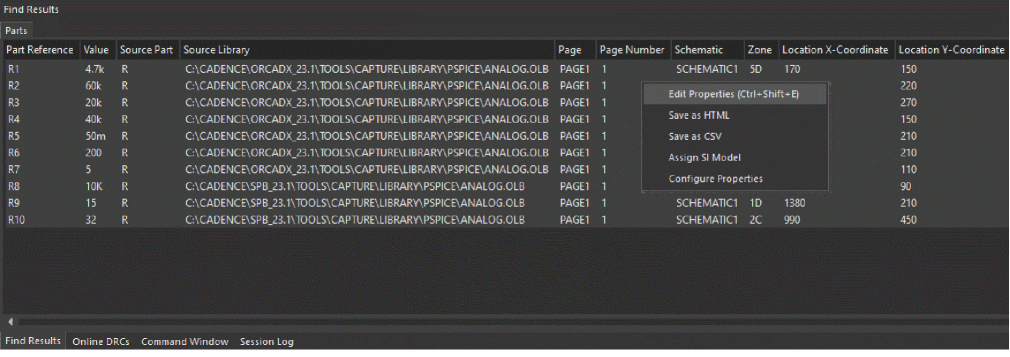
The Browse Spreadsheet window opens. - Change the value from AXRC05 to SMR2512 for PCB Footprint corresponding to each resistor.
Changing PCB Footprint values in Browse Spreadsheet window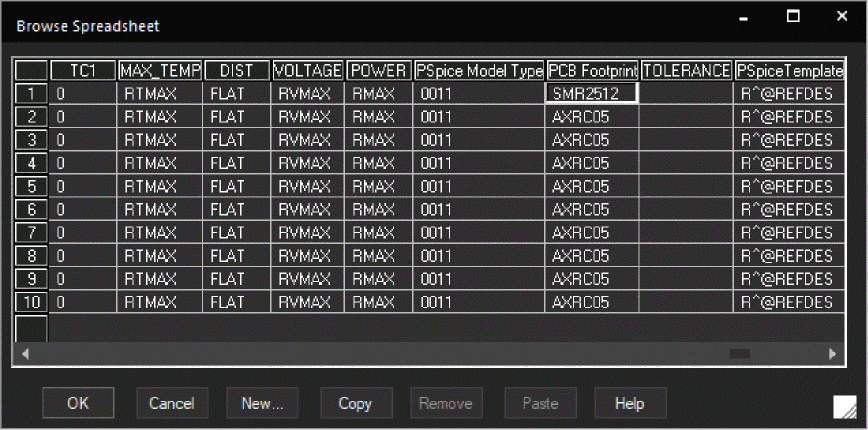
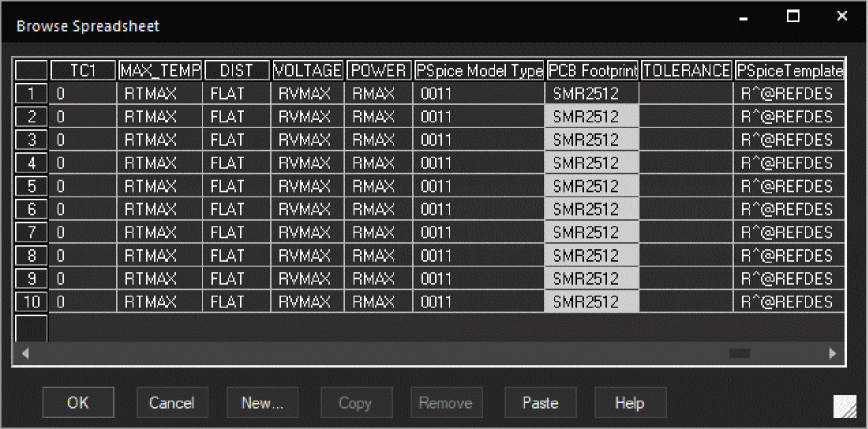
- Click OK.
An undo warning appears to confirm the change.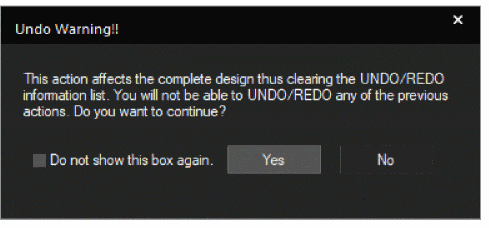
- Select the Do not show this box again check box and then click Yes.
Updating Footprints associated with Capacitors
To update footprints associated with all the capacitors in the design, do the following:
- Repeat step 2 to step 10 listed in the section, Updating Footprints Associated with Resistors with the following changes:
- In step 2, specify part reference=C* in the Find what field.
- In step 8, change the value from cap196 to SMC0603 for PCB Footprint corresponding to each capacitor.
- Save the design.
Updating Footprints associated with Inductors
To update footprints associated with all the inductors in the design, do the following:
- Repeat step 2 to step 10 listed in the section, Updating Footprints Associated with Resistors with the following changes:
- In step 2, specify part reference=L* in the Find what field.
- In step 8, change the value from DISC350x1to SML0805 for PCB Footprint corresponding to each inductor.
- Save the design.
Configuring the PSpiceOnly Property
These components are added only to represent the fan loads and are not required for the physical layout. To ignore them in board design, the PSpiceOnly property is specified.
To assign the PSpiceOnly property to the inductor and the resistor of the load circuit, do the following:
- Select the inductor and resistor in the load circuit.
Selecting components of load circuit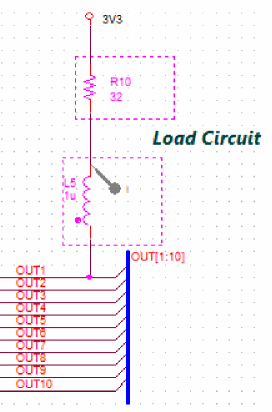
- Right-click and select Edit Properties.
- Click the Parts tab in the Property Editor window.
- From the Filter by drop-down list, select Capture PSpice.
- Right-click the cell for the PSpiceOnly property and choose Edit.
- Specify TRUE as the value in the PSpice Only cell and click OK.
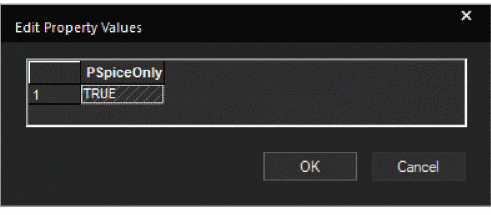
Parts tab in Property Editor window
- Save the design.
Adding Constraints
You specify the minimum value of the total etch length of each net in Constraint Manager launched from Capture.
To add this electrical constraint in the schematic design, do the following:
- Select PCB – Constraints Manager or click the CM icon ( ) on the PCB toolbar.
An information window appears to explain the Capture-Constraint Manager flow.
Enable Constraint Manager window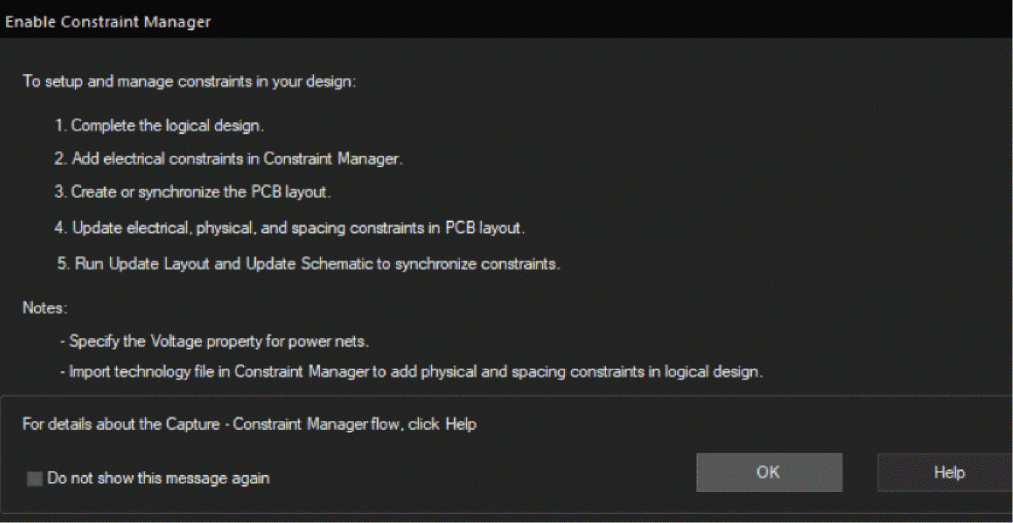
- Click OK.
The Migrate Constraints dialog box appears. - Select Migrate constraints from schematic design.
- Specify the unit to be used for physical and spacing constraints in the Constraint Manger window.
PCB Editor uses Mils as the default unit. For this tutorial, select Mils from the Units drop-down list.
Using option to migrate constraints from schematic design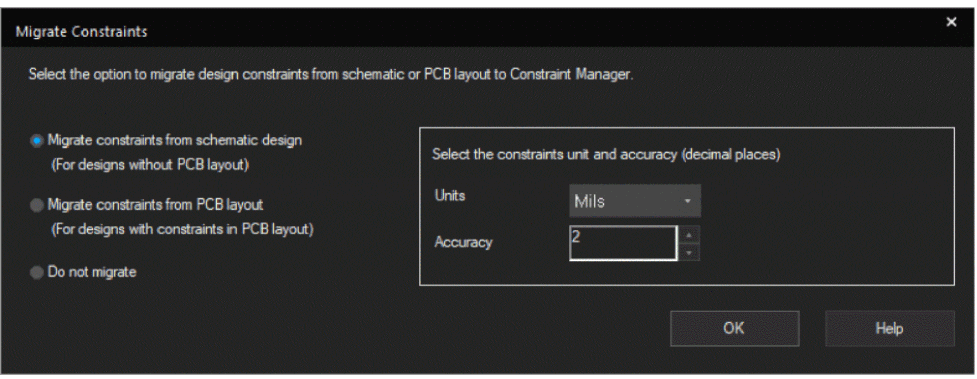
- Click OK.
The Assign Voltage to Power Nets window opens. This has predefined voltage values for all the power nets. - Modify these voltage values as follows:
VBATT = 12V
VCC=5V
Modifying predefined voltage values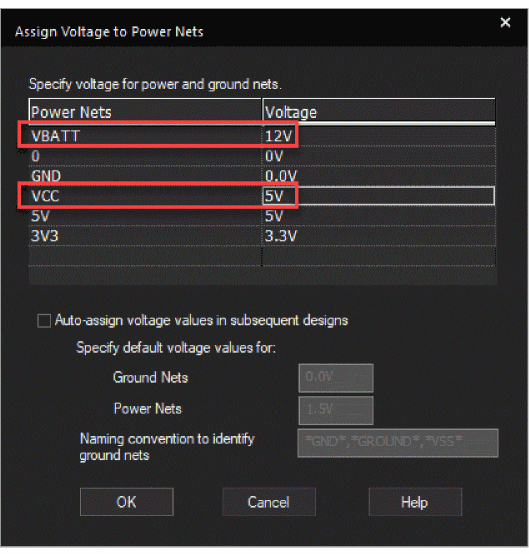
You can also open this dialog box from SI Analysis – Identify DC Nets. - Click OK.
The Constraints Manager window opens.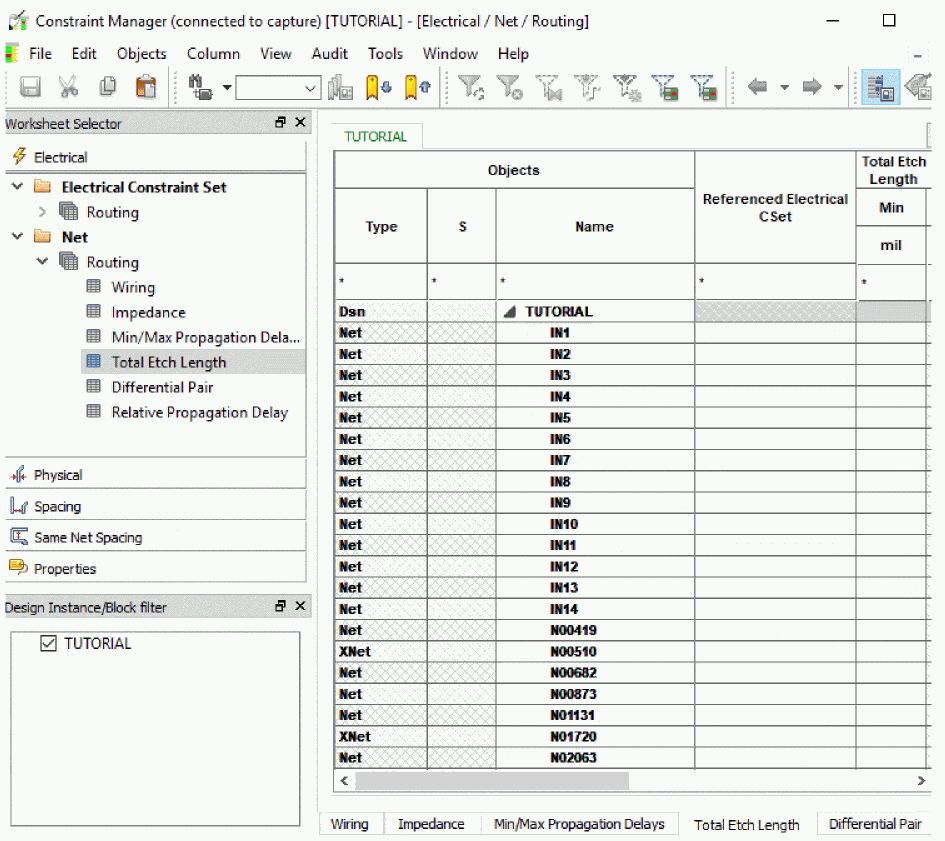
- Specify the minimum total etch length for the IN1 net as 100 mils as shown in the following figure.
Specifying minimum total etch length value in schematic design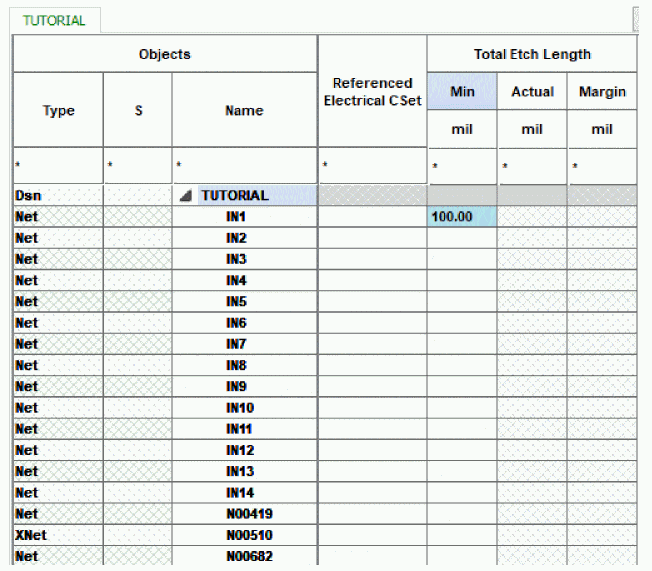
- To specify the same value for Total Etch Length in all the nets, select the next row up till the last net in this window. Release the mouse and specify 100 in the last row.
All the nets and Xnets in the design are assigned the same value.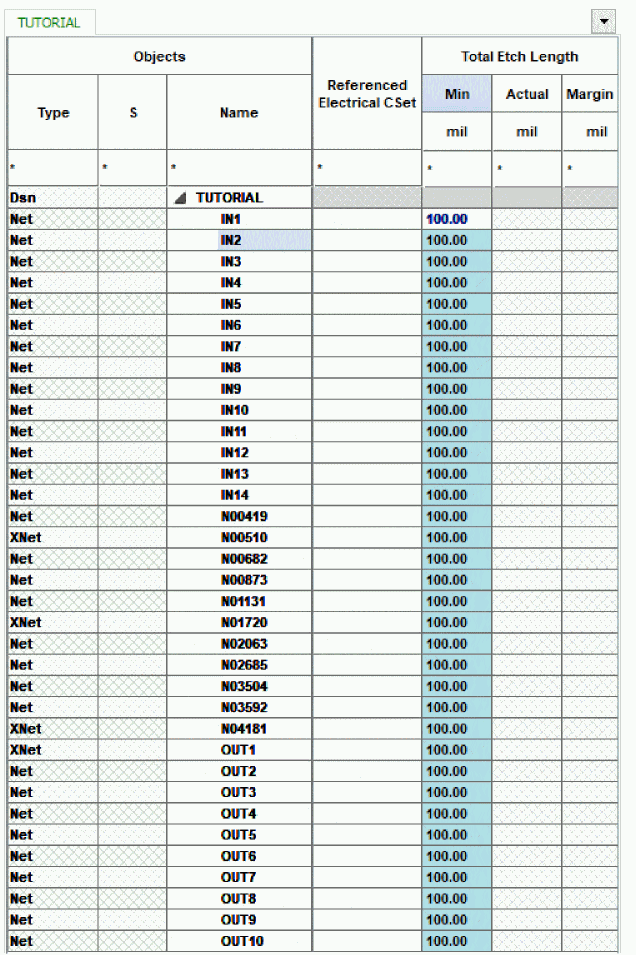
- Save the design.
View the next document: 04 - Creating a Board Design
If you have any questions or comments about the OrCAD X platform, click on the link below.
Contact Us