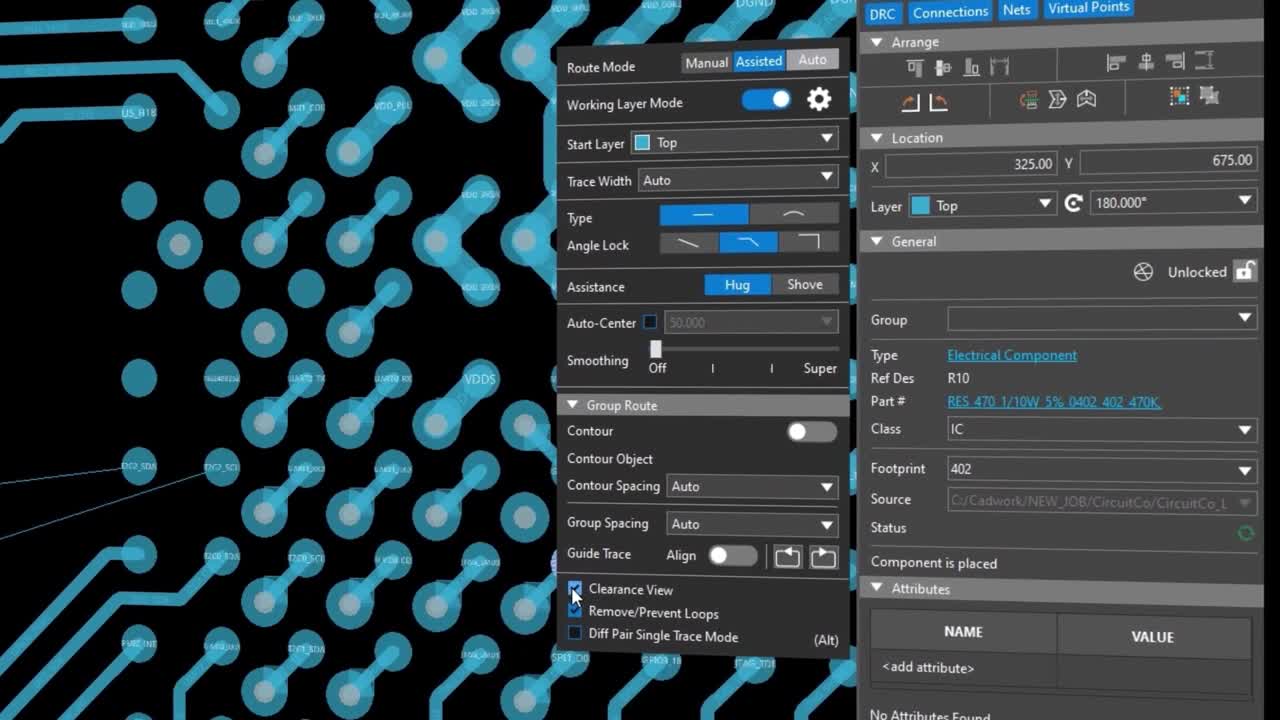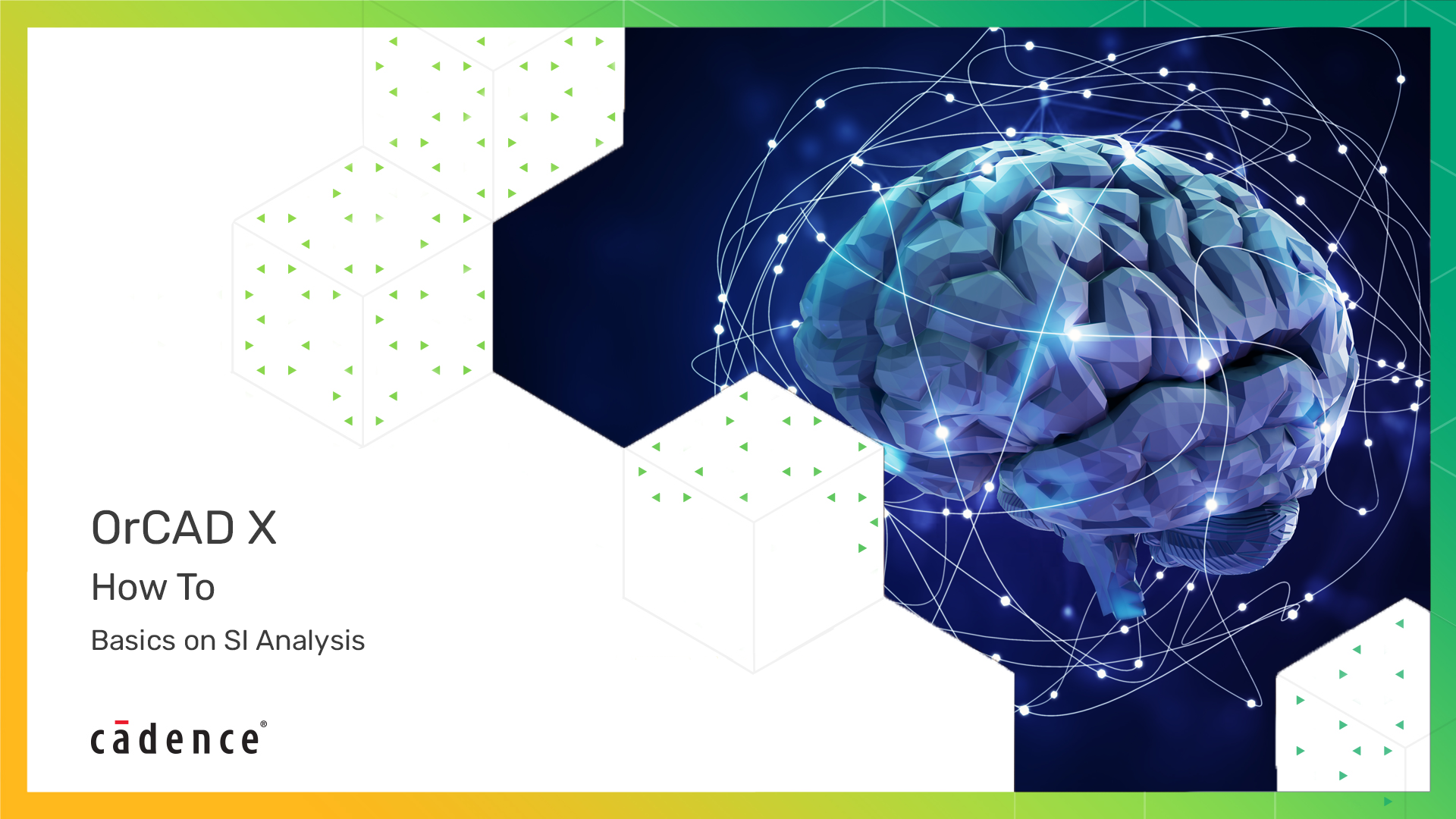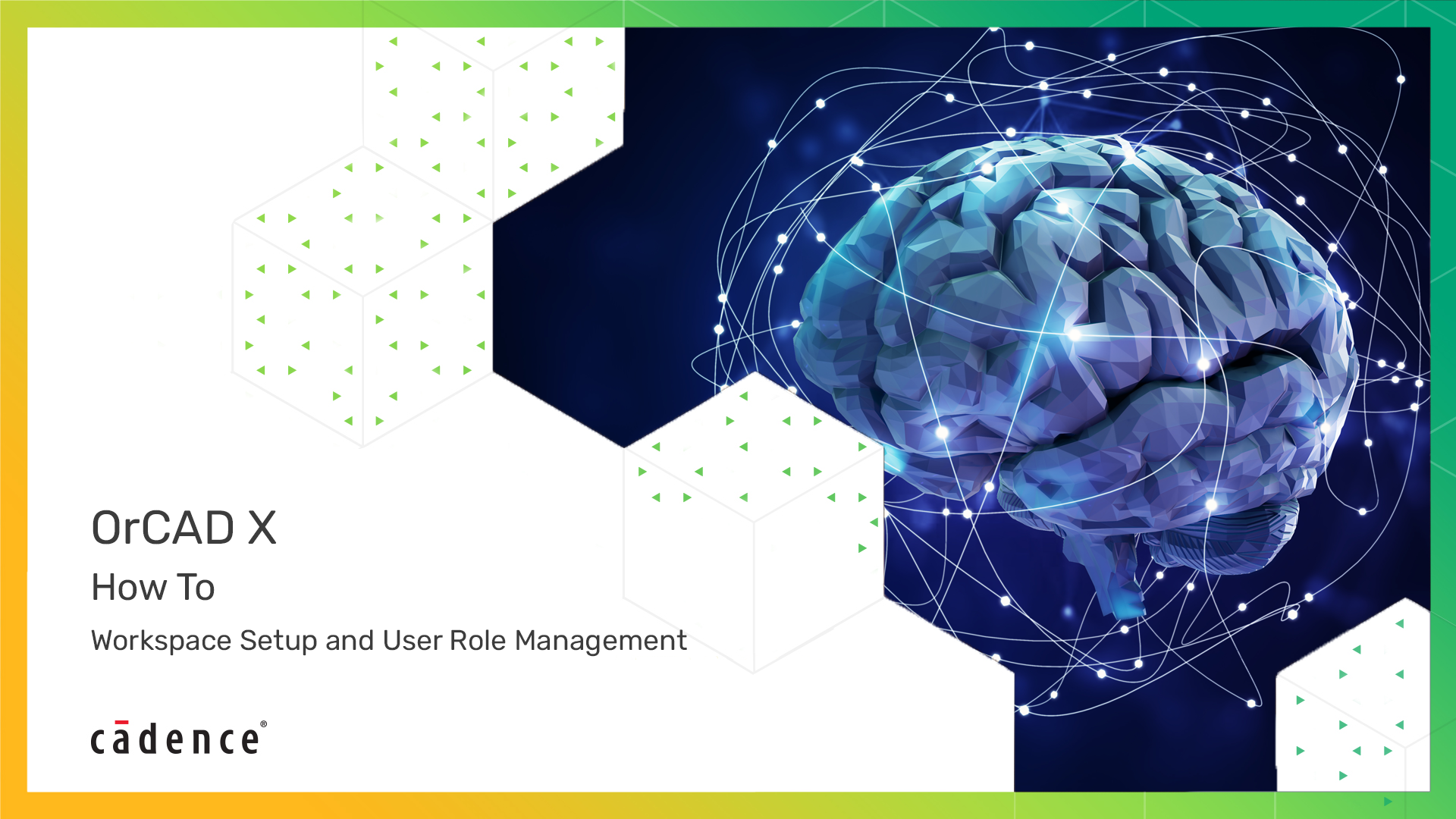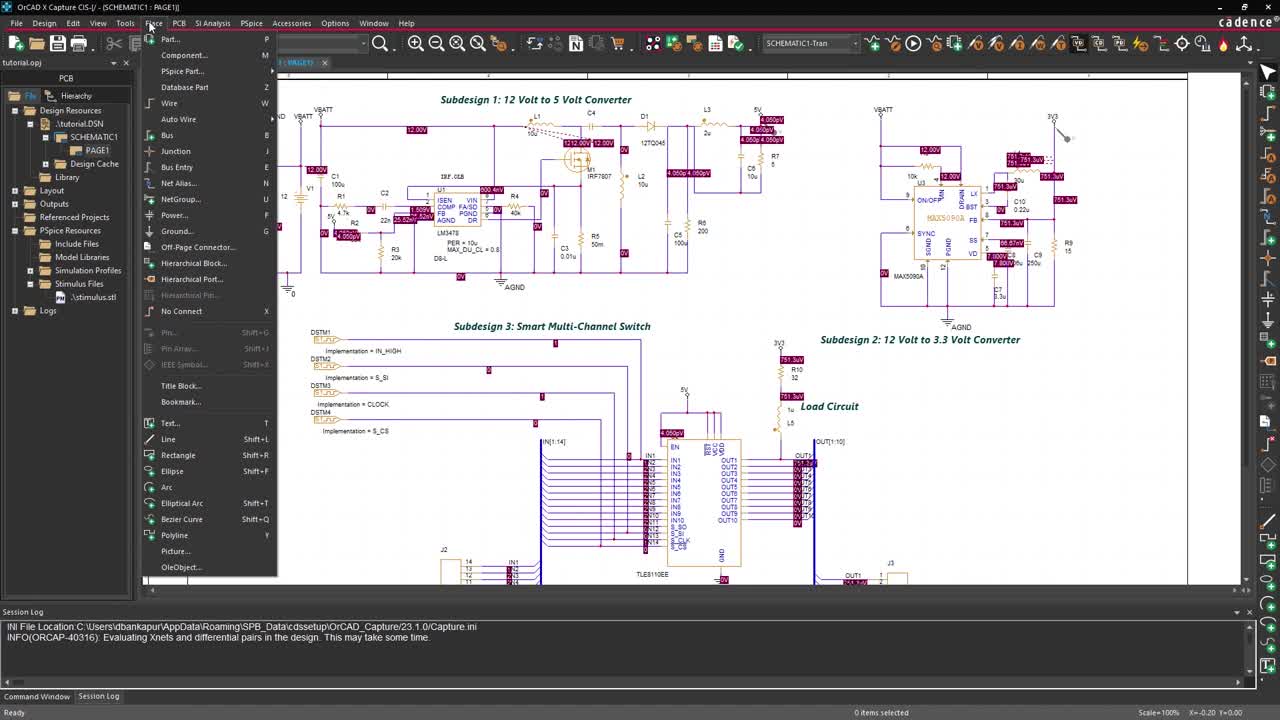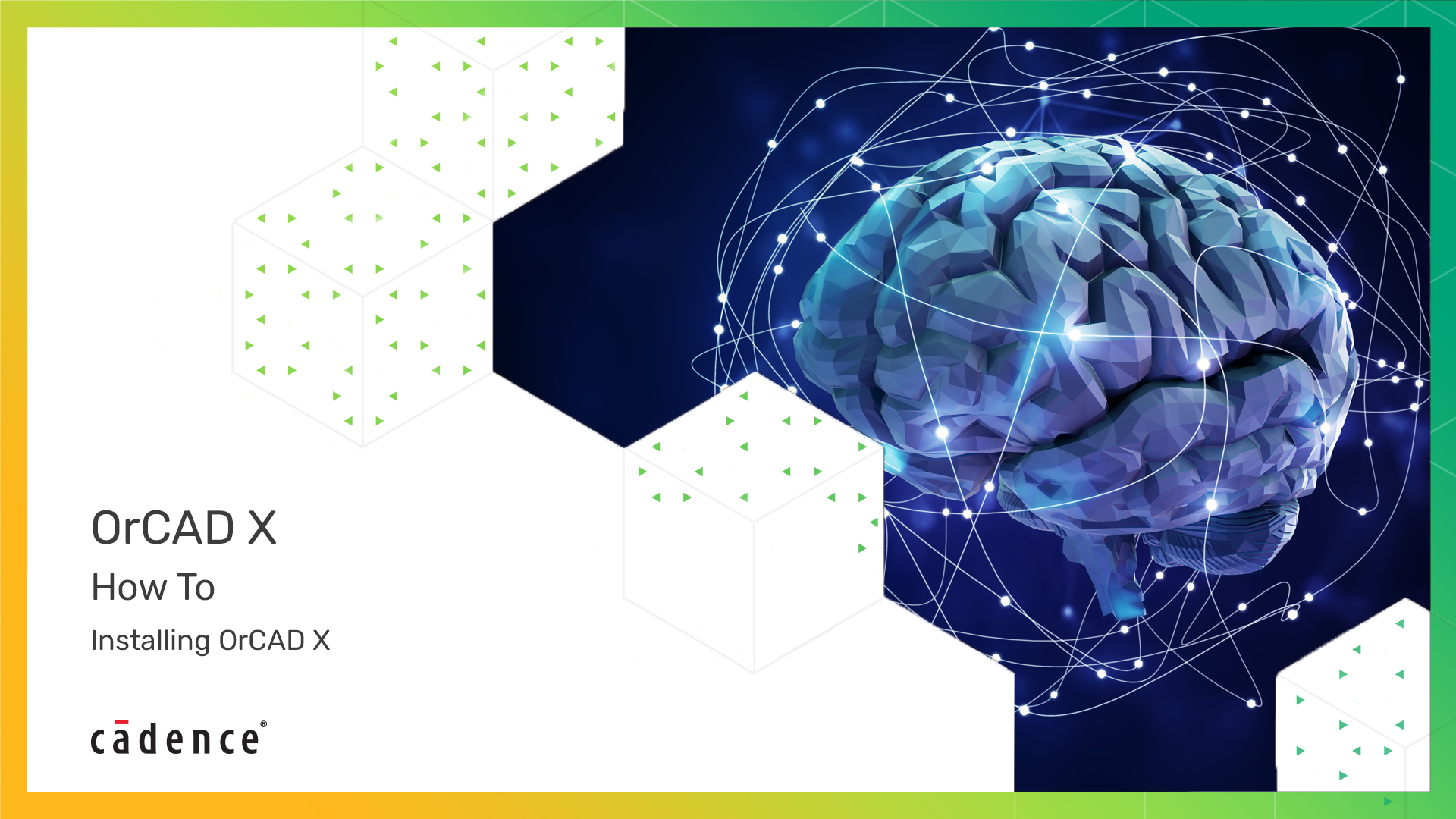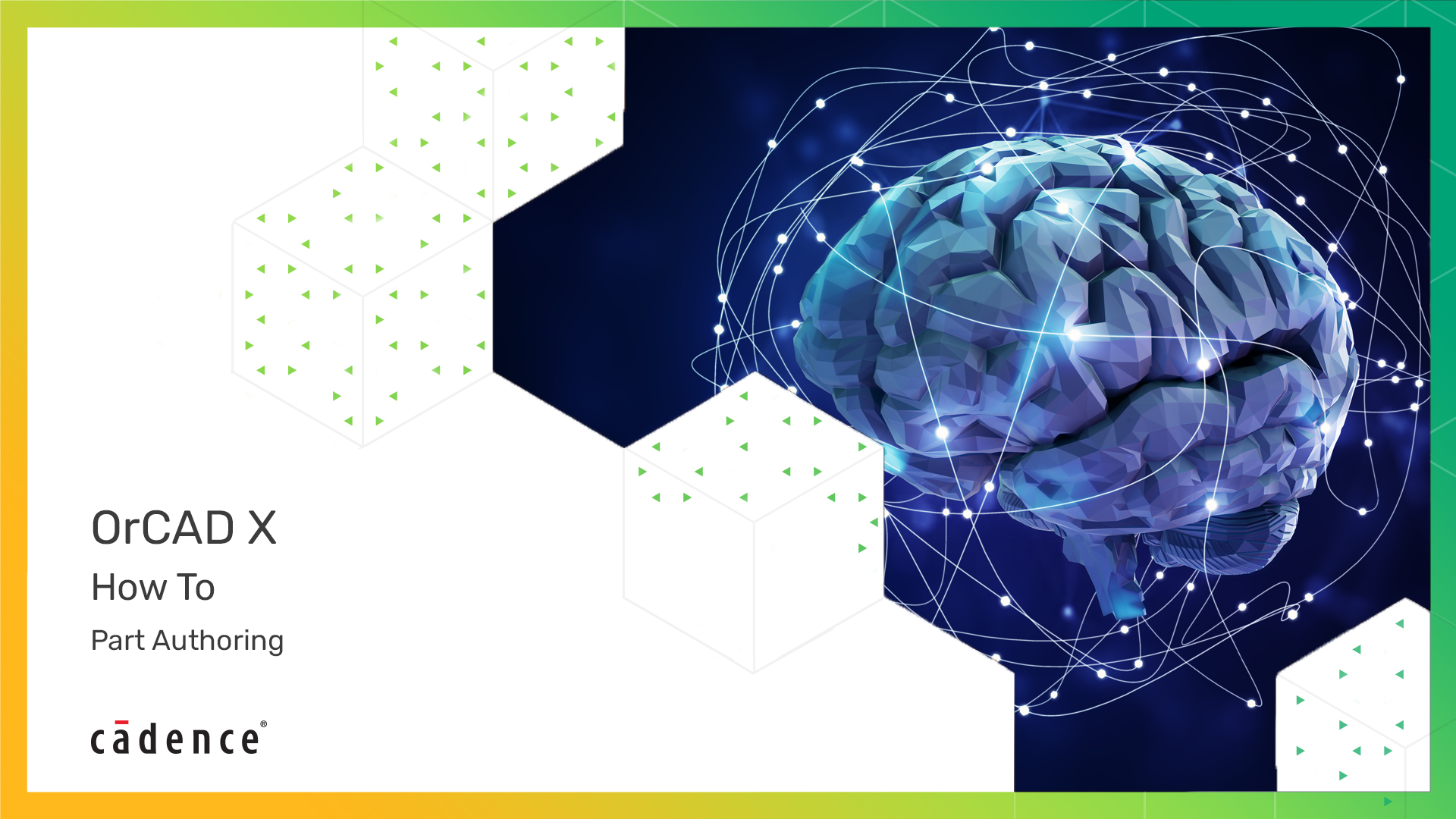Streamline Schematic Editing with the Find and Replace Feature in OrCAD X
Searching for specific components and updating their properties across a schematic can be tedious and time-consuming, especially in complex designs. The OrCAD X Find and Replace feature simplifies thi
Watch Video