Schematic Tips for Better Electronic Design Readability
I resisted it for a long time, but I finally swallowed my pride and bought myself a pair of reading glasses. The first time I used them though, I was amazed at how much they helped bring the small print into focus. It actually would have been even more exciting if what I was reading had been something other than the monthly bills, but that’s another story. The point is however, I could once again clearly understand what was in front of me because it was now readable.
Considering how clear everything is now, I wonder if I might have missed something important before I got the glasses. A missed integer could really create some havoc in the checkbook if not caught in time. In the same way, a confusing symbol or an unreadable character of text on a schematic could also cause a lot of problems for the circuit board that you are designing. It is essential therefore that the schematics that we create are easily understandable. Let’s take a look at some of the common problems that cause difficulty with electronic design readability, and how you can prevent these problems in the future.
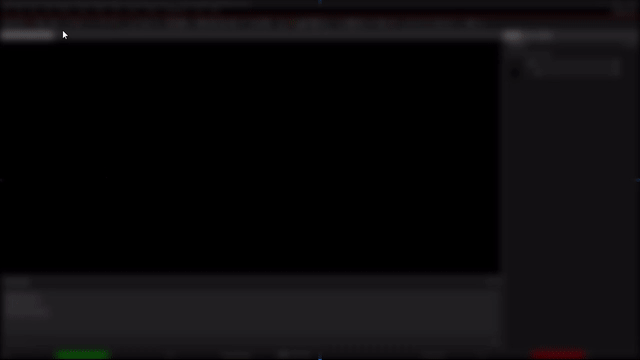
Problems that Can Happen Because of Poor Electronic Design Readability
Perhaps the biggest problem that can lead to unreadable schematics is the quality of the symbols being used in the design. If the symbols are drawn in a sloppy manner, it can lead to incorrectly interpreting the function of the symbol. Even worse is if the symbol is drawn incorrectly or not according to accepted industry standards. If the wrong number of pins are used, or if the pins are associated with incorrect functions, the symbol will not accurately represent the component. Even mislabeling a part number can result in the wrong symbol being used.
Another source of confusion could be the result of text problems. Incorrect schematic part numbers or names could lead to documentation problems, CAD synchronization difficulties, or even legal issues. Incorrect or out-dated company contact information has also led to confusion for manufacturers or other vendors. Incomplete or erroneous design notes could lead to mistakes being made during layout or debug, while incorrect tolerances or other values could result in functionality problems with the circuit board.
These are some of the problems that you may experience with unreadable schematics, now let's take a look on how they can be avoided.
Taking the time to clean up the text on your schematic can make a big difference later on
Tips On How to Create Readable Schematics
The first thing to do to control the quality of your schematic, is to make sure that you start with good source material for your component symbols:
-
Standards: When building your symbols you will want to ensure that they comply with industry and corporate standards. Also make sure to check your symbols for both design errors, and accuracy.
-
Generators: If you have symbol creation wizards available to you in either your CAD tools or as third-party applications, don’t be shy about using them. Even if the generated symbol isn’t exactly what you want, simple alterations could save you time and possible errors instead of creating a symbol from scratch.
-
Services: There are CAD library services that are available now for use by PCB designers. Many of these will pull their data directly from the component manufacturers, so you can rely on their accuracy.
Once your library parts are all assembled and in good order, you are ready to get to work. Schematic capture is a very manually intense operation, so there will be a lot of drawing and drafting as well as copy and pasting. This can result in a lot of human errors that may or may not always be caught by automated checking systems. To reduce the chances of those errors, here are some recommendations that will help you to create a readable schematic:
-
Connectivity: Go back and double-check to make sure that you have connected all of the required nets. It is very easy to forget to draw in an obscure net when you are doing a lot of work in bulk. Also make sure that non-signal connections, like no-connects or mounting holes, are resolved according to your normal company’s procedures.
-
Text: Use readable fonts for your reference designators, values, part numbers, and other text. Also take the time to arrange your text so that it can be read. Netnames that are overlaid with their nets can often be difficult to read.
-
Checking: Get another pair of eyes on your schematic to check for common errors such as content and spelling. Errors like these are easy to miss because your mind already knows what your intent is, and you may not notice a simple error that others could spot.
OK, your schematic is now done, but that doesn’t mean that it is still 100% readable. There may still be problems lurking that you aren’t aware of. Here is where you can put the power of your schematic capture tool to work for you.
The electrical rules checking menu will allow for more comprehensive DRCs in the schematic
Use the Power of Your CAD Tools to Help
Your schematic capture CAD system will have some checking utilities built into it that you can use for the final verification of your work. These functions are the design rule checking (DRC) routines that work in conjunction with the design rules that you have set up when first starting the design. Depending on the CAD system, they will check for unconnected pins, single node nets, and duplicate net names. More advanced CAD systems will also check the functionality of the schematic that you have created by looking for how nets are connected to each other. For example, you would be able to check for conditions such as an input being connected to another input.
One of the best PCB design systems for helping you to create schematics that will be error free, readable, and ready for PCB layout, is from Cadence. OrCAD PCB Designer is the schematic capture tool you need to create your designs. Not only does it give you many different features and functions for building symbols, placing components, and drawing nets, but it also has the advanced DRC checking capabilities that have been talking about. In addition, OrCAD gives you the ability to model your circuitry with PSpice, the industry’s leading circuit simulation tool. Combined together, these tools will be a great help to you as you create your electronic designs.
If you’re looking to learn more about how Cadence has the solution for you, talk to us and our team of experts.