04 - Creating a Board Design
After the logic design is completed, the next step is to create the layout of the PCB. This section walks you through the basics of the layout creation steps, such as placement, routing, and generating output data to create a layout of the fan-control module design in OrCAD X Presto.
In this section, you will learn how to create a layout design, tutorial.brd for the logic design you created and simulated in the previous sections. The sample logic design file is available at the following location:
<install_directory>\share\orcad\tutorial\tutorial.opj
Creating a Blank Board
The first task is to create a new blank board design. Perform the following steps to create a blank board design:
- Open tutorial.opj in Capture CIS.
- Choose PCB – Design Sync Setup to select the layout tool.
- In the Design Sync Setup dialog box, choose OrCAD X Presto in the Select Layout Tool.
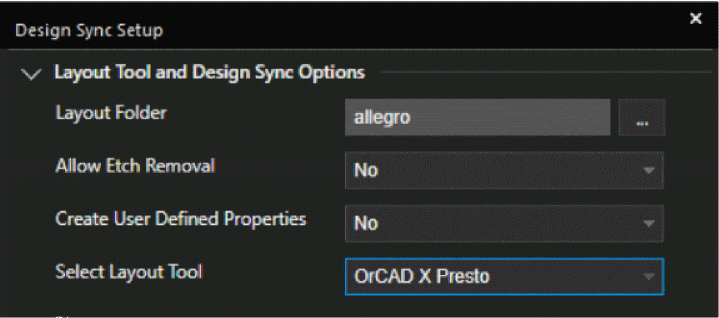
- Click OK to close the dialog box.
- Choose PCB – New Layout.
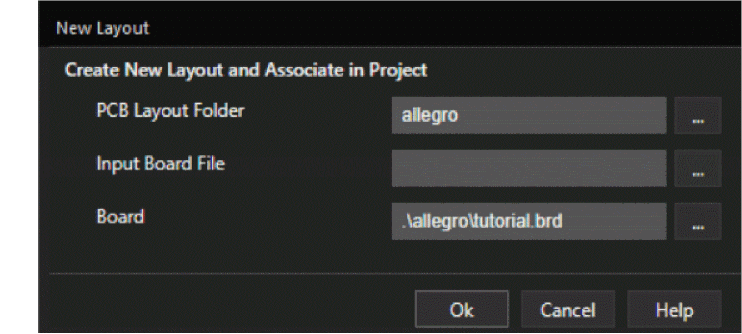 The new board design will be created in the default PCB Layout folder allegro inside the working project directory.
The new board design will be created in the default PCB Layout folder allegro inside the working project directory. - To create a blank board design, leave the Input Board File name field blank.
- Specify the output board file name as tutorial and click Ok.
The Cadence Product Choices dialog box is displayed. - Select the OrCAD X Presto Professional option and click OK.
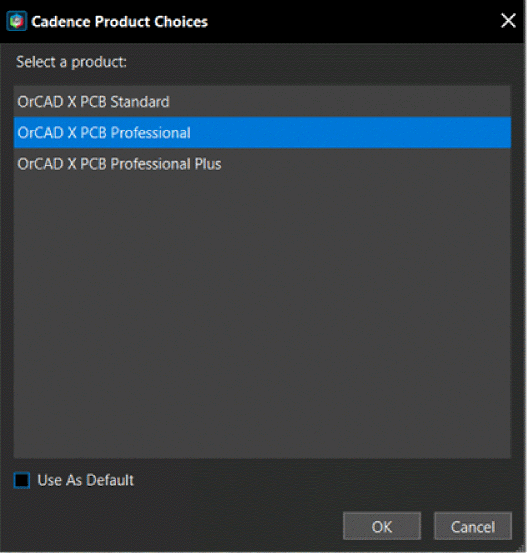
A blank design tutorial.brd is opened in OrCAD X Presto layout editor. The logic design data is transferred to the layout and is saved in the allegro directory.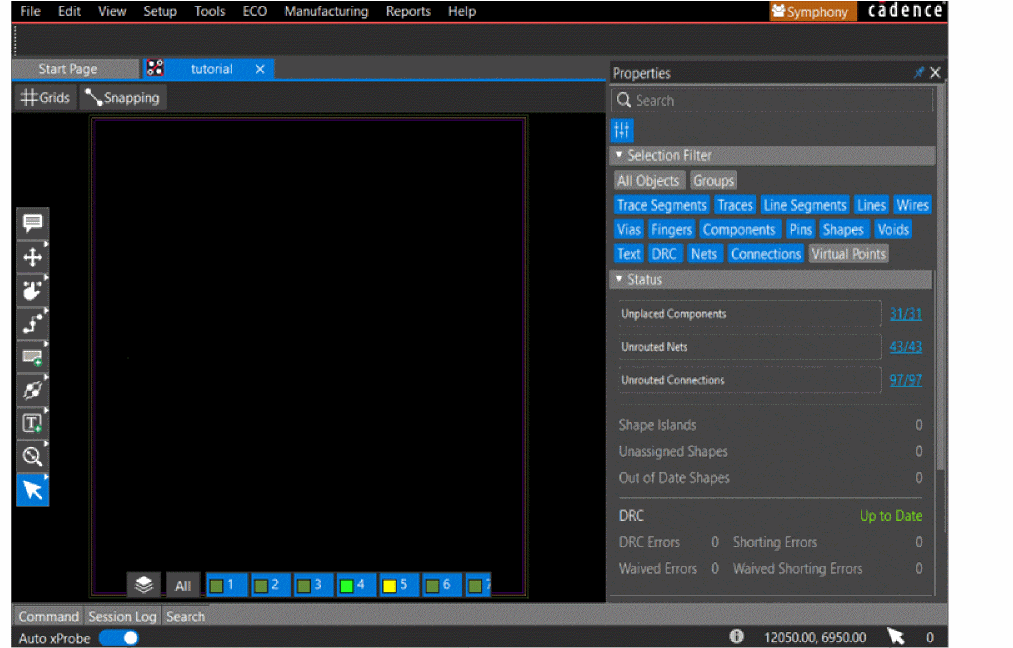
The Status section of the Properties panel shows the number of unplaced components, unrouted nets, and unrouted connections.
- Click the Out of Date icon for the DRCs.
The status changes to Up to Date.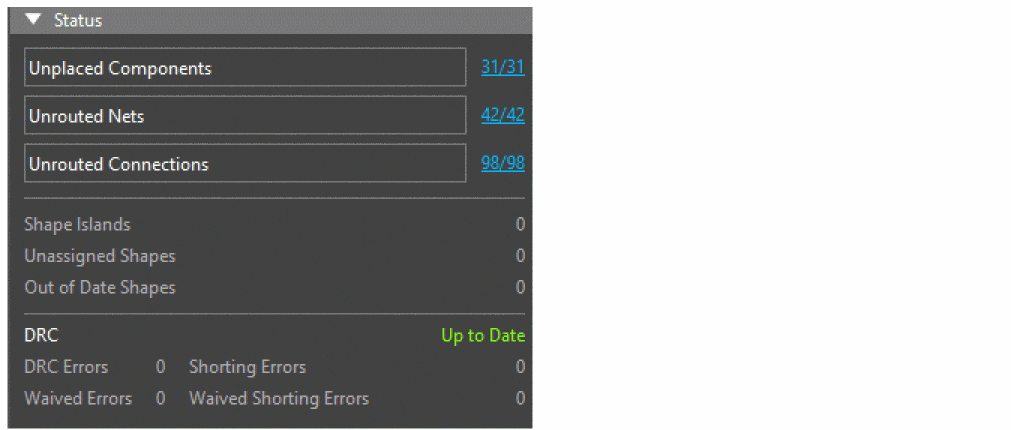
Summary
This section covered the generation of PCB board from the schematic with netlist data. In this section, you learned how to set up the layout tool for creating and syncing a board.
View the next document: 05 - Setting Up Layout Editor Design Environment
If you have any questions or comments about the OrCAD X platform, click on the link below.
Contact Us