OrCAD Capture 4: Wiring
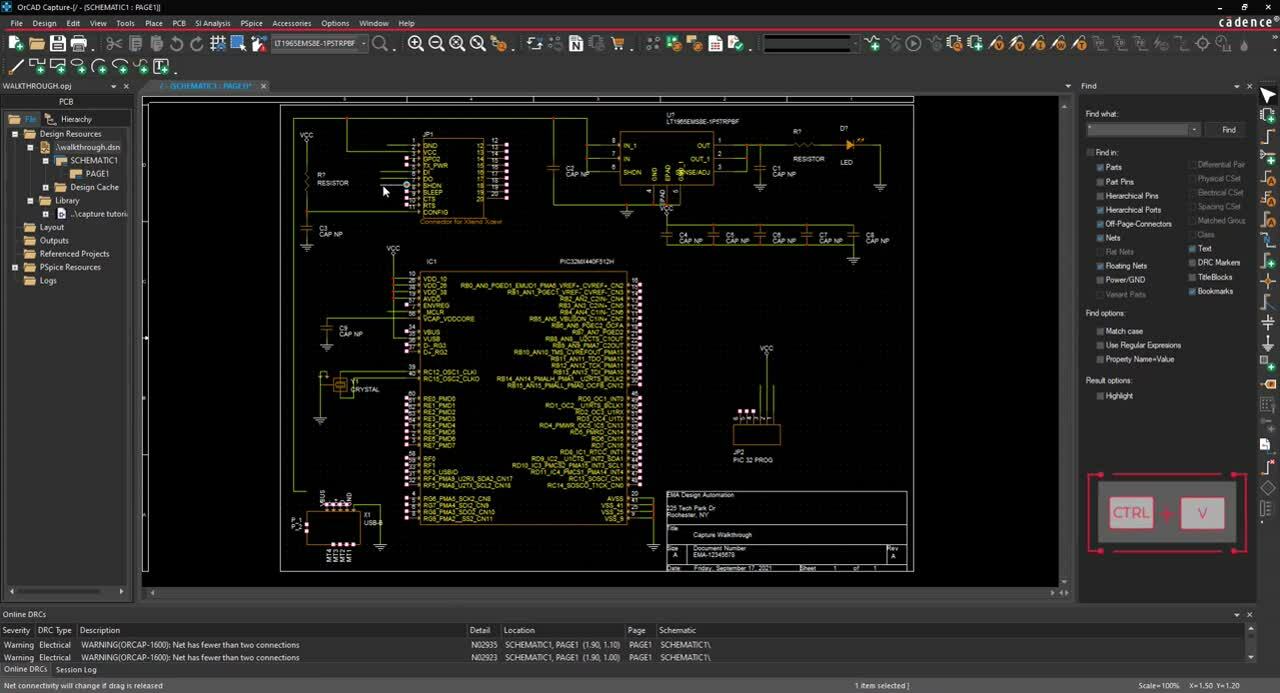
This tutorial demonstrates several techniques for connecting components in OrCAD Capture. After you complete this tutorial, you will be able to:
- Connect components to wires
- Select and move groups of wired components
- Connect a bus to components and nets
If you would like to follow along with this tutorial, you can visit our walk-through page to view video tutorials and download design files .
To follow along with this tutorial, continue with the design you completed for Capture Walk-through 3 or use the included design file, CAPTURE TUTORIAL 4_WIRING.DSN.
Reference the provided Smart PDF, capturetutorial.pdf, to assist with wiring.
- Select Place > Wire (W) from the menu.
- Click each connection to add a wire.
- Wire the schematic according to the provided capturetutorial.PDF.
Note: To copy and paste wires, use CTRL+C and CTRL+V on the keyboard. To repeatedly place a wire use F4 on the keyboard. Add a short wire to the pins that will be connected to buses or net aliases, for components JP1 (pins 1, 5 ,6, 7, 9, 10), JP2 (pins 1 and 3) and IC1 (pins 7, 31, 32, and 59)
- Right click and select End Wire (ESC).
Note: Selecting “end wire” will place the wire outline you have on your cursor. You can easily move sections of your schematic by highlighting and dragging the selection, a component, or a wire.
- Select Place > Bus (B) from the menu.
- Click to place the bus.
Note: To add a bus at an angle hold down Shift on the keyboard.
- Right click and select End Wire (ESC).
- Select Place > Bus Entry (E) from the menu.
- Click to place the bus entry for JP1 (pins 5, 6, 7, 9 and 10) and IC1 (pins 31, 32, and 59) to connect the wires and bus.
Note: Use R on the keyboard to rotate the bus entry.
- Select Place > Auto Wire > Connect to Bus from the menu.
- Select the pin you want to connect then select the bus.
- Type the name of the net and click OK.
Note: If the bus has sequential nets add the name, a bracket, and the set of numbers. This will add the net names to all the selected nets.
- Finish wiring the buses according to the provided capturetutorial.PDF.
- Select Place > No Connect from the menu (X).
- Click on the pins that are not connected according to capturetutorial.PDF.
- Right click and select End Mode (ESC).